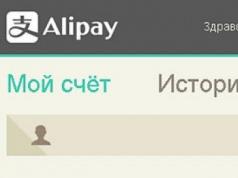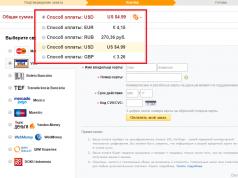Rostelecom is known among its subscribers mainly for providing broadband Internet access services, but the telecommunications operator is actively developing its mobile business and releasing competitive lines of tariff plans. Rostelecom mobile Internet settings should be made immediately after installing the SIM card, which will allow you to use all the functionality offered by the operator with maximum comfort. The process can be performed either automatically or manually. In this material we will look at each method in detail and identify the most effective one.
Any owner of a phone that supports at least the GPRS wireless data transfer standard can use access to the World Wide Web. Rostelecom operates stably in 2G, 3G and LTE modes, thanks to the installation of modern mobile communication equipment. You can view the list of current offers and switch to a new tariff directly on the company’s official website. Your personal account also allows you to configure additional options in detail, including sending data for setting up the Internet.
You can get the configurations:
- in automatic mode. Data will be sent to your smartphone in a special format, which will allow the system to automatically save it and allow you to use the network immediately after rebooting the device;
- in manual mode. You will have to find the appropriate section yourself and enter the data there.
How to get Internet settings on Rostelecom mobile communications
As soon as you insert a new SIM card into your phone, you initiate the process of sending an automatic configuration package to your device. Modern smartphone models do not even require a reboot and allow you to immediately connect to the network. If, when loading sites, nothing is displayed and it says “No connection”, you can re-initiate the process of obtaining parameters. You can do this in the following ways:
- using the corresponding function on the company’s official website. In the proposed window, just enter your phone number, after which universal configurations will be sent to it;
- by sending a USSD request *104#, which will completely repeat the above steps;
- Call the toll-free Rostelecom support number and tell the operator your problem. The specialist will not only provide all the necessary data, but also provide additional consultation.
Rostelecom mobile internet access point
Setting up Rostelecom's mobile Internet can be done manually. To do this, you will need to find out the APN access point and some other parameters that must be specified in the settings of the device you are using.
Depending on the firmware version of your device and its operating system, the location path and names of some configuration items may change. Mostly these are “Mobile networks - Access Point”. In some modern devices, this process is simplified and the subscriber is required to provide a minimum amount of data. First make sure whether your device supports working with the World Wide Web in Rostelecom frequencies. This problem is typical for some Chinese devices.
Setting up Rostelecom mobile Internet on Android and iOS
Android and iOS are the leading operating systems on which the vast majority of modern phones and tablet computers that support Rostelecom SIM cards operate. Let's take a closer look at the settings for each type of device.
In Android, the traditional location is “Settings - Mobile networks - Access point”, after which a field with forms for entering data will appear in front of you. Here you will need:
- Specify the connection name, it is recommended to use Latin characters;
- The item with “Home page” can be left blank. As an option, you can register rt.ru;
- APN is the most important point, write rt.ru here;
- Registration method is automatic.

The list of the above parameters may vary depending on the device model. On iOS the situation is as follows:
- Open “Menu – Settings – Cellular data”;
- Find the Internet settings item and open it;
- Specify internet.rt.ru in the access point, leave the rest of the fields empty;
- Save your changes.
Rostelecom mobile Internet does not work - what to do?
If after performing all the above steps the Internet does not work, follow these recommendations:
- as stated earlier, make sure your device is capable of working with a connection to the World Wide Web;
- check your Internet connection; in Android and iOS, such elements are placed in the system “slider” and can be activated with one click;
- reconfigure the settings again and restart the phone;
Contact our toll-free support team where a qualified technician will review your request and provide troubleshooting options.
- Name of RTK MMS settings Home page or MMS Server http://mmsc.rtk.ru Proxy server Disabled IP address 193.12.40.65 Port 8080 - for phones that support WAP2
or
9201 - for phones that support WAP1 version Channel or Connection type GPRS Access point APN mms.rtk.ru Username and password Leave blankAdditional parameters that are not listed should be left at their default values.
After manually setting up your phone, send an MMS to any recipient, for example, to your own number. This is necessary to register your number in the Rostelecom network as a user of the MMS service.
Internet access services are connected to all subscribers by default. The settings will be sent to you via SMS when you turn on the SIM card for the first time. They are also available by free command *104#.
Internet
With software version lower than 7.x.x: Settings / General / Network / Cellular data network
Settings / Cellular. On Cellular data off “Enable 3G” / Cellular data network
APN: internet.rtk.ru
Username: empty.
Password: empty.
For iPhone / iPad with software version lower than 7.x.x:
Settings/General/Network/Cellular data/MMS
For iPhone/iPad with software version 7.x.x:
Settings/Cellular communications (on the “Cellular data” toggle switch, OFF the “Enable 3G” toggle switch)/Cellular data network/MMS
APN: mms.rtk.ru
Username: empty.
Password: empty.
To activate 3G/4G, go to the “Settings” section
Click on "Cellular"

Turn on the "Enable LTE" switch (For iPhone 5 and above)

Turn on the "Enable 3G" switch (For iPhone 3G and 4)

On the initial page of the main screen of your iOS device, click the “Settings” / “Messages” icon;
Set the iMessage switch to On;
Enter your Apple ID; The message “Waiting for activation...” will appear;
In the iMessage window with the message “Your network operator may charge you for SMS messages used to activate iMessage,” click OK;
After activation, the message “Waiting for activation...” will change to “iMessages can be sent between iPhone, iPad, iPod touch devices”;
If you want to allow notifications to be sent to other users that you have read their messages, set the Read Receipt switch to the “On” position;
If you want messages to be sent as SMS when iMessage is not available, set the Send as SMS switch to On;
Set the MMS Messages, Show Subject, and Number of Characters switches to On.
For iPhone / iPad with software version lower than 7.x.x:
Settings/General/Network/Cellular data network
For iPhone/iPad with software version 7.x.x:
Settings/Cellular/Cellular Data Network
To access the Internet from your smartphone or use it as a modem, set the following parameters:
Name RTK Internet Home page http://rt.ru Proxy server Disabled Channel or connection type GPRS Access point APN internet.rtk.ru Username and password Leave blank
Nowadays, the use of the Internet in everyday life is no longer uncommon; each of us constantly turns to the World Wide Web in our work, study or during leisure. We are accustomed to communicating on social networks, receiving emails, and using electronic money and online services. But it is not always possible to log out from a computer or laptop, and here the mobile Internet comes to our aid.
In order to use the Internet from a phone, a subscriber first of all needs a device that supports GPRS technology (by the way, now even the most inexpensive phone models support it). Then, you need to connect to mobile Internet (usually it is activated by default) from the mobile operator Rostelecom and set up mobile Internet on your phone.
There are several ways to set up GPRS Internet:
- When you install a new Rostelecom SIM card into your mobile phone, you will receive a message asking you to accept automatic GPRS settings. By agreeing, the subscriber installs all the necessary settings for using the Internet. If the SIM card is not new, then only other methods remain available to you.
- You can ask for help from a technical support operator at 88001000800, who will tell you how to obtain automatic settings or will immediately send them to your mobile phone, specifying the device model.
- Mobile Internet can be set up by specialists from Rostelecom communication stores. In this case, a monetary fee may be charged for setup.
- There are cases when the phone model does not support automatic setup, then it can only be done manually.
Manual setup of mobile Internet Rostelecom
If you know where the menu for managing mobile Internet access points is on your phone, then enter it. If not, you can contact technical support for help using the single number 88001000800, or use the instructions that came with the phone.
General settings for the GPRS service:
| Data channel: | GPRS |
| GPRS connection: | continuously |
| APN (Access Point): | internet.rt.ru |
| Identification type: | ordinary |
| Registration type: | auto |
| Username: | not filled in |
| Password: | not filled in |
| Packet data: | put a tick |
| Proxy: | not filled in |
| Port: | not filled in |
| Server: | not filled in |
| MMSC: | not filled in |
| Proxy MMS: | not filled in |
| MMS port: | not filled in |
| Mobile country code: | 250 |
| Mobile network code: | 39 |
| Authentication Type: | not filled in |
| Access point type: | default |
| Session type: | temporary |
| Communication protection: | disable |
If the mobile Internet does not work?
Sometimes it happens that the connection to the Internet does not occur and there may be several reasons for this. Here are some of them:
- Negative balance. If this is the problem, top up your account or use the promised payment service.
- The settings have gone wrong. This is a fairly common problem. In this case, you need to correct them, either yourself, or you can ask the operator for help
- Mobile Internet service is disabled. In this case, you should also contact technical support and ask the Rostelecom operator to see if the service is enabled and check for restrictions on the number.
Rostelecom is perhaps the most famous company offering its services in the telecommunications market. The company ranks first in Russia in terms of the number of connected subscribers. Probably every second person at home has Internet, television or a home phone connected to Rostelecom.
Due to this popularity, the number of questions related to setting up home equipment is also growing. Of course, the company does not leave its clients in “trouble” and suggests calling a specialist to their home. But this, as a rule, costs time, money, and sometimes wasted nerves.
This article will tell you how to set up an Internet connection from Rostelecom on your own.
Internet via PPPoE
Rostelecom offers its customers high-speed network access using the PPPoE protocol. This standard runs on top of the underlying Ethernet protocol. In simple terms, this technology allows the provider to authorize its users in a system that provides access to the Internet, and various useful services can be connected to it (tariffing, billing, etc.).
Having understood the connection protocol, the user needs to determine what exactly he needs to configure. This article talks about the connection, which can be configured in three ways:
- Home computer.
- Setting up the router.
- ADSL technology (relevant for remote places: villages, villages, etc.).
Setting up a PPPoE connection on a home computer
To set up the Internet, you need to go to the sharing settings menu. To do this, select “Control Panel” - “Network and Internet” and select the appropriate item in the window that opens.
In the required menu at the bottom there is an item responsible for creating a new connection. This is what you should select and click on.
Next, the user will be presented with a choice to further create a connection. Here you need to select the “Internet Connection” item. 
The next window will ask the computer owner whether he wants to create a new connection or configure an existing one. Here, you should select the first option to create a new connection. 
The third slide will display two choices: the first is a connection via the PPPoE protocol, the second is a connection using a modem or ISDN. The first section should be selected. 
In the last window, the user will need to enter his data issued by the provider (login and password). And also write the name of your configured connection. There are no specific requirements for the connection name; it can be arbitrary. If you wish, in order not to enter a password every time you connect, you can check the box to remember the password. 
For convenience, the user can display a shortcut of the created connection on the desktop. To do this, you need to press the Win+R key combination and enter the command “ncpa.cpl”. 
In the menu that opens, select your connection and right-click, then select create shortcut. After that, it will appear on the desktop. Now, to access the Internet, you just need to click on the shortcut and in the window that appears, press the “Connect” button. 
It is important to configure the router to work with Rostelecom
Setting up and installing a router to work with Rostelecom does not have any specific functions. And within the scope of this article, individual router models will not be considered. It will only show the general principle of configuring a home router for connecting to the Rostelecom Internet.
First of all, you need to get into the web interface of the router. Typically, this is done by opening a browser and entering the address field following 192.168.0.1 or 192.168.1.1. For more details, refer to your router's manual. After entering the login password, you need to go to the network settings (WAN) item. Here, as a rule, the user is offered several fields with drop-down lists. You should select a PPPoE connection and enter your data (username and password) in the other fields. Afterwards, you need to carefully check the entered information and click on the “Save” button. Then the router will reboot and connect to the Internet. 
ADSL modem for connecting to the network from Rostelecom
For people who live in villages and villages or in private homes, ADSL technology becomes the best option for accessing the Internet. It involves using telephone lines as a transmission medium. To connect a computer and a “phone” together, you need a special device called an ADSL modem.
As a rule, Rostelecom offers its customers its modems, which are easily configured in two ways:
- CD with setup wizard.
- Configuration via web interface.
The first method is the easiest. It only requires a properly connected modem and a CD drive. After launching the disk, you then need to select the connection wizard and follow its prompts. During the process, he will configure the equipment himself and make the first connection to the Internet.
But there are times when users lose this disk or they have a third-party modem. For them, the best option would be configuration via the web interface. Here you need to properly connect the modem to the network and to the computer. When properly connected to the telephone line, the indicator with the name DSL should be lit continuously.
Next, you need to open any browser and enter 192.168.1.1 or another specified in the modem manual in the address bar. Then, after entering the login password, the user must select the connection item. Here you need to select the PPPoE connection type, enter your name, login and password. Also an important part is the correct entry of parameters such as VPI and VCI. They are different for each region. It is recommended that you call technical support and ask them for this information. 
After entering all the data, you need to click the “Save” button and wait until the modem reboots.
Any operator subscriber can receive automatic settings for Internet access, MMS messages and device operation in modem mode from Rostelecom by sending a USSD command *104# (call), from the device from which he is going to access the Internet. The response message should include settings and instructions on how to install them.
But what to do if some kind of failure occurred and the automatic settings for mobile Internet, modem mode and MMS messages from Rostelecom did not arrive or were not installed? Brief instructions on how to set everything up yourself.
How to set up an APN access point, modem mode and MMS messages Rostelecom: step-by-step instructions
If you have a smartphone with two SIM cards, insert the Rostelecom card into the main or first slot. After setting up and rebooting the smartphone, the card, if necessary, can be moved back to the second slot.
On iOS devices
Video instruction
- Open Settings → Cellular → Data settings → Cellular data network;
- In the Cellular Data menu, write in the APN column: internet.rtk.ru and don’t fill in anything else, leave the username and password empty.
- In the Cellular data menu in the MMS column we write: mms.rtk.ru. There is no need to fill out anything else.
- In the same menu, in the Modem mode column, write APN: internet.rtk.ru, username and password are left blank.
- Let's use it!
On Android devices
Video instruction
Setting up an Internet access point
- Open Menu → Settings → More → Mobile network → Access points (APN) → Create a new Access Point (APN);
- Name: Any;
- We write APN: internet.rtk.ru;
- Proxy: not installed;
- Port: not installed;
- Username: leave blank;
- Password: leave empty;
- MCC: empty;
- MNC: empty;
- APN protocol: empty;
- Authentication type: select “no”;
- APN type: select default;
- Reboot your smartphone!
- Let's use it ;)
Setting up MMS messages
- Create a new APN access point, the name can be anything, but for convenience, it is better to “call” this point “MMS Rostelecom” or a similar name;
- We write APN: mms.rtk.ru;
- MMSC: http://mmsc.rtk.ru;
- Proxy MMS: 193.12.40.65 ;
- MMS port: 8080 ;
- MCC: 250 ;
- MNC: 20 ;
- APN type: select MMS;
- Be sure to save the settings;
- Reboot your smartphone!
On Windows Phone
- Open Settings → Networks and wireless communications → Cellular network and SIM card → SIM card settings → Internet access point (APN) → Add Internet access point (APN);
- We only fill in the Access Point column in which we write internet.rtk.ru(we don’t put a period at the end);
- Let's save;
- Reboot the smartphone;
- We use;
If you have any problems with the Rostelecom Internet settings, do not hesitate and call the operator’s support service at