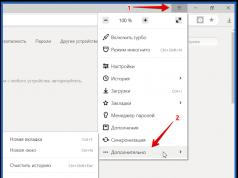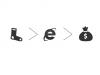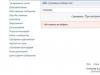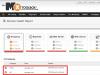For correct operation of the entire system, when installing device drivers, as well as some programs and games, it is necessary to reboot. In addition, the restart function helps to cope with various types of freezes and, in some cases, returns the computer to operability. Let's look at how to restart a laptop using various methods that are suitable in a given situation.
Normal reboot
The simplest and at the same time most common way to restart a laptop is to access the Start menu (not available in Windows 8; instead, the operating system uses so-called charm buttons).
For Windows 7:
- use the touchpad or mouse to launch the Start menu;
- click on the arrow to the left of the “Shutdown” button to open an additional menu;
For Windows 8:
- Swipe down the right edge of the screen from top to bottom with your mouse cursor (or your finger if you have a touch screen);
- in the panel that appears, click on the sign that shows a gear;
- then activate the “Shutdown” button;
- In the menu that opens, select “Reboot”.
For Windows 10:
- click “Start”;
- in the panel that appears, click on “Shutdown”;
- Select "Reboot" from the pop-up menu.
How to restart a laptop using the keyboard
This method of restarting a computer is perfect when the touchpad or mouse stops working due to system failures. That is, if you need to return the laptop to working order, but a regular reboot is impossible.
To restart the computer using the keyboard, proceed as follows:
- simultaneously press the Ctrl+Alt+Delete buttons;
- in the window that appears, use the up and down buttons to move the focus to the icon symbolizing the inclusion, which is located in the lower right corner of the display;
- Press the Enter key and select “Reboot” from the pop-up menu.
If the problems were minor, then after restarting the laptop the touchpad or mouse will work normally again.
How to restart a laptop if it's frozen
When a program or game freezes while running, the system often stops responding to commands issued by the keyboard or touchpad/mouse. In order to resolve the freeze, in some cases you simply need to restart the computer. But how to do this if, unlike a stationary machine, the laptop does not have a restart button.
We use the keyboard shortcut Ctrl+Alt+Delete
The first way is to use the same combination of Ctrl+Alt+Delete buttons. Call the command, select the reboot command in the lower right part of the screen.
By the way, from this mode you can go to the task manager and try to stop the frozen program or game. In this case, you will not have to restart the laptop.
Hold down the power button
If the previous option did not produce results, then you will have to use an incorrect shutdown of the system. To do this, hold down the Power button for a few seconds. After the laptop turns off, release the button and press it again.
If, when loading the operating system, a message appears on the screen stating that an abnormal shutdown occurred, to continue working, select the normal boot mode using the up and down keys and press Enter.
Reboot using the command line
A more advanced option for restarting a laptop is to use the command line. To use it, do the following:
- hold down Win+R;
- In the window that opens, enter the command shutdown /r and press Enter.
For correct operation of the entire system, when installing device drivers, as well as some programs and games, it is necessary to reboot. In addition, the restart function helps to cope with various types of freezes and, in some cases, returns the computer to operability. Let's look at how to restart a laptop using various methods that are suitable in a given situation.
Normal reboot
The simplest and at the same time most common way to restart a laptop is to access the Start menu (not available in Windows 8; instead, the operating system uses so-called charm buttons).
For Windows 7:
- use the touchpad or mouse to launch the Start menu;
- click on the arrow to the left of the “Shutdown” button to open an additional menu;
For Windows 8:
- Swipe down the right edge of the screen from top to bottom with your mouse cursor (or your finger if you have a touch screen);
- in the panel that appears, click on the sign that shows a gear;
- then activate the “Shutdown” button;
- In the menu that opens, select “Reboot”.
For Windows 10:
- click “Start”;
- in the panel that appears, click on “Shutdown”;
- Select "Reboot" from the pop-up menu.
How to restart a laptop using the keyboard
This method of restarting a computer is perfect when the touchpad or mouse stops working due to system failures. That is, if you need to return the laptop to working order, but a regular reboot is impossible.
To restart the computer using the keyboard, proceed as follows:
- simultaneously press the Ctrl+Alt+Delete buttons;
- in the window that appears, use the up and down buttons to move the focus to the icon symbolizing the inclusion, which is located in the lower right corner of the display;
- Press the Enter key and select “Reboot” from the pop-up menu.
If the problems were minor, then after restarting the laptop the touchpad or mouse will work normally again.
How to restart a laptop if it's frozen
When a program or game freezes while running, the system often stops responding to commands issued by the keyboard or touchpad/mouse. In order to resolve the freeze, in some cases you simply need to restart the computer. But how to do this if, unlike a stationary machine, the laptop does not have a restart button.
We use the keyboard shortcut Ctrl+Alt+Delete
The first way is to use the same combination of Ctrl+Alt+Delete buttons. Call the command, select the reboot command in the lower right part of the screen.
By the way, from this mode you can go to the task manager and try to stop the frozen program or game. In this case, you will not have to restart the laptop.
Hold down the power button
If the previous option did not produce results, then you will have to use an incorrect shutdown of the system. To do this, hold down the Power button for a few seconds. After the laptop turns off, release the button and press it again.
If, when loading the operating system, a message appears on the screen stating that an abnormal shutdown occurred, to continue working, select the normal boot mode using the up and down keys and press Enter.
Reboot using the command line
A more advanced option for restarting a laptop is to use the command line. To use it, do the following:
- hold down Win+R;
- In the window that opens, enter the command shutdown /r and press Enter.
Installation of all kinds of applications on a laptop, including games, must be completed by rebooting the system. Its correct operation depends on this when changes are made to some parameters. It is also necessary to reboot if it freezes, otherwise it is simply impossible to work on a portable personal computer.
If your laptop has the Windows operating system installed, then use the simplest option for a correct reboot through the “Start” button, where instead of the “Shutdown” command, activate the “Reboot” checkbox. Even if the laptop freezes slightly, the above method may be ineffective. If this is indeed the case, then call the “Start Task Manager” command by right-clicking in the tray (taskbar) and try to remove unresponsive tasks and end their process before rebooting. Point 2 did not help, then by pressing the “CTRL+ALT+DEL” keys, they also call up the “Windows Task Manager”, reboot the Windows 7 system directly from the screen - the red button at the bottom right with the name “Shutdown Options”.



In a situation where you have to use an emergency reboot every day, serious problems with the operating system may arise, so an incorrect exit from the system is undesirable. Frequent freezes are a reason to check Windows for viruses or seek help from a technician.
If there are certain problems with the software, it becomes necessary to restart the operating system. This can be done using various methods that can be used even when the mouse and touchpad on the keyboard do not work. Next, we describe possible options.
Keyboard shortcut to restart laptop
A restart is needed to enter the BIOS, where you can find out the reason for the program failure. The choice of method depends on the installed operating system. For most laptops, the restart method by holding the power button is suitable. It is recommended to leave this method for later if the computer stops responding to other actions. The reason is that it can often cause other problems.
Before performing such a radical method, it is important to try to use one of the methods described below. They are divided based on the state of the technology at the moment, in other words, whether the computer is frozen or it still responds to mouse actions.
Among other things, it is important to follow specific restart instructions, taking into account the installed operating system, since each has its own key combinations that restart the system. In this case, it is important not to be nervous and try to perform a restart first in safe ways, and then in radical ways.
Restart using the Start button
This method of restarting the computer using the keyboard is considered standard. It should be used first, as it is the safest. In connection with this, programs have the opportunity to prepare for shutdown. Step by step execution:

Restart your computer using Task Manager
This method takes place if there is no response to the mouse or touchpad. Performance:

Rebooting your Windows 8 computer
Today, most users have switched to Windows 8 or version 8.1. However, the restart command remained the same. To do this, press the Win+C keys. Then a sidebar should appear, in which you can use the arrows to find the “Options” item. After this, you need to press Enter and a menu with possible disabling options will appear. Now you need to go to the reboot point and use Enter again.
Video tutorial on rebooting using a key combination.
Restarting the laptop using Alt+F4 keys
Another way to turn off the computer using the keyboard, which involves using a combination of several buttons. This combination consists of Alt+F4. It can be used on any version of Windows. Performing a reboot:

Rebooting the laptop if it freezes
It happens that the laptop does not respond to any actions. The reason for this is often the work of a certain program or game. In this case, you have to use a restart. How can I restart a laptop using the keyboard if the mouse and touchpad do not work due to freezing? Choose one of the described methods:
- Simultaneously press Alt+Ctl+Delete. In the future, a new window should pop up, in which you need to select the restart option on the bottom right side. Use the arrow keys.
- It is possible to use the option to launch the task manager, in which you can remove the task that caused the freeze.
- Open the command line by pressing Win+R. In the menu that appears, you need to enter the text shutdown/r. Then press enter.
- Press and hold the Power button. Only use force shutdown at the very last moment, as it represents an improper shutdown. Due to the use of this method, errors in the quality of the blue screen often occur, which causes consternation among most users.
How to reboot a frozen laptop?
Like any other device, a laptop can freeze. This may happen due to a software or hardware failure. If the problem is software, then most often it can be solved by closing the program that is causing the freeze. But, to solve serious problems with programs and hardware failures, you need to use a forced reboot. In this article we will talk about what to do if the laptop freezes and does not respond to anything.
Software solution to problems on a frozen laptop
If your laptop is frozen, then you should first try to solve the problem without rebooting. After all, a forced reboot is extra stress for a hard drive, whose lifespan is not very long anyway. In addition, a reboot can lead to the loss of data that was in programs and was not saved.
In order to solve the problem with your laptop freezing, you will need the “Task Manager”. This is a utility built into Windows that allows you to manage running processes, services and programs. Using the task manager, you can detect the program that is causing your laptop to freeze and stop it from running. In most cases, this is enough to restore the computer.
You can open “” in different ways. For example, you can press the key combination CTRL-ALT-DELETE and select “Task Manager” using the mouse. But, if the laptop is seriously frozen, then this may not work. Therefore, it is better to use the key combination CTRL-SHIFT-ESC. This combination immediately opens the Task Manager, without any intermediate windows.
In the Task Manager window, you need to go to the “Processes” tab (or to the “Applications” tab if you are using Windows 7). Here you need to find the program whose status is indicated as “Not responding”.
In addition, a frozen program can be determined by the load on the processor and the amount of RAM used. Most often, such a program creates the most load and takes up the most memory.

Once you have found the program that has frozen, right-click on it and select the “End task” option. This should stop the program and resolve the freezing issue.

If this doesn’t work, you can try right-clicking on the program and selecting “Details” (or “Go to process” if you have Windows 7).

After this, you will go to the Details tab (or Processes if you have Windows 7). Here you can use the “End process tree” function. Often this function allows you to close a frozen program even in cases where “End task” does not work.

But, in some cases, the laptop freezes so seriously that it is impossible to solve the problem using the task manager. It's not uncommon for it to not open at all. In such cases, the only way to solve the freezing problem is to force a reboot.
If your laptop is frozen and does not respond to anything, then you can always solve the problem using a forced one. Most laptops do not have a reset button like desktops, so rebooting is done using the power button.
Press the power button on the laptop and hold it until the laptop turns off. Typically this requires holding the button for about 5 seconds. This shutdown method is implemented at the hardware level, so it is triggered during any freeze. After shutting down, simply turn on the laptop and it will start working normally.
By the way, long pressing the power button also works on other devices. For example, this way you can turn off a frozen desktop computer or Android mobile phone.

In addition, if your laptop uses a removable battery, you can turn it off by simply unplugging it and removing the battery. To do this, turn the laptop upside down and release the latches that hold the battery. After this, you can remove the battery and thereby turn off the frozen laptop.

It should be noted that removing the battery is a riskier shutdown method. Therefore, it is better to use a long press on the power button.