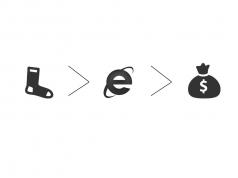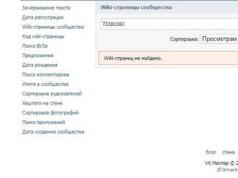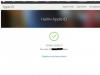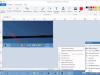Often, when registering for various services, we later forget our logins and passwords. This situation is sad in itself, but when it comes to Apple devices, the loss of the identifier leads to the loss of access to applications installed on the phone, iPad or iPod. Apple ID is your name across all Apple services. In this article we will describe how you can remember your name.
Starting with iOS7, Apple devices introduced the iCloud Activation Lock feature, which automatically locks and asks for the Apple ID password when trying to turn off Find My iPhone, sign out of iCloud, or during any reconfiguration of the device. This is a useful feature that has made it very difficult for others to use stolen or found lost devices. This article will not contain information on how to find out the Apple Id of someone else’s device or its password.
In general, the Apple ID is a good and useful tool that allows us not to re-purchase applications and other services from Apple after we have again spent money on a new iPhone or iPad model. Knowing your Apple Id and its password is necessary for all owners of a gadget with a bitten apple logo, just like knowing your home phone number or residential address. If you were given an iPhone or, having bought it in a store, you had no trouble setting it up and activating it, but asked a friend or seller to do it, you can only sympathize with you.
One more tip. When creating your account, try to use your permanent email address, to which you will be sent a confirmation code. It often happens that people register a new “soap” after buying an iPhone and creating an account, or allow strangers to do this. And then they can’t remember either the Apple ID, or the password for the created email, or how to find “that guy.” By the end of the second decade of the 21st century, every person should have at least one primary email address on one of the main servers, linked to a phone number.
What to do when you really don’t remember your Apple ID and your device is locked?
You have only one option left - contact Apple technical support. To do this, you will have to not just write to them by email, but talk to a level 2 specialist and, by hook or by crook, achieve the right to regain ownership of your device. After that, you will have to send them a photo of the receipt from the store and documents for the device. As you might guess, restoration is only possible if you have kept all these papers.
There are also quite complex ways to find out your Apple ID from iTunes backups. To do this, you will need to use iBackupBot for iTunes and export the Accounts3.sqlitle file.
How to recover Apple ID when you know your email password?
If you are reading these lines from your iPhone or iPad and you are worried about the thought “what is the Apple ID on my device?”, then everything is in order. You can always watch it by going to the AppStore, iTunes or iCloud service. After all, Apple ID is simply your email address, which you indicated when registering with Apple.
You can also log into iTunes from a PC, provided that you are not logged out and used this service under the same identifier as from the gadget (this, by the way, is also highly recommended). You can easily find your “name” by hovering your mouse over your profile.
If all these tricks do not help or are impossible, all that remains is to try to restore your Apple ID using this recovery form on the Apple website.
Go to the address and the system will prompt you to find the forgotten ID. Enter your first name, last name and email address.
After this, if you have not made any mistakes in any of these fields, you will see this picture:

We understand that in order to “find” a forgotten Apple ID, we are actually offered to simply remember and enter it, but these are the rules and we must obediently obey. After this we need to reset the password. To do this, the system will again prompt you to enter the “prompted” identifier.
In order to fully use any device from the Apple company, you must have an account and a link to it. In this material we will talk about what opportunities open up after linking, how many devices you can link, how to view linked devices and unlink them.
Why do you need to link to an Apple ID?
After linking a gadget to an Apple ID, the following range of options opens:
- synchronize data (contacts, notes, passwords, reminders, Safari bookmarks and much more) from iCloud between devices.
- working with iCloud Media Library (for example, very convenient)
- Purchasing media content and downloading previous purchases from the iTunes Store, App Store, iBooks Store or Mac App Store;
- enable function "Automatic downloads"(purchased content on one device is automatically downloaded to all others linked to the same Apple ID);
- enabling the “ ” function (purchases purchased in the App Store, iTunes Store or iBooks Store are downloaded to devices for free by family members of up to six people);
- subscribing to (uploading music to iCloud).
- and much more.
Features of binding to Apple ID
You can link no more than 10 devices to one Apple ID (of which there should be no more than 5 computers). Computers and i-devices can be associated with a new Apple ID once every 90 days.
How to view devices linked to Apple ID and unlink them?
There are three main ways to perform this action - on the device itself, through iTunes and through the service.
1 . Open the application Settings and go to the section iCloud.
2 . Click on the account (First Name, Last Name, email).
3 . Scroll the page that opens to the list of devices.

4 . Select the required device from the list associated with this Apple ID. You may be required to enter a password.
5 . To remove the device linking from Apple ID (iCloud), click the " Remove from account".

1 . Launch iTunes.
2 . From the menu bar, open Account → View…

3 . Enter your Apple ID login and password.

4 . In field " iTunes in the cloud" (iTunes in the Cloud) click the " button Device management"(Manage Devices).

The date or number of days after binding is immediately displayed.

And you can’t download apps, buy music, or access iCloud on your iPhone, iPad or Mac? It's okay - everything can be fixed. Just go to the special page Apple and show that... You have not forgotten everything :). Our article will tell you in detail about all the methods for recovering your password.
1.
In the address bar of your browser, type the address iforgot.apple.com .
2.
Enter the Apple ID for which you want to recover the password and click Continue.

3.
On the next screen, select the option " I want to reset my password" and press Continue.

4.
Next, as a method to reset (recover) your Apple ID password, select the option “ Receive a message by e-mail" and press Continue.

5.
Open the email account to which your Apple ID is linked, click on the link " Reset the password«.

6 . On the page that opens, enter and confirm the new password and click on the button Reset the password. The password must contain at least 8 characters, have uppercase (uppercase) and lowercase (small) letters and at least one number.

How to reset your Apple ID password using security questions
1.
Go to the site iforgot.apple.com .
2
. Enter the Apple ID for which you want to recover the password and click Continue.

3
. On the next screen, select the option " I want to reset my password" and press Continue.

3.
Select the option " Answer security questions" and press Continue.

4.
Please enter your date of birth.

5.
Enter the answers to two security questions (you entered 3 security questions when registering your Apple ID) and click Continue. If you find it difficult to answer one of the questions, then try to go through steps 1-4 again so that the system offers to answer another pair of questions. Click Continue.

6. Enter and confirm the new password and click on the button Reset the password. Keep in mind that the password for Apple ID must contain at least 8 characters, have uppercase (uppercase) and lowercase (small) letters of the Latin (English) alphabet and at least one number.

Be sure to read the section on control questions.
If your account is activated, use the instructions below. We also strongly recommend that you familiarize yourself with the materials.
How to recover Apple ID through two-step verification
1.
In your browser's address bar, type iforgot.apple.com.
2.
Enter your Apple ID.
3.
If you have two-step verification enabled, enter . You received it the very first time you set up two-step verification. 
4.
Select the device that will receive the 4-digit verification code. Most likely this is your phone number. 
5.
After the SMS has arrived on your phone, enter the code in the special fields and click “ Continue».
6.
Enter a new password. Please note - this must be different from the old password that was used within the last 12 months. 
7. Confirm the new password and click " Reset the password».
Important! If you have forgotten your password and cannot find the recovery key, you will NOT be able to recover your password even if you have a verified device!
You don't have to worry about whether the iPhone is genuine if the device is purchased at a hardware store or at one of the offices of cellular networks, such as MTS or "". But if you intend to order an iPhone via the Internet (for example, from a Chinese store) or buy a gadget “from hand”, you need to be careful and insist on preliminary verification of the authenticity of the gadget via the Internet.
This method is the most suitable, because to use it you don’t even need to open the box and take out the device itself. Follow the instructions:
Step 1. Find the serial number of the device on the packaging - it should be located on the back of the box between the IMEI and the part number (Part No.). The serial number consists of 11 or 12 characters (numbers and letters).
Source: cheerfuleboway.tumblr.com
If the iPhone is printed and activated, check the “serial numbers” on the packaging and in the device settings (path “ Settings» — « Basic» — « About this device»).
If you become the owner of Apple equipment, then to fully use it you need to register in the Apple iTunes system. More precisely, if you don’t do this, the beautiful modern device will remain that way, but not work, since it needs to be activated. Therefore, everyone is forced to receive a personal identifier, which is called Apple ID.
But sometimes it happens that you forget it. And the question arises about how to find out your Apple ID. This, as well as some other points, will be discussed in the article.
Why do users need an Apple ID?
Let us briefly explain why such an identifier is still needed. Apple is trying to do everything to make using its devices as comfortable and safe as possible. By registering in the system, you will, among other things, get access to the AppStore, a content store for your device, where you can download programs, movies, music, that is, everything that a modern person probably won’t be able to live without.
So, Apple wants, firstly, to have solvent people as its clients by linking the account to a bank card, and, secondly, cares about the security of the device. After all, in this case, no one else will be able to fully control your smartphone, player, tablet, etc., install new applications on it, for example. Therefore, after creating your account, write down its registration information somewhere so that you don’t have to ask how to find out your Apple ID later.
Create an Apple ID without linking it to a bank card
Why are we going to look at this particular option? If you link to a card, no problems should arise: answer the questions - and that’s it, after a short time the problem will be solved. But not all people, which is very important, have such a card. And some simply do not want to show it on the Internet, despite all the assurances that such operations are safe. So let's get started:

Completing the procedure
And the most important thing we didn’t tell you: your personal identifier, Apple ID, is your email, which is linked to your account. That is, what do we get? What happens is that when the question arises of how to find out your Apple ID, you just need to remember what e-mail it is registered with. And that's it, the issue is resolved.

To completely complete the device linking procedure, you must enter all account data into the device itself and into the settings of the iTunes application on your computer through which purchases will be made. Now the PC is finally linked to the Apple ID.
Possible problems with Apple ID
There are a variety of situations in our lives. Some of them are impossible to predict. For example, you registered your Apple account using another person's email, and you can no longer use it. Or the postal service she was on stopped functioning. What should you do in such a situation? There is only one correct answer here - change your Apple ID. The procedure seems to be quite simple, but in reality you can encounter a number of problems.

It turns out that not every ID can be changed. If you created it in the iCloud service, then it ends with @mac.com, @me.com or @icloud.com, and such an identifier cannot be replaced at all. This, on the one hand, is bad, but on the other hand, it is good. The bad thing is that you have to remember one more email, and in iCloud.com there are only unmemorable addresses left. The good thing is that no one will be able to “steal” your account, even if they know your ID and password. Now we need to find out how to unlink from Apple ID and how to replace it with a new one.
Changing the ID
To do this, go to the “My Apple ID” website and follow the link that you will find there - “Manage Apple ID”. We log in and select the field where the name, ID and email are written. Next to this section there is a “Change” button, which you need to click. We enter a different e-mail address, but before that it would be a good idea to make sure once again that it is used regularly by you, is valid, that is, working, is not associated with another Apple ID, and does not end with @icloud.com, @mac. com or @me.com.

You will then be prompted to check this address and confirm that it belongs to you. To do this, a letter will be sent to him, which will have a “Check now” link. Click it, and then use the new data to access the site. This will complete the confirmation. Now you know how to change Apple ID.
How to solve other issues
Other questions often arise when using Apple devices. Now, for example, we have told you how you can unlink your email from your Apple ID. But sometimes it happens that we are unable to find the necessary information to resolve the issue that has arisen. Or you are not such an experienced user. What to do in this case? And you urgently need to figure out how to find out your Apple ID. The easiest and most straightforward way to do this is to call Apple support, Russian branch, by calling +7 495 5809557, and then extension 4.

Keep in mind that your conversation, including the wait, will last about 20 minutes, so use Skype or a landline phone. The support service will help solve any problem. It will also send you a new ID. The same goes if you forgot your Apple ID password and can't reset it yourself. They will help you, but you will have to answer questions to identify you as the owner of the account. For example, they will ask you a secret question. Therefore, our advice is to write down all your logins and passwords somewhere safe. There will be fewer problems. Good luck!