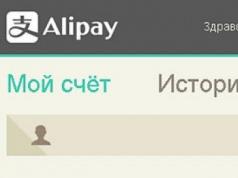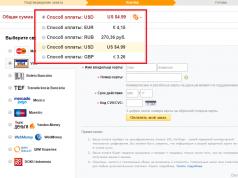The Pixel programmable logic controller is an easily configurable device for any client task. Existing modifications allow you to select the required combination of analog and digital inputs/outputs. If necessary, their number can be easily increased using Segnetics MR expansion modules. The built-in display displays text and graphic information.
The basic functionality of the Pixel controller is expanded with additional modules. Communication modules add support for network connectivity using Ethernet PNS or LonWorks standards to the built-in RS-485 interface. The memory module expands the available internal memory of the PLC for storing archives, scheduling and running more complex projects with a large number of variables.
Peculiarities:
- High degree of modularity. There is no need to pay for unused channels or interfaces. Connecting additional modules adds the following features:
communication via Lonworks or Ethernet network;
increase in I/O channels to 64;
increase in non-volatile memory up to 256 KB for storing settings, events, graphs or trends;
use of non-volatile Fram type memory, allowing you to make an unlimited number of records.
When adding new modules, there is no need to dismantle the controller or disassemble it. Full software compatibility with the SMH 2010 controller. No need to create programs again. Anything that worked on SMH 2010 will function similarly on the Pixel controller.
- Full compatibility of Pixel controllers with the MasterSCADA SCADA system.
- Ability to save and transfer control programs using memory modules. There is no need for a computer on site.
- The controller's graphic display allows you to display graphics and text in various sizes.
Specifications:
Digital inputs
- 6 optically isolated inputs.
- Operating voltage levels: Closed "dry" contact - from 12 to 36VDC. Open "dry" contact - from 0 to 1VDC.
Digital outputs
- 2 relay outputs and 1 triac or transistor output, depending on the version.
- Switching voltage: up to 277VAC / 30VDC.
- Switched current: up to 10A.
- Switching time: up to 10ms.
- Resource: yes 100,000 switchings.
D out – triac (with optocoupler)
- Switching voltage: up to 277VAC / 50Hz.
- Switching current: from 10mA to 0.5A.
D out – Transistor (without optical isolation)
- Switching voltage: up to 36V DC
- Switching current: up to 0.5A
Analog inputs
- 5 inputs for connecting thermal resistances, 1 input for measuring current/voltage.
- Connected thermal resistances: up to 5 Pt1000 sensors; up to two NTC thermistors with a resistance of up to 20 kOm (the number of connected sensors depends on the version).
- Measured voltage/current: 0…10V DC / 0…20mA DC.
- Resolution: 10mV / 20 µA (10 digits).
Analogue outputs
- 2 (without galvanic isolation).
- Range: 0 - 10V DC.
- Load capacity: 12mA per channel.
- Overload protection.
Nutrition
- Resolution: 18-36VDC, 18-29VAC.
- Power consumption: no more than 3.5W.
Interfaces
- Serial port: built-in RS485 (Modbus RTU protocol).
- Network card (optional): Ethernet 10Mbit or LONWorks.
- Keyboard: 5 buttons.
- Display: single color, resolution 122x32.
- Light indication: 2 LEDs.
» Pixel controllers: operation and common malfunctions
The Pixel programmable controller, the brainchild of Segnetics, is quite widely used on equipment in the industrial and household sectors. Traditionally, Pixel controllers are equipped with plumbing, ventilation installations, and air conditioning systems. Pixel controllers provide automatic adjustment of utility parameters. In practice, these devices have shown a high degree of reliability. However, problems with Pixel controllers slightly distort the picture of perfection.
Two series of devices are considered widespread - Pixel 12xx and Pixel 25xx. The Pixel controller models differ from each other only in the amount of memory used and.
For series 12, the amount of memory (eeprom) is limited to 128 KB, for series 25 this volume is increased to 256 KB. For working inputs/outputs, respectively, the ratio is as follows: 11-14 / 12-15.
Pixel controllers are quite convenient to use in different operating circumstances. The devices are easy to install, program, and configure.
In general, the Pixel electronics are made of high quality and the devices hold up the stated 3-year warranty period with dignity. But then, after the warranty period, problems that every user will face are inevitable.
Common Pixel Controller Problems
Practical experience in using Pixel as a means of automatic control has shown the malfunctions that appear most often during the operation of these industrial controllers:
- complete exit from working condition.
- partial failure and blocking of the control system.
- display screen defect.
The first malfunction manifests itself in the form of a lack of information on the display screen. Accompanied by one of two screen states:
- Empty, but illuminated.
- Completely dark.
In this case, the driven equipment is switched off and goes into emergency stop mode. On the Pixel controller case, in the lower right part, the red indicator lights up (the frequency of switching on is 1 second) - an indicator of a malfunction.
Investigations of the malfunction have shown that the factor causing this type of defect is the lithium-ion battery that is supplied with the Pixel controller unit. designed for autonomous power supply of the device's internal memory chip, where some system settings are stored.
The memory battery is constantly under charging current and after a year or a year and a half of using the controller, it loses a significant part of its capacity.
 The battery of the controller memory module is the indirect cause of failure of the electrolytic capacitance in the power circuit of the Pixel controller
The battery of the controller memory module is the indirect cause of failure of the electrolytic capacitance in the power circuit of the Pixel controller If you remove the defective lithium-ion battery in time (replace with a new battery), the occurrence of a malfunction can be delayed for some time. However, after three or four years of using the Pixel device, the defect will still make itself felt. How to troubleshoot the problem - more on that below.
Partial failure and blocking
For this malfunction situation, two scenarios were noted. In the first case, the Pixel controller malfunctions due to spontaneous changes in system settings.
In the second case, the system is blocked, which cannot be reset using standard means (using the “Esc” button).
The first defect is usually associated with instability of the general power supply, when, as a result of power surges, the setting values stored in the eeprom memory change chaotically. The “old” controller core is also related to the malfunction.
Troubleshooting is simple. Just enter parameter editing mode and write down all the default values. However, to prevent recurrence of the defect in the future, it is recommended to update the Pixel kernel.
The kernel update is done using the proprietary SMLogix utility. takes a few seconds. However, the difficulty for users is noted not so much in programming the kernel as in connecting the controller to the PC. The Pixel design involves connecting to a PC via a 485 interface.
Any scheme for organizing the RS485 port will not work here. Therefore, it is recommended to use a Chinese-made “RS485 to USB” converter. The device has been tested in practice. Works flawlessly. You can buy it inexpensively on Aliexpress.
 A useful and necessary thing is a converter of RS485 interface signals into USB port signals. Anyone involved in servicing industrial controllers should have such a device on hand.
A useful and necessary thing is a converter of RS485 interface signals into USB port signals. Anyone involved in servicing industrial controllers should have such a device on hand. The cause of another malfunction of the Pixel controller, when the equipment is blocked and cannot be reset by standard means, is an external component of the electrical circuit. At the same time, the Pixel controller itself issues a system error “inflow overload” or “inflow belt break.”
For example, such an external component could be a thermistor protection relay in the power supply circuits of a fan motor. Actually, the malfunction in this case relates, rather, to the thermistor relay.
The malfunction is eliminated by restoring the normal state of the thermistor relay contacts or replacing this circuit part. After completing the noted actions, you should use the standard means of resetting the alarm - the Esc button. A similar malfunction can also be caused by:
- failure of the temperature sensor,
- defect in the stator winding of the circulation pump,
- failure of transistor switches on the controller board.
Fixing a Pixel Controller Screen Defect
The previously described failure of the Pixel controller to completely fail requires disassembling the device. To do this you need:
- Disconnect the device from the power supply.
- Disconnect the input/output circuits.
- Remove the device from the mounting plate.
- Transfer to the laboratory bench.
The design of the controller allows disassembly without any difficulties. The body of the device is made of plastic and consists of two halves, fastened to each other with two clamps.
The latches are accessible on the back of the Pixel. The fixation is removed using a flat-blade screwdriver. You should alternately insert the screwdriver blade inside each of the two grooves and lightly press to remove the fixation, while simultaneously disconnecting the housing covers.
Inside the Pixel controller housing there is a three-story electronic board. The floor-to-floor connection is made using hairpin connectors. It is necessary to remove the first two floors by bending the brackets that secure them, while simultaneously pulling out the board with a slight hand force.
The lowest floor is required for renovation. The bottom board also needs to be removed from its seat. The repairman's target on the bottom controller board is a 1000x50 electrolytic capacitor (power filter).
 Faulty electrolytic capacitor of the controller, which must be removed and replaced with a new one to resolve the blank screen fault
Faulty electrolytic capacitor of the controller, which must be removed and replaced with a new one to resolve the blank screen fault This component is a common cause of Pixel controller failure. The capacitor that filters the supply voltage quickly fails for the reason described above - the constant charge of the lithium-ion battery contributes to this.
You can determine the loss of capacity using a tester. In power supply mode (24V), measure the voltage at the terminals of the container. As a rule, the tester shows 28-30 volts, while the norm is 32-34 volts.
Carrying out repair work
A certain difficulty in carrying out repair work to replace the electrolytic capacitor on the Pixel board lies in the safe removal of the faulty capacitor from its installation site. The electrolyte is placed on a strong adhesive by the manufacturer. It will take some effort to pry the capacitor off the board.
It is highly recommended not to try to pry the capacitor housing from below with a screwdriver or similar object. This method is accompanied by the risk of damaging small traces on the board under the capacitor. The best option is probably this:
 Separating the glued electrolyte body from the board body using pliers. This is a crude but more reliable method than prying with a screwdriver blade
Separating the glued electrolyte body from the board body using pliers. This is a crude but more reliable method than prying with a screwdriver blade Having separated the electrolytic capacitance from the Pixel controller board, carefully remove the capacitor and install another one in its place. Despite the default rating of 1000x50, it is permissible to install a container with an operating voltage of 35 volts.
The voltage reserve is small, but quite sufficient for the 32V output value of the power circuit. After soldering the new part, thoroughly clean the soldering areas with ethyl alcohol, assemble all the boards into the module and check the functionality on the bench.
Other Pixel controller problems
Somewhat less frequently, but still, defects in the Pixel controller appear related to the keys through which communication from air and water is carried out. That is, in fact, we are talking about the analog input circuits of the controller.
A malfunction usually manifests itself in the form of blocking of the ventilation unit, followed by an alarm on the display of the controller based on water or air temperature.
 Transistor switches of the analog inputs of the controller, through which communication between air and water temperature sensors is established. Sometimes these transistors fail
Transistor switches of the analog inputs of the controller, through which communication between air and water temperature sensors is established. Sometimes these transistors fail Troubleshooting keys is more difficult than replacing a capacitor. And difficulties arise not so much because of working with miniature SMD transistors, but because of their rare brand.
Having encountered this problem in practice, we were able to find suitable keys only on old computer motherboards. And even there, on each board it was possible to find no more than 1-2 similar elements.
Similar – meaning, suitable in terms of the parameters of internal transitions. If you install analogues, but without matching the resistance of the transitions, the temperature values are displayed incorrectly.
These are the industrial system management controllers produced by Segnetics.
Towards the end of the review, another traditional Pixel malfunction came to mind – pixels falling out of the LCD display matrix. This defect can lead to complete loss of information on the control display. The only solution is to change the display unit, but more often you have to change the entire controller.
Controlling equipment via Pixel on video
The video below demonstrates potential control using an industrial controller. Theoretically, a full-fledged automation device allows for the organization of control and monitoring in a wide range of applications:
Tags:
Produced by Segnetics, they are most often noted for building ventilation projects. Devices configured for ventilation perform quite well in terms of control quality. But to achieve high quality indicators, Pixel controllers for ventilation must be configured correctly and, in emergency mode, maintained according to the instructions. The operation of ventilation systems, in any case, does not occur without emergency manifestations. Ventilation systems of modern projects are not just air. This includes heating, cooling, humidification, dehumidification of air together with fine filtration.
The environment of Pixel controllers used as part of ventilation systems covers a wide range of different equipment. This is a plumbing kit, which contains:
- circulation pump,
- three-way valve,
- coolant and air temperature sensors,
- pressure or flow sensors.
This is also a set of equipment that is used in an air cooling, humidification or dehumidification circuit.
Instructions for Pixel controllers become clearer when the operations described in the document are supported by practical actions, also described on paper.
Therefore, the “Pixel” controller instructions are necessary, given the extensive set of settings and the rather complex algorithm for setting up automation devices. And the first instruction here is how to work with the Pixel software menu of the 12xx and 25xx series.
Pixel control and settings menu (basic)
The operation of each piece of equipment is monitored by the Pixel controller and adjusted according to the settings entered as a task from the user.
Pixel indication according to instructions
Basic tracking parameters are available for viewing in mode. The Pixel indication is available in one of two displays:
- Creeping line (activated by the Esc key in the general menu display mode).
- Fixed display (activated by pressing OK on the “Display” option).
Switching to the indication mode is carried out by simply selecting this option and then confirming with the “OK” (F4) button.
The resulting page of Pixel options is scrolled down or up all the way by activating the Down Arrow (F3) or Up Arrow (F2) keys. Both of these keys are always used to move the cursor.
 Information page showing the main ventilation parameters. These values are taken from the sensors. The range is available for adjustment in setting settings
Information page showing the main ventilation parameters. These values are taken from the sensors. The range is available for adjustment in setting settings To perform actions related to setting basic operational parameters, the “Pixel” controller should be exited from the “Indication” mode using the “Esc” (F1) button.
Setting the “Pixel” settings according to the instructions
On the settings page, you can edit the parameters of the air supply channel temperature and the indoor temperature (if there is a sensor in the room).
User action “Pixel”: press the F4 key, after which the old value field will be cleared and enter data entry mode. Enter the required value. Confirm "OK".
 Page for assigning or editing temperature settings for general purposes (room, supply channel, season). These settings are applicable in the “Set settings” option
Page for assigning or editing temperature settings for general purposes (room, supply channel, season). These settings are applicable in the “Set settings” option Here you can select the operating mode: “manual” or “auto”, as well as the season: “auto”, “summer”, “winter”. What is the difference between the modes?
The difference is this: selecting “auto” allows you to start and stop (switch to the season of the year) ventilation using a timer (based on an external temperature sensor).
Selecting “manual” allows the same actions to be performed directly by the user. But with the exception of Pixel emergencies.
Or, say, insufficient coolant temperature provokes a “Pixel” - “Low inlet temperature” alarm. But the cause of the accident here may well be a malfunction of the three-way valve or circulation pump.
Passive accidents - general instructions
It should be noted that passive ventilation accidents are also detected by the Pixel controller, but the operation of the equipment is not blocked.
Traditional accidents of this type are “Dirty filter”. Moreover, the condition of all filters - coarse and fine cleaning - is monitored. This type of alarm is not displayed on the Pixel display. They are visually marked by warning lights displayed on the control unit panel.
 Reaction to an active failure of the ventilation system - the red lamp is on. In passive accidents, the white and yellow indicators light up, respectively
Reaction to an active failure of the ventilation system - the red lamp is on. In passive accidents, the white and yellow indicators light up, respectively So, in total, the operating menu of the “Pixel” controller contains seven items:
- Indication.
- Setting the settings.
- Accident log.
- Weekly timer.
- Service settings.
- Sensor correction.
The most significant for the user in this list are two positions - 5 and 6. However, in addition to these two user menu options, there is another significant access point.
This is the configuration menu for the controller itself (system). The system menu is activated, according to the instructions, by simultaneously pressing the F2 and F3 keys.
Pixel menu options (system settings) instructions
You can access the system settings page only after first entering your password. The default is 111. The list of adjustable parameters is quite impressive - for the Pixel 25xx models, judging by the instructions, there are more than 30 of them.
However, of this number of points, in fact, only one or two are subject to frequent changes (for example: turning on/off the heating element).
Meanwhile, supply ventilation is not always equipped with electric heaters (TEH) in addition to the water coolant.
Typically, this configuration is used only in cases where air heating is necessary during off-season periods. Or when project instructions require maintenance of special premises.
 Part of the system settings screen where the operating mode of the heating element is set (edited), the heating or cooling mode is turned on. Blowing time - time to blow off the heating element after turning off the ventilation
Part of the system settings screen where the operating mode of the heating element is set (edited), the heating or cooling mode is turned on. Blowing time - time to blow off the heating element after turning off the ventilation As a rule, the “Pixel” system settings in the values of specific parameters are set once during the commissioning of ventilation equipment.
The Pixel industrial controller is a product of the Segnetics company from the 12xx - 25xx series, and is quite widely used in practice. Traditionally these controls are used for ventilation and air conditioning systems. The Pixel controller itself is a purely electronic device. Therefore, the device functions only when the Pixel controller control program is loaded - the kernel and system project for ventilation or other equipment.
Often devices are sold programmed by default for specific equipment. But in practice we have to deal with different configurations of technical systems.
Therefore, the practice of Pixel programming always remains relevant. Based on this, programming “Pixels” should be divided into two stages:
- System stage (project creation and loading).
- Operating stage (parameter programming and startup).
Pixel System Programming
The system programming stage involves creating a working project for the Pixel and then loading the created code into the controller's permanent memory module.
It should be clarified: the downloaded project is intermediate program code, which is processed by the main program - the Pixel kernel - during the operation of the controller.
The creation of a system program for Pixel is carried out through a special service software called SMLogix. The software supports programming in FBD (Function Block Diagram) language under a graphical interface.
The SMLogix programming system for Pixel controllers is designed for Windows and can be installed on personal computers without restrictions.
It should be noted: the SMLogix complex is a rather complex service software. The software supports the development of software projects at the level of methods for constructing FBD circuits with the participation of macros. The programming process proceeds in the following sequence:
- The specific goals of the project are determined.
- A paper outline of the project is drawn up.
- An FBD diagram is made based on a paper sketch.
- The project is being compiled.
- Testing and debugging.
Despite the complexity of the service software, if you wish, you can learn to program on SMLogix from scratch. But to make it easier to learn all the intricacies of FBD programming, it is recommended to practice on ready-made projects for the Pixel controller.
Such projects are available on the manufacturer’s official website. A software service package is also available for download there. It is advisable to have a “free” (test) Pixel controller on hand.
Examples of developing FBD project blocks
Let's say there is a task to implement the function of a discrete regulator to control a heating element. Using software for Pixel, this function is implemented by creating a block diagram on the workspace of the SMLogix program.
 This is what a piece of a system program that implements the function of a discrete temperature controller looks like. Heaters can be installed, for example, on air conditioning equipment
This is what a piece of a system program that implements the function of a discrete temperature controller looks like. Heaters can be installed, for example, on air conditioning equipment Once compiled and loaded into the controller, the generated code acts as follows:
- The specified setpoint is being processed.
- The boundary temperature points are calculated.
- The heating element is turned on or off.
A characteristic feature here seems to be the smooth dynamics of the operation of the regulator circuit. In practice, such work is marked by a clear operation of the relay. Contact bounce is completely eliminated.
This is approximately how a full-fledged control program for the controller and air conditioning, as well as other systems, is created.
A control or monitoring function is programmed for each module. Everything is combined into a single functional diagram and loaded into the controller’s memory.
Loading a project directly into the Pixel controller memory is done through the buttons on the SMLogix work panel. There are two buttons for this purpose. One button activates the function for loading and then starting.
The second button activates the function for booting into debugging mode. Before loading, the controller must be connected and made sure there is communication through the “Diagnostics and Search” option.
By the way, it will be noted: through the “Diagnostics and Search” option, the processor core code is updated if necessary.
This is a completely separate operation and is in no way directly related to loading the project. In addition, the kernel files have a different extension from the project files.
Working stage of Pixel programming
“Pixel” at the working stage includes actions to configure the loaded software project for the existing ventilation and air conditioning system or other equipment.
The process consists of setting the necessary operating parameters, for example:
- indoor air temperature,
- air pressure at the outlet of the supply system,
- restrictions on heating the return coolant,
- seasons of the year,
- time for the timer.
The general list of settings, depending on the equipment configuration, can be more than a dozen items. In addition, there are system settings that set the current date, time, data exchange speed parameters, etc.
The programming work step supports the function of copying and downloading a project. That is, it is possible, literally with one click of a button, to copy the working program to a removable memory module.