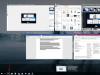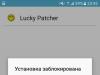The gaming industry is constantly evolving and does not stand still. And this is not surprising, because every year more and more people on our planet begin to play with various kinds of toys. In addition, games sometimes bring fabulous royalties to their creators, amounting to billions of dollars.
The latest toys that came out look so realistic that it seems as if you are watching a movie and at the same time playing the main role in it (if we talk, for example, about some shooter). But in order for a computer to be able to handle such a resource-demanding game, it needs powerful hardware. Even if everything is fine with this, various kinds of troubles can occur during the gameplay. One of them is to turn off the computer while playing. Why does this happen and how to deal with the problem? You will learn about this from my article.
Overheating of the processor or video card
Just a few days ago I went into detail about exactly what causes the video card to overheat, which is perhaps the main component of a computer for gaming. I also told you how to deal with the problem, so I’ll have to repeat myself a little.
Rebooting or shutting down your computer during a game most often occurs due to overheating of the video card. As soon as the temperature reaches a critical point, the electronics instructs you to immediately turn off the computer or reboot it as a last resort, which will help stop the video adapter from heating up. If this is not done, the video card may simply burn out. And considering that it can cost tens of thousands of rubles, I can say that the computer makes the right decision.
What could cause overheating? Firstly, insufficient optimization of the game itself for a specific video card model. Most often this problem occurs in online games. It is usually solved by installing add-ons for both the game and the video card. But much more often, overheating is due to the fact that there is a lot of dirt and dust in the system unit, which in turn prevents the components from cooling. So it turns out that the hot air has nowhere to go; it circulates inside the system unit, simultaneously increasing the temperature of other components. Therefore, it is very important to keep the inside of the case clean. You can get rid of dust using a regular brush or vacuum cleaner, but in the second case you need to be very careful, since one awkward movement can damage one or another component. And remember the most important thing - you can open and even more so sweep away dust from the case only after completely turning off the computer, including from the outlet!

Some users advise removing the side cover and not using it at all. Yes, this is a good option, but because of this, the noise from the computer increases, more dust and dirt gets into the system unit, and if it stands under the table, then you can accidentally kick it and break something, both for yourself and for someone else. any detail. I wouldn't recommend doing that.
If cleaning the system unit does not help, then the processor is next on our list. It can heat up no less than the video card and cause a lot of trouble. However, in this case, the problem usually lies not in the presence of dust, but in the fact that it is time to change the thermal paste located between the processor and the cooler that cools it. The paste helps remove heat from the processor, thereby lowering its temperature. In principle, there is nothing difficult in replacing the paste, but I would not recommend this to a beginner - there is a high risk of spreading more, or, conversely, less than the recommended amount of paste.
Checking the temperature of components
By the way, I almost missed the most important thing. Before you begin any actions with your computer, I advise. Of course, it won’t hurt to get rid of dust inside the system unit case in any case, but it is possible that there is no point in changing the thermal paste on the processor, since this is not the problem.
Download a program that shows the temperature of components. I usually use SpeedFan because it is small, very convenient, shows the correct temperature and, last but not least, is free.
Download and install the program. Launch it and only after that you can start playing. Periodically minimize the game (usually this action is assigned to the Alt+Tab buttons) and see which of the components heats up the most, and sometimes overheats. By the way, if this is a video card, then the problem may also be in the thermal paste. True, this only applies to either old video cards, where the paste has become unusable, or defective ones. I myself did not change the thermal paste in the video card, only on the processor, but I don’t think that this process is different.

Regarding the temperature issue. For a processor without load, a normal temperature is considered to be up to 45°C, under load - up to 65°C. For a video card there will be slightly different numbers: when idle - up to 45°C, when under load - up to 85°C.
Other reasons for computer shutdown
Let's assume that neither the video adapter nor the processor have anything to do with turning off the computer during a game. What could it be then? For example, a power supply whose power is simply not enough. In this case, replacing the power supply with a more powerful one will help. In some cases, it simply malfunctions, but only specialists at the service center can find out.
Another possible option is a lack of voltage at the outlet. It may be below the required 10 or even 20 volts, which is the reason for turning off the computer. True, in this case, shutdown can occur not only during gameplay, but absolutely at any time.
I hope my simple tips will help you. And if not, write about your difficulties, and we’ll try to solve them together.
For a fan of computer games, a sudden shutdown of a personal computer is a real nightmare. First of all, you need to figure out what the reason is: why does the computer turn off during the game?
Since an unexpected interruption is fraught with irretrievable loss of all information, and naturally, after this you will have to not only restart the game again, but also go through all its stages again if the save did not occur.
The main reasons why the computer turns off during a game
It is worth considering the situations due to which this could happen, but the user, in turn, should check everything that is said in this article. If you have a laptop and have this problem, then you can also clarify for yourself the reason for the computer turning off spontaneously. Therefore, you need to be attentive to every point.
However, the main reasons for a sudden computer shutdown were listed, but in fact there can be many of them. If you do not have the necessary skills for testing and checking equipment, then you should resort to the services of a specialist.
In addition to the above problems, a sudden computer shutdown can be caused by the following reasons:
- faulty wiring condition;
- voltage fluctuations;
- dust in the system unit;
- low voltage in the electrical network;
- faulty extension cord or switching power supply.
You should not discard these factors, especially since checking them will not take much time. There could also be software reasons. I would like to hope that the article turned out to be very useful for you and was able to answer the question: “What to do if the computer suddenly turns off while playing?”
Probably all fans of computer shooters, action games and other gaming pleasures have encountered the problem of the game turning off spontaneously. Why does the game turn off?
Let's look at the reasons and solutions.
Why does the break happen?
The main reasons why a game crashes are usually four main factors:
- The computer power is not enough.
- PC is overheated.
- Software/hardware failure.
- Outdated patches.
Low power
If the game is designed for higher power than what your computer (and in particular the video card) can boast, the game will freeze, and sometimes you will be “thrown out” of it. In order to find out for sure whether the shutdown was due to lack of power, you need to take a few simple steps:
- on special contents, you need to select the number of component devices and their types and carry out calculations based on these data;
- you need to find out the power of individual elements on the official websites of the manufacturer’s representatives. The information will be in the "Specification" section. There you can also approximately calculate the total power.
You can also check the cause of the shutdown by disconnecting individual components. If without some parts the computer starts and does not turn off, then it really is a matter of power. You can disconnect drives in the form of flash drives, remove disks from the drive, and temporarily turn off office equipment.
Equipment overheating
The next reason why the game and computer turn off is overheating. Sometimes even the most advanced users forget about one very important need - cleaning the computer from dust, cleaning parts, internal elements, as well as timely cooling of equipment.
If a specialized cooling device fails, it should be quickly replaced or repaired. Otherwise, a breakdown can lead to catastrophic consequences, and not just permanent loss of your favorite toy. As a result of the accumulation of dust on parts, the efficiency of heat removal is greatly reduced, and this leads to an increase in load.
Therefore, the most common problem of turning off the game may be a clogged cooling system. Clean your computer, check these parts for serviceability and you can continue working. By the way, if you use a laptop, you can purchase a special cooling pad.
The problem is a software/hardware failure
If the issue is a software and hardware failure, then there are more serious reasons. This may be a simple failure to meet the system requirements specified in the instructions for installing the game. That is, the computer simply “can’t handle” the toy, and for some reason its installation files are loaded incorrectly or not completely.
There are also problems with drivers. New versions of utilities for your type of video card can help. Do not rule out simple breakdowns of hardware parts, breakdowns of the PC itself, or, in the end, simply a faulty state of the game installation disk or its incorrect copying to the computer.
Patch problem
Patch is an update package with additional features to improve the gameplay. It is possible that "raw" (outdated or unfinished) mods were installed in the game, which prevent the program from working correctly, which leads to crashes. In this case, it is recommended to install the latest version of the game client, but without mods, and this is best done from the official game server (there are programs without internal errors). If the problem is still not resolved, then the problem does not lie in bad patches.
Hello. I'm not an avid gamer, but sometimes I like to play NFS. One day I encountered an unpleasant situation. I was playing quietly, and then my PC suddenly turned off. Why does my computer turn off while playing? I decided to consider the answer to this popular question in this article. I am sure that the topic is relevant for many computer users.
Imagine that you completed some part of the game, forgot to save, and the system turned off. It's sad... Unfortunately, thousands of gamers face such a problem. Before you panic and take your system unit or laptop to a service center, try to fix the problem yourself. And I will try to help you with this.
Why does my computer turn off when I start the game?
I'll start with the simplest and most banal situations when spontaneous shutdown occurs.
A lot of dust.
Do you know that your PC attracts dust while it is running?
It accumulates in the radiator, on the cooler. Over time, its amount may increase so much that it begins to negatively affect the functionality of the cooling system. As a result, the temperature of the CPU chip and GPU will begin to exceed permissible limits. The protection mechanism will work and the PC will turn off.

If you don’t know how to clean it, it’s better to contact a specialist. Especially if you have a laptop, which needs to be disassembled very carefully.
With the system unit, things are simpler. Remove the side cover and remove dust using a brush (with soft bristles) or a vacuum cleaner with a small attachment. The main thing is to do everything without much effort and pressure on the details.
Is there a blue screen?
Perhaps the computer does not turn off completely, but a blue screen appears with incomprehensible symbols and codes. You will find information on this topic in one of my previous articles (here it is).

The essence of the problem is a driver conflict (video card, sound adapter, chipset), which leads to trouble while playing. You need to try to remove defective “firewood”, download current versions from the official website (not beta trials). In general, I will not repeat myself - this situation is described in detail here.
Incorrect operation.
I am often asked: “why does the computer turn off when you play games?” Here's another reason.
The ventilation holes in the laptop are located at the bottom, and it is not recommended to cover them. Otherwise, cold air will not get inside, and heated air will not be taken out. It is a bad practice to place a blanket or other cloth under the device. Also, don't put it on your feet. It is better to place the laptop on a flat table or a special stand with additional fans.

You can purchase such devices at any computer store.
Viruses
These pests rarely cause your PC to shut down, but you shouldn’t overlook this option. It is important to have a constantly running antivirus on your computer or periodically scan the system using the DrWeb CureIt utility (at least once a month). I talk in detail about the fight against Trojans and other malicious scripts in a series of articles at the link.
Power supply overload
You must understand that each PC component consumes some of the power supply resources. The discrete video adapter creates the greatest load. Especially if you are playing a game with high graphical requirements at maximum settings. At such moments, the power supply may not be able to withstand the increased power consumption and will turn off.

When purchasing a new video card, you should pay attention to its characteristics so that they match the power supply resource. Or notice a block that is more powerful. For the simplest office systems, 350 W is enough, but for gaming purposes 500 W may not be enough.
Here is another factor why the computer turns off by itself.
CPU overheating
There are several possible reasons for this:
- The CPU begins to fail and needs to be replaced;
- The terpomasta has dried up;
- Cooler doesn't work.
In the first case, you will have to buy a new “percent”. But you should check other options first. If the thermal paste has not been replaced for a long time, then this procedure should be performed.

It is better to trust specialists, since each paste has its own characteristics (thermal conductivity, density) and applying it correctly is not that easy for beginners.
I have listed the most common causes and ways to eliminate them. But sometimes this is not enough. We have to solve the problem of an individual nature. Even the game itself can crash and shut down the system. Try looking for answers on forums dedicated to the game.
You can also write to me in the comments about your troubles. I will definitely answer and try to help!
it-tehnik.ru
Why does the computer suddenly turn off while playing?
If you suddenly have the misfortune that the computer turns off on its own during the game, don’t worry, let’s figure out together why this happened and what to do next.
What should you look at first if the computer turns itself off during a game? The motherboard has temperature sensors that monitor the processor and video card.
If they detect a temperature that exceeds the permissible norms, they will send a signal to a special microprogram, which will definitely turn it off, or, in extreme cases, put it into hibernation mode.
The temperature can rise for various reasons: contamination, failure of microcircuits, resistors, capacitors, and the like.
The first disadvantage, “pollution,” can be easily dealt with on your own. We remove the back cover of the computer, find the fan and, using available means (vacuum cleaner, hair dryer, air cans, scalpel, etc.), thoroughly clean out all the dust that we can reach. Other reasons will be discussed below.
Drivers, chipset and registry are largely responsible for all processes occurring in a computer.
Therefore, if the computer suddenly turns off while playing, the reason may lie in them. I won’t describe how to fix it here; read which program is best to update drivers.
Troubleshooting errors through the computer event log
I very often come across computers where the operation of one processor core is disrupted. There are almost no single-processor devices today, so you may have the same reason. 
Here the question arises: what to do to find out. Keep in mind that everything described below applies to Windows 7 operating systems.
Go to the “control panel” (press start). There we look for “administration” Clicking on it should open a new window in which we find and click on: “event viewer”.
I forgot to remind you, before doing this, launch the game and let the computer turn itself off, it will also be good if you remember the shutdown time.
After clicking on Event Viewer, another window will open. On the left side you will see “Windows Journal”, and opposite it is a small black triangle, so you will need to click on it to expand the menu.
Now the system option will appear in front of you, click on it and you should see a window divided into two parts.
At the top, information is provided on an hourly basis about the changes that have occurred in your system. Below is a description of why this happened.
Now, as you scroll in the top window, you will definitely see a red circle next to “information”. Compare it with the time you turn off the computer and if everything matches, press.
At the bottom you will be given information about why the computer turns off during the game.
Copy it onto a text document (you won’t be able to copy it) and if you can’t figure out what’s what, try to find the answer using search engines.
If this does not help, ask your acquaintances, friends, or contact a service center. You can even call ahead with information from the event log.
Also look to see if there is anything superfluous in startup - this greatly affects overall performance.
Since there are different situations, and I cannot describe them all, I will finish. Good luck.
vsesam.org
- home
- We repair it ourselves
- Why does my computer turn off when I play?
Can't play properly?
Every gamer will confirm that there is nothing worse than a computer suddenly turning off during a firefight in battle or completing a crucial mission. Today we want to tell you in detail why the computer turns off during the game, and what to do in such a situation.
We hope that our article will help you figure out the problem yourself and fix it as soon as possible. If for some reason you can’t handle it yourself or you simply don’t want to bother, then you can always contact us and call a computer help specialist to your home.
I would like to note that all our advice and recommendations have been repeatedly checked by our service specialists. Those. These are not just theoretical arguments, but practical advice that really works. In addition to this article, we recommend that you also read a general article about why your computer may turn off.
If your computer turns off when you play games, then keep in mind that most likely the problem lies in the hardware and not in the software. Yes, it happens that Windows is buggy or there is a strong viral infection. But in this case, you will simply be thrown out of the program, error windows will appear, and the computer may freeze. But, if the computer turns off, then the problem is in the hardware.
We will tell you about all the most popular causes of the problem. So we advise you to read the article to the end.
The first thing I would like to mention is the overheating of the central processor. Probably 90% of gamers don’t even think about the fact that sudden shutdowns can be associated with this.
In order for the processor to be effectively cooled during maximum load, a separate cooling system is attached to it. A layer of thermal paste is applied between the processor and the cooling radiator for more efficient heat dissipation.
CPU cooling system and thermal paste
Read our separate article about what to do if the processor overheats and how to change thermal paste.
The video card has its own video processor, which is hidden from us behind the cooling system. Just like the CPU. It may be the reason why your computer will shut down while playing games. This may also be accompanied by the appearance of a “blue screen of death”.
What to do in such a situation? You need to remove the video card from the system unit and carefully clean it of dust. After this, remove the cooling system and replace the thermal paste on the video chip. In this article you can read more about what to do if your video card overheats.
Overheating of other components of the system unit due to dust
We hope you know that the system unit needs to be cleaned regularly because of the dust that collects inside the case. Simple dust can cause the temperature inside the system unit to be much higher than the normal operating temperature for the components - which is why the computer may shut down when playing games.
Is it the same inside your system unit?
Dust can also cause a short circuit inside the system unit. In this case, everything could end even worse. So don't be lazy and see how the situation is in your case.
Our article on how to clean your computer from dust yourself will help you.
Lack of power supply power
When you launch a computer game, the computer is forced to work at full capacity. The processor and video card begin to develop maximum power. As you know, the power supply is responsible for the energy supply. If it is old enough or its power is simply not enough to support the needs of other components, then the computer will turn off right in the middle of the game.
If you recently upgraded, installed a new powerful processor and video card, but forgot about the power supply, then this may be the problem. Also, a large number of external peripheral devices can cause a similar problem.
Correctly calculate the power of the power supply
Errors in RAM operation
This reason is most often accompanied by the appearance of a “blue screen of death” before the computer turns off. This is due to the fact that during games the RAM is used to the maximum, but during normal work only partially. So don’t be surprised if your computer shuts down when playing games, but not when working with documents on the Internet.
You can check your RAM using the Memtest program. You can download the program itself and its instructions on the Internet. If there are errors during testing, you will have to change the RAM.
We hope that our article helped you figure out why your computer turns off during a game, and now you know what to do. If you have any questions, ask them in the comments - we will definitely answer you. You can also order computer assistance services from our company.
Even more interesting and useful information
Comments (0)
compolife.ru
Why does my computer turn off spontaneously when playing?
Like any other technical device, your computer may behave contrary to your wishes from time to time.  For example, during a game you can switch off spontaneously, and at the most tense and crucial moment. Needless to say, the situation is not the most pleasant. Let's figure out why a computer may turn off spontaneously and what needs to be done to fix this problem.
For example, during a game you can switch off spontaneously, and at the most tense and crucial moment. Needless to say, the situation is not the most pleasant. Let's figure out why a computer may turn off spontaneously and what needs to be done to fix this problem.
First, let's see how the computer behaves after trying to turn it on again - does it work as if nothing had happened or does it turn off again?
Computer turns off immediately after turning on
There may be several reasons for this.
1. The Reset button is stuck. Check the position of the button after pressing whether it returned to its previous state or not. If the button is stuck in the pressed position, it continues to send a shutdown signal to the computer, and as soon as the processor boots, it immediately begins to shut down again. Return the button to its normal position and the problem will be resolved.
2. The processor overheated during the game and did not have time to cool down while it was turned off. In order to eliminate this malfunction, you need to understand its causes, which are directly related to the cooling system.
3. Video card overheating. The causes and solutions to this problem are the same as when the processor overheats.  4. The power supply is faulty. This can be found out if you replace it with another one that is known to be good, and the computer will then operate normally.
4. The power supply is faulty. This can be found out if you replace it with another one that is known to be good, and the computer will then operate normally.
5. Swelling of electrolytic capacitors. They can be easily recognized on the board: they look like small barrels with a flat top. If the top of the “barrels” is raised and swollen, they need to be replaced.
Eliminate CPU overheating
The processor of a computer is its most important component: without a processor, any computer becomes just a piece of meaningless hardware. During intensive work, the processor generates heat, and the higher its load, the more it overheats.
In order for the processor to properly perform its functions, it must be constantly cooled, otherwise due to overheating it will simply fail, and you will have to buy a new one - and this is not a cheap purchase.
The cooling of the processor is “managed” by a powerful cooler, which circulates a flow of air over it. To make things go faster, a multi-fin radiator is glued to the processor plane with special thermal paste, which draws excess heat onto itself and dissipates it through its fins. But over time, dust accumulates on the cooler and radiator. If it is not removed, over time it clogs all the cracks and heat dissipation deteriorates.  To prevent the processor from overheating, you need to periodically remove dust from all the “insides” of the computer on which it has accumulated using a regular vacuum cleaner or a can of compressed air. This should be done carefully, only with the power off and, if possible, without touching the surface of the boards with the vacuum cleaner pipe. After removing the dust, you need to remove the radiator, remove any remaining old thermal paste from it and apply new one.
To prevent the processor from overheating, you need to periodically remove dust from all the “insides” of the computer on which it has accumulated using a regular vacuum cleaner or a can of compressed air. This should be done carefully, only with the power off and, if possible, without touching the surface of the boards with the vacuum cleaner pipe. After removing the dust, you need to remove the radiator, remove any remaining old thermal paste from it and apply new one.
Perhaps there was so much dust that it caused one of the coolers to break - on the processor, video card, power supply, etc. In this case, you need to replace it with a working one, otherwise the computer will not work even after cleaning. The new cooler should be no less powerful than the old one - if it turns out to be more powerful, that’s even better, as long as the power supply has enough power.
In fact, the computer can turn off spontaneously during a game for a variety of reasons. For example:
The power of the power supply may be insufficient to ensure the system unit operates at full load;
The UPS is faulty - the battery needs to be replaced or there is a fault in the control unit;
Insufficient voltage in the electrical network - its level can be checked by measuring it with a conventional tester, and if the device shows less than the standard 220 V, you will have to buy a voltage stabilizer;
The extension cord or filter through which the computer is connected has failed;
One of the connecting wires has failed.
These are just some of the reasons why your computer may turn off.  If you have checked everything mentioned above, but the problem is not resolved, then you will have to call a specialist for help.
If you have checked everything mentioned above, but the problem is not resolved, then you will have to call a specialist for help.
www.mnogo-otvetov.ru
The computer turns off during the game. What to do?

The gaming industry is constantly evolving and does not stand still. And this is not surprising, because every year more and more people on our planet begin to play with various kinds of toys. In addition, games sometimes bring fabulous royalties to their creators, amounting to billions of dollars.
The latest toys that came out look so realistic that it seems as if you are watching a movie and at the same time playing the main role in it (if we talk, for example, about some shooter). But in order for a computer to be able to handle such a resource-demanding game, it needs powerful hardware. Even if everything is fine with this, various kinds of troubles can occur during the gameplay. One of them is to turn off the computer while playing. Why does this happen and how to deal with the problem? You will learn about this from my article.
Overheating of the processor or video card
Just a few days ago, I described in detail exactly what causes the video card to overheat, which is perhaps the main component of a computer for gaming. I also told you how to deal with the problem, so I’ll have to repeat myself a little.
Rebooting or shutting down your computer during a game most often occurs due to overheating of the video card. As soon as the temperature reaches a critical point, the electronics instructs you to immediately turn off the computer or reboot it as a last resort, which will help stop the video adapter from heating up. If this is not done, the video card may simply burn out. And considering that it can cost tens of thousands of rubles, I can say that the computer makes the right decision.
What could cause overheating? Firstly, insufficient optimization of the game itself for a specific video card model. Most often this problem occurs in online games. It is usually solved by installing add-ons for both the game and the video card. But much more often, overheating is due to the fact that there is a lot of dirt and dust in the system unit, which in turn prevents the components from cooling. So it turns out that the hot air has nowhere to go; it circulates inside the system unit, simultaneously increasing the temperature of other components. Therefore, it is very important to keep the inside of the case clean. You can get rid of dust using a regular brush or vacuum cleaner, but in the second case you need to be very careful, since one awkward movement can damage one or another component. And remember the most important thing - you can open and even more so sweep away dust from the case only after completely turning off the computer, including from the outlet!

Some users advise removing the side cover and not using it at all. Yes, this is a good option, but because of this, the noise from the computer increases, more dust and dirt gets into the system unit, and if it stands under the table, then you can accidentally kick it and break something, both for yourself and for someone else. any detail. I wouldn't recommend doing that.
If cleaning the system unit does not help, then the processor is next on our list. It can heat up no less than the video card and cause a lot of trouble. However, in this case, the problem usually lies not in the presence of dust, but in the fact that it is time to change the thermal paste located between the processor and the cooler that cools it. The paste helps remove heat from the processor, thereby lowering its temperature. In principle, there is nothing difficult in replacing the paste, but I would not recommend this to a beginner - there is a high risk of spreading more, or, conversely, less than the recommended amount of paste.
Checking the temperature of components
By the way, I almost missed the most important thing. Before you begin any actions with your computer, I advise you to check the temperature of the components. Of course, it won’t hurt to get rid of dust inside the system unit case in any case, but it is possible that there is no point in changing the thermal paste on the processor, since this is not the problem.
Download a program that shows the temperature of components. I usually use SpeedFan because it is small, very convenient, shows the correct temperature and, last but not least, is free.
Download and install the program. Launch it and only after that you can start playing. Periodically minimize the game (usually this action is assigned to the Alt+Tab buttons) and see which of the components heats up the most, and sometimes overheats. By the way, if this is a video card, then the problem may also be in the thermal paste. True, this only applies to either old video cards, where the paste has become unusable, or defective ones. I myself did not change the thermal paste in the video card, only on the processor, but I don’t think that this process is different.

Regarding the temperature issue. For a processor without load, the normal temperature is up to 45°C, under load - up to 65°C. For a video card there will be slightly different numbers: when idle - up to 45°C, when under load - up to 85°C.
Other reasons for computer shutdown
Let's assume that neither the video adapter nor the processor have anything to do with turning off the computer during a game. What could it be then? For example, a power supply whose power is simply not enough. In this case, replacing the power supply with a more powerful one will help. In some cases, it simply malfunctions, but only specialists at the service center can find out.
Another possible option is a lack of voltage at the outlet. It may be below the required 10 or even 20 volts, which is the reason for turning off the computer. True, in this case, shutdown can occur not only during gameplay, but absolutely at any time.