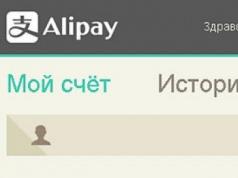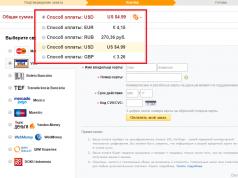Changing the font of a smartphone interface is not only an element of its individualization. Along with external stylization, the font makes it easier to perceive information. Each of us is accustomed to reading one or another typeface that pleases the eye. But where to find the right font? If your smartphone offers only a couple of options, then Fontster for Android offers one and a half hundred. The application boasts of deep integration into the system, promising a total replacement of the installed font.
Such complete penetration into the depths of the interface is only possible if you have superuser rights. You can read how to get ROOT privileges on an Android smartphone in our step-by-step guide or Kingo ROOT utility. No complex manipulations are required from you.
Preliminary preparation
Fontster's main screen contains 3 items. I strongly recommend turning to the second one. A backup copy in case of an emergency will allow you to roll back to the original state.
Due to the youth of the utility and the enormous variety of smartphones, official and unofficial firmware, there is a possibility of problems arising. A list of devices on which Fontster has been successfully tested can be seen on the application download page on Google Play. These are mainly devices from the Nexus line, as well as a number of Samsung phones.
Working at Fontster
I didn’t want to count the number of fonts offered, but there are really a lot of them. Enough to choose to suit your taste, from the strict Times New Roman to the playful Rosemary, from the “native” Roboto to the “foreign” Sony Sketch, Nokia Pure and HTC M8.

Let me draw your attention to the fact that not every typeface displays the Cyrillic alphabet. But the author of Fontster has developed a convenient system for previewing the installed font. It is enough to make a long tap on the font of interest and try to type something in the window that opens. Pre-testing will also save you from unexpected consequences of installing an unfamiliar headset.

Conclusion
Fontster offers truly deep system integration. The font of the interface, browser, applications, email client, clock widget, and keyboard is subject to replacement. That is why you should use the utility with caution. I repeat, the developer is not able to test his creation on all Android devices. If you are not prepared for potential problems, it is better not to even experiment. Notes about the work of Fontster and wishes for the inclusion of fonts in the utility set can be left on the xda-developers forum.
What font replacements do you use?
The default font for the software interface is legible, well designed, and easy to read. Nevertheless, those who like to delve into the settings of their smartphone often wonder how to change the font on Android.
Android is an extremely flexible operating system that allows the user to change the standard font 10 of the user interface. If desired, you can change both the style and size of the preset font. Sometimes this is easy to do even for a not very prepared smartphone owner, but a number of methods require knowledge of technical intricacies.
All manufacturers can change the size using the phone settings. This is very easy to do. Just go to the settings of your phone or tablet and select the “Display” menu item. In addition to general settings, it contains the ability to change the font size from small to very large. Increasing the size allows you to reduce eye strain, and decreasing it makes it more convenient to label shortcuts on your desktop.

Making changes to font 10 through the user interface is the easiest way to change on Android, allowing you to change all its characteristics, including size, shape and even transparency through the phone settings.
There are many opportunities to make changes to the appearance of the software on your tablet or smartphone without obtaining root rights. Among them, owners of Asian phones have the most opportunities. They can choose from pre-installed fonts in the settings. For everyone else, the issue of changing the design of a device without root rights is solved by installing themes or a launcher from the Play Market.
Settings menu
How to change the font on Android using Mobile gadgets released by Samsung and LG and some Chinese manufacturers already have a selection of alternative text display options built into the main firmware. For their owners everything is very simple:
- Go to settings.
- In the “Device” section, go to “Display”.
- Click the “Font” sub-item and select the one you like based on the writing.

If you don't like any of the preinstalled fonts, you can find suitable ones in the Samsung app store.
How to change the font on Android using themes
A huge number of skins are available for download on the Play Market, which already include interesting letters that match the theme design. By installing them, you can change not only the standard font, but also the general appearance of the phone's software shell. To install a new theme you need to follow a number of simple steps:
- Go to Play Market.
- Find the Personalization app category.
- Choose the theme you like and install it.
- Go to the gadget settings.
- In the “Device” section, click on the “Themes” menu item.
- Find the installed theme and apply.
If you don’t like the implementation of a new theme, you can always change it using the same scheme.
Using the launcher to change the font
When wondering how to change the font on Android, few people remember the launcher, or, in another pronunciation, launcher. A launcher is a program that controls the launch of applications in a certain way. In terms of changing the appearance, the launcher is even capable of changing the software appearance to the appearance of another brand of electronics. And if you are thinking about how to change the font on an Android tablet, then try this method.
There are a considerable number of launchers that make significant changes to the design of the phone interface. In this article we will look at replacing the font using the example of the GO Launcher EX:
- Select TTF file.
- Copy it to: ../sdcard/GOLauncherEX/fonts.
- Launch the launcher.
- You will see three dots on the display, click on them and open the menu.
- Click on the “Preferences” menu item and go to the settings tab.
- Click "Visual Settings", you need the "Font" tab.
- Scan your file system for available options by selecting "Search for fonts."

Please remember that some launchers may degrade the performance of your smartphone and not all of them may have as flexible settings as GO Launcher EX.
Ways to change font style using root rights
For the font changing options described below, you must be rooted on your device. Once you receive them, you will be able to edit and change system folders and files, as well as install applications that require superuser rights to function. If it seems difficult for you to root, then remember that only those who walk can master the road. Obtaining unlimited access rights will not only allow you to change the font, but will also remove the restriction on deleting standard Google or manufacturer applications, which makes it possible to significantly increase the built-in memory of the device.
What is the easiest way to change the font on Android with root rights? Of course, using a special application. Several applications for changing the font on rooted tablets and smartphones are available for download on the Play Market. Their advantage is ease of installation and the ability to preview. Let's take a closer look at the two most popular ones.
Font Installer
First, find a TTF font worthy of your attention and effort and save it to your memory card in the root folder. Then download the Font Installer application from the Play Store. What follows is not difficult at all:
- Enter the menu and select the “Backup” sub-item.
- Make a backup in case of a failure.
- In the application, go to the “Local” tab, find and select the saved TTF font.
- Click to install and confirm the command in the pop-up window.
- The application will ask you to reboot your device, agree.

You can also select and install a font from those available in the Font Installer collection. To do this, go to the “Server” tab and look through the options in the catalog. Click on the one you like and click “Preview” or install immediately. Font Installer will reboot your device after installation.
iFont
Owners of Samsung mobile gadgets are winning again. They will be able to use the application with standard, non-extended rights. Users of other devices should take care of installing root rights before working with iFont.
Sequence of actions for selecting fonts available in the application:
- Install the application and open it.
- In the “Online” tab, select the appropriate font.
- Click Download to download.
- Then Set to install.
- In the pop-up window, click System Mode.
- Reboot to apply your modifications.

When using a downloaded TTF file, the process changes slightly:
- Place the file in the program folder on the device's removable disk../sdcard/ifont/custom.
- Go to the Settings application and change the Change Font Mode.
- Do you have a Samsung? Install Samsung Mode.
- If you are the owner of a smartphone with root rights - System Mode.
- Go to the Custom manual selection tab and install your TTF file.
Both applications are completely free and have been tested for performance by millions of users of the Google Play store.
Attention! Before performing any actions that access system files, make a backup of the device.
Friends, hello everyone. It often happens that your smartphone or tablet has ordinary boring fonts, and you somehow want to diversify it a little and add a little creativity. Fonts are book covers of the digital age. No matter how good the content, a bad font can be enough to lose a user forever. After all, a bad font doesn’t just look unpresentable. It makes reading a tedious task for the eyes. On the other hand, a well-designed font can completely change the atmosphere of a website or application.
Luckily for us, there are many ways change phone font, even if you can't do it through Android system settings. Some of these methods require full rights to the device. But this should not cause problems if you have read our.
Method #1: System Settings
The base version of Android does not have built-in tools for changing system fonts. However, depending on your phone's manufacturer and the default version of Android, these features may not be available. For example, on older versions of the interface Samsung's TouchWiz:
- Go to Settings > Device > Fonts > Font Style.
On new Samsung phones with Android version 4.3 or higher, you can change the font like this:
- Go to Settings > My Devices > Display > Font Style.
Samsung has an online store where you can purchase new fonts. To access it, click " Download fonts" on the font change screen. The cost of one font can range from $0.99 to $3.99.
Again, devices from other manufacturers may not have this feature. If your version of Android doesn't have a built-in way to change fonts, try using one of the apps listed below.
HiFont is a free application that can be found in the store Google Play and my favorite when it comes to changing fonts. It comes with hundreds of fonts that will replace the default font of the version of Android you are using. The application is very easy to work with, and the installation of fonts is separate from the program itself. Therefore, you can remove HiFont as soon as you find a suitable font. Despite the fact that HiFont already has many fonts built-in, you can also install any others through it. Also unforgettable periodically clear cache on Android, I wrote about this in detail in.
The application supports all Galaxy series phones without the need for additional rights. On any other phones the program will work correctly only after the rooting procedure. And if you suddenly want to return the old font, HiFont allows you to do this with one click of a button.
Font Installer - another one free application, allowing you to choose one of several hundred built-in fonts. Additional fonts can be installed directly from your phone's SD card. In addition, fonts can be shared. Font Installer is included in the ROM Toolbox Pro package, which already speaks about its quality. No matter what device you are using, Font Installer requires full rights.
Personally, I like HiFont better, but Font Installer is a great alternative if for some reason you can't or don't want to install HiFont.
PerAppFonts is a stylish application built on the Xposed framework. Thanks to PerAppFonts, you can change fonts, but with one important addition: it works on a per-app basis. The programs listed above change the system font that is applied to all applications on your phone. PerAppFonts allows you to assign a different font to each application.
The only drawback of PerAppfonts is the meager set of built-in fonts. There are only 8 options to choose from: Monospace, Serif, Sans, Roboto Condensed, Storopia, Rosemary, Roboto Slab and the standard system font used by default. Luckily, you can add more fonts by downloading them to your phone's SD card and selecting PerAppFonts in the settings
The Xposed framework is quite interesting in itself. It has come a long way since the release of the first version. However, it's a little more complicated than installing a new app from the Google Play store. So only use this method if you know what you are doing and are aware of the possible risks.
Good fonts for Android
Now that you know how to change the font, which one should you choose? My favorite free font repository is Google Fonts.
As the name suggests, the Google Fonts repository exists so that site owners can easily change the fonts on their resources. But users can download the fonts directly if they want to use them for other purposes, such as on an Android phone. Looking for other free font sites? I recommend visiting FontSquirrel And DaFont. Here is my list of the 5 best fonts for Android:
- Alte Haas Grotesk
- Anivers
- DezenPro
- Nobile
- Roboto
Font selection is a personal preference, so find a font you like and install it! If you find a cool font on a website and want to use it yourself, check out free services like Identifont And WhatFont to find out what this font is called.
Did our guide help you? Tell us what font you use on your device in the comments below!
As always, a little something pleasant.
http://www.youtube.com/watch?v=Woe8Wdp0IVA
Android provides the user with ample opportunities to customize the interface, from simple widgets and settings to third-party launchers. However, it may be difficult to customize some aspects of the design, for example, if you need to change the font of the interface and applications on Android. However, it is possible to do this, and for some models of phones and tablets it is very simple.
Most Android smartphones and tablets require root access to change the interface font. But not for everyone: for example, the iFont application successfully adds fonts on old Samsung and some other brands of phones without root.
iFont
iFont is a free application available on the Play Store https://play.google.com/store/apps/details?id=com.kapp.ifont that allows you to easily install your font (as well as download existing free fonts) on a rooted phone access, as well as for certain brands of phones without it (Samsung, Xiaomi, Meizu, Huawei).
In general terms, using the application is as follows:

In my test (Lenovo Moto phone with root access) everything worked fine, but with some bugs:
- When I tried to install my own ttf font, a window opened asking me to donate to the author of the application. After closing and relaunching the application, the installation was successful.
- Once, installing your own font.ttf did not work until all installed fonts were removed from the free iFont catalog. You can delete fonts from the “My” tab by opening my downloads, selecting the font and clicking on “Trash” in the upper right corner.
If you want to return to the default font, open the iFont app, go to the My tab, and click Preset Font.
A similar free application is FontFix. In my test it also worked, but for some reason it changed fonts selectively (not in all interface elements).
Additional methods for changing font on Android
Not all options for changing fonts are described above, but only those that change fonts throughout the interface and are also relatively safe for a novice user. But there are additional methods:
- If you have root access, replacing the system font files Roboto-Regular.ttf, Roboto-Bold.ttf, Roboto-Italic.ttf and Roboto-Bolditalic.ttf from the system/fonts folder with other font files with the same names.
- If there is no need to change fonts throughout the interface, use launchers with the ability to customize fonts (for example, Apex Launcher, Go Launcher). Cm. .
If you know other ways to change fonts, perhaps applicable on certain brands of devices, I would be grateful if you share them in the comments.
Changing the font may be a big deal to make your smartphone easier to use, or you may just be looking for an easy way to make it feel different and updated. Regardless of the reasons, below we'll cover how you can change your font settings on Android using stock settings and third-party apps.
Also note that the variety of settings you have will depend on which launcher you choose. For example, Action 3 will give you the ability to use different sizes and styles of the Roboto font (the default), but only that. Likewise, the free version of Nova Launcher and apps like Smart Switch and Arrow Launcher don't have the full ability to make changes.
If you need more font customization options than your launcher can offer you, then you'll be better off installing a dedicated font app that allows you to make changes to the fonts in that app.