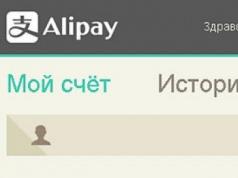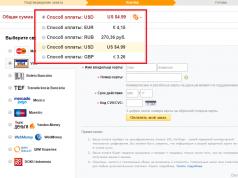And Galaxy S8 Plus. These are brand new phones with lots of new features and other changes. For example, there is no longer a physical home button. Luckily, the screen navigation buttons are fully customizable.
After being announced on March 29th, Samsung finally released the new phone on April 21st. Now that the Galaxy S8 is in the hands of millions of users, we're getting a lot of questions.
For the first time in seven years in Galaxy history, the S8 uses virtual keys on the screen. There are no physical Back, Home, or Recent Apps buttons like on previous devices. As a result, owners will have to completely relearn how to interact with a smartphone. It's quite simple, however, because the S8 still works like most other Android phones available today.
Luckily, Samsung includes accessible control customization options. If this is your first Galaxy, the back button is most likely positioned incorrectly for you. All other Android smartphones place it on the left. If you want to change the position of the buttons, here's how to do it.
How to customize Galaxy S8 navigation buttons?
As with other phones, all users can head to the settings menu and find a host of additional controls and options. Samsung allows the owner to switch navigation keys, add a background color and other interesting things.

- Pull down the notification panel and tap the gear-shaped button (or find Settings in apps);
- Click on the “Display” section;
- Scroll down and select "Navigation Bar";

From here, users have several options to choose from. You can change the background color of the on-screen buttons to mimic the theme of your device. Or choose the color yourself. Additionally, Samsung adds a color wheel for more precise customization.
You can then go to the button layout and choose whether you want a back button on the left like on most Android devices or keep the Samsung style with a back button on the right.
Users can also enable a hard press on the Home button to go to the home screen from anywhere. Be it a locked smartphone, a switched off smartphone or an app/movie in full screen mode. We recommend enabling this option.
Finally, there is a slider that allows owners to adjust the pressure and vibration activity of the virtual keys and the Home button.
As a note, in some situations, the background color of the navigation bar will not be the color you selected. Some apps or even the home screen default to a transparent navigation bar or other colors. Either way, it's nice to see this level of customization on Samsung's latest flagships.
Control buttons are divided into mechanical and software. The first ones are located on the body of your gadget - these are the power button, the volume rocker (two buttons with one rocker key) and sometimes the Home(lately it is more often software.
The second ones are virtual buttons located on the screen of a smartphone or tablet and also controlled by pressing a finger, but on the screen. This is a soft button Home, button Back and button Latest apps(sometimes this is a context menu button). The appearance of these buttons depends on the version of Android OS used. This can be, respectively, a house, a curved arrow and two rectangles one after another (Android 4.x version) or, respectively, a circle, a triangle and a square (Android 5 version).
Let's dwell on assignment of control buttons.
Purpose of the button nutrition and swings volume obviously. However, the peculiarity is that the inclusion turned off The smartphone is started by long (more than 2 seconds) pressing the power button, followed by the OS loading process. At working smartphone short press this button calls lock screen(if it is enabled in the settings) or directly going to the desktop. When the smartphone is running, long pressing the power button brings up the Menu, which contains items Shutdown,Data Transfer, Offline Mode and Reboot(Restart).
Mechanical button Home when pressed briefly, it calls up the lock screen or goes to the main desktop. Long press may cause list of recently running applications, and double-clicking one of the programs (for example, in Samsung smartphones the S Voice application is called up).
Software button Back causes a transition to previous screen, successive clicks - respectively, on several previous screens until the application is closed. Here it must be emphasized that in the latter case the application is unloaded from RAM, while pressing the button Home causes a transition to the main desktop, but the previously opened application remains in memory and continues work in the background.
Button Latest apps is very convenient, since if you need to re-launch one of the previously used applications, there is no need to look for it again in the general list of programs ( Applications Menu) or look for its icon on desktops. Applications in the list are always arranged in reverse chronological order of their launch (the most recently launched ones are first in the list). In addition, the list window contains additional buttons for calling up the List of active tasks (running in the background of applications), a Search for applications button, and a button for Clearing the list of recent applications.
Galaxy S8 phone devices are different from many other mobile phones in design: they have significantly fewer hardware buttons (physical buttons on the phone). They rely more on soft buttons that appear on the screen.
Samsung has reduced the number of hardware buttons on the Galaxy S8. There are only three of them: the power button, the volume button and the Bixby button. Before you look too far at your phone, get your bearings to make sure you're looking at the right side of the phone. Links to left or on right phones assume a vertical orientation (meaning you're not holding the phone sideways) and that you're looking at the phone's screen.
Power button
The power button is on the right side of the phone, at the top when you hold it in portrait orientation.
Power button on Galaxy S8.
In addition to turning on the phone, pressing the Power button will put the device into sleep mode if you press it momentarily while the phone is on. Sleep mode turns off the screen and pauses most running applications.
The phone automatically goes into sleep mode after about 30 seconds of inactivity to save power, but you can do this manually when you put the phone away. The Super AMOLED (Active-Matrix Organic Light-Emitting Diode) screen on your Samsung Galaxy S8 is cool, but it also uses a lot of power.
Don't confuse sleep mode with power off. Since the screen is the biggest user of power on your phone, keeping the screen off saves battery life. The phone still alerts you to any incoming calls; when someone calls, the screen automatically lights up.
Volume button
Technically, there are two volume buttons: one to increase the volume and the other to decrease it. Their locations are shown here.

Galaxy S8 volume buttons on the left.
Volume buttons control the volume of all audio sources on your phone, including
- Phone call for incoming call (ringtone)
- Notifications that only appear when you're not on your phone, such as an extra ping that lets you know you've received a text or email.
- Phone headset when you are talking on the phone
- Volume from digital music and video player(s) > Volume controls are context aware; they can determine how much volume you are changing. For example, if you're listening to music, the volume control increases or decreases the music volume, but leaves the ringer and speaker volumes the same.
Volume buttons complement the software settings you can make within apps. For example, you can open the music player software and turn up the volume on the corresponding screen. You can then use the hardware buttons to decrease the volume and you will see the volume setting on the screen decrease.
Another option is to go to the settings screen and set volume levels for each scenario. Here's how to do it:
On the Home screen, press the Volume button.

The Bixby button on the phone is shown earlier. It's below the volume buttons. Bixby is an application from Samsung that is
intelligent agent (IA). It's similar to Siri on iPhone. It's cool, but it still requires some work. The plan is that you can launch this application by pressing the Bixby button twice. For now, this will take you to the Bixby screen.
Hello, I have a cheap smartphone Fly IQ434. One day he drowned, but contrary to my expectations, he did not stop working. It works the same way it worked, except for the back button. It either works from the twentieth press, or jams and presses on its own, in short, it causes a lot of inconvenience.
Even though the phone is cheap, it’s a shame to throw away a fully working device because of one button. Taking it for repairs is not advisable; repairs will probably cost as much as a telephone, if not more. After thinking a little, I came to the conclusion that it would not be a bad idea to disable this button, and in its place put something that would be a software button on the screen, in place of the hardware one.
As it turned out, doing what you planned is very simple, but there is a requirement - your Android device must have root access.
First you need to install some kind of file manager that can be granted superuser (root) rights. I prefer to use es explorer, download it from the Play Market,
Launch it and turn on the root explorer switch in the menu on the left.
Depending on which root manager you have installed, a warning/confirmation of transferring root rights to the application will pop up. We confirm.

After this you need to go to the /system/usr/keylayout folder
Just in case, make a backup of this folder.
In this folder there will be several files with the extension .kl, one of them needs to be edited. Which one depends on your Android device. In my case it is Geneic.kl.

We tear it off in the es editor


and find the line where it says BACK WAKE_DROPED and comment it out (you need to add the # symbol at the beginning of the line). It’s not difficult to guess that if you need to disable another button, for example, increasing the volume, then you need to look for the line where there is VOLUME_UP.

Reboot the device. Once turned on, the button should not work. If it continues to work, then you will need to edit another file in the same folder. Google can tell you which one, or you can simply search through it, commenting on the required line in all files until you come across the right one.
By the way, on the Samsung Galaxy Tab 2 with CyanogenMod 11 firmware, the same file is responsible for the hardware buttons - Generic.kl.
After the button is disabled, you need to come up with a replacement for it. Let's install a program button. There are plenty of programs for emulating buttons in the Play Market, but I liked Button Savior.

It can emulate almost all typical hardware buttons, looks nice and has a decent number of settings. I won’t describe them, because... everything works fine with standard settings. I'll just talk about two.
The first concerns the theme, by default the buttons are hard to see:

To fix this, you need to select a different theme; to do this, in the look and feel tab, click on themes and select another theme. I liked Froyo. Here's what it looks like:

The second setting is to make the panel with buttons disappear when you touch outside the panel. In the Advanced tab, you need to check the box next to Hide On Outside Touch.

And yes, everything you do, you do at your own peril and risk, I am not responsible for damaged devices.
If the central button on the phone is broken, then the owner experiences a lot of inconvenience. Fortunately, replacing the Home button on Samsung Galaxy models S, A, J, C, NOTE is available urgently, inexpensively and seven days a week at the official service center.
The cost of the work is indicated in the price list, the client is able to find out in advance and ask the price. Professional laboratories stock original replacement components, which speeds up repairs. The work is performed by experienced engineers with more than 5 years of experience. The diagnostic service is free, and an engineer can visit the client’s address at the right time. You can order restoration around the clock.
Why doesn't the "home" and "return" buttons work?
If the button stops responding, then first of all they diagnose the problem. During the procedure, they determine how much the repair costs and whether the Home button on a Samsung needs to be replaced, or the problem is in another element.
Typical causes of failure:
- mechanical damage, dropping the phone;
- liquid getting under the housing;
- crashes in Android OS;
- faulty loops;
The cost of replacement (repair) includes the work of an engineer and the price of a new branded part (if necessary, replace it).
DIY repair
Repairing a mechanical or sensor element of a Samsung Galaxy with your own hands is not only difficult, but also dangerous. There is a high risk of damaging other components during disassembly of the device. After this, the cost of restoration in a professional workshop will increase several times.
Professional repairs are inexpensive and guaranteed to be risk-free. Engineers know the technology thoroughly, perform the work carefully, and use special tools for each process. Additionally, quality control is carried out at each stage.
 Replacement of the central button with a guarantee
Replacement of the central button with a guarantee
Repair work is covered by an official repair guarantee. It allows you to receive a post-warranty certificate for free Samsung phone repair in company branches opened in more than 17 locations in Russia. The branches are located near the metro station, and free courier delivery to the service center laboratory and back is available. There are discounts and promotional offers for each customer.