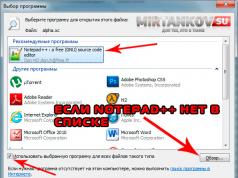If you have forgotten your set password or pattern on Android, there is no reason to panic. Access to your smartphone can be restored, and there are several ways to remove the lock. The updated instructions describe each of them in detail.
How to reset a password or lock on Android
(!) The article contains the main methods of resetting a password/pattern, ranging from the simplest (when you remember the username and password of your Google account) to the more complex: Hard Reset, deleting the “gesture.key” and “password.key” files. Read all the points carefully, follow the links provided for detailed instructions, and everything will work out!
Method 1: Enter your Google account information
Working method for devices running Android 4.4 and below. Starting with Android 5.0, this option was removed from many firmwares. But not all manufacturers did this, so check whether it works for you or not.
When your phone or tablet is connected to a mobile network or Wi-Fi, to remove the lock, you just need to enter your email and password. To do this, enter the pattern key incorrectly 5-10 times, after which a warning will pop up about blocking the device for 30 seconds.
The “Forgot your pattern key?” button will appear on the screen; by clicking on it, you can enter your data and unlock the device.

If you forgot your account password, you will have to recover it - go to this page from a working gadget or PC.
Please note that this method requires Internet access. Therefore, open the quick settings panel by swiping down (“the curtain can be opened directly from the lock screen on Android 5.0 Lollipop and newer) and turn on mobile data or Wi-Fi. The device will connect to the access point if it has previously worked on this network.

2. Reset picture password using ADB
The pattern can be removed using ADB. You need to connect the device via USB to your computer and enter the necessary commands. All details in

The method will only work when USB debugging is enabled.
Method 3. Reset to factory settings
The next method is simpler than the previous one, but using it will delete all data from the internal memory, such as installed applications, linked accounts, SMS, etc. Photos, audio and other files on SD will remain intact. You will find complete instructions in the article:.

The next time you activate the device, restore the data from the backup copy - it works provided that it was carried out previously.
Method 4. Flash a smartphone or tablet
By flashing your Android phone or tablet, you will remove the lock or password. On our website there is firmware for Android devices from various manufacturers, separately Samsung through and LG through.
Method 5: Removing gesture.key (pattern unlock) and password.key (password reset)
The method is intended for owners of phones and tablets with and. Its effect is that the system files “gesture.key” and “password.key”, which are responsible for displaying the graphic lock and password, respectively, are deleted.
For this you need the Aroma file manager. Download the archive from the link and send it to your phone or tablet without unpacking it. Then turn off the device and . To do this, instead of the power button, press and hold one of the possible combinations (or read the FAQ for specific models):
- Volume up + “ON”
- Volume down + “ON”
- Volume up/down + Power + Home
Using the volume up and down buttons, you can move up and down, respectively, and confirm your selection with the power/lock button. In new smartphones, Recovery can be touch-sensitive.
Instructions:
1. In the CWM Recovery menu, select “Install zip”.

2. Then click “Choose zip from /sdcard” and go to the folder where Aroma was downloaded or use “Choose zip from last install folder”. In the second case, you will see all the latest downloaded archives, among which you will find the one you need.

3. Select the archive with Aroma Explorer.

- “gesture.key” (“gatekeeper.pattern.key” in new firmware)
- "password.key" (or "gatekeeper.password.key" instead)
- "locksettings.db-wal"
- "locksettings.db-shm"
Select them and click “Delete” in the additional menu.

Finally, reboot your device. You can enter any password and the phone will be unlocked. Then feel free to go to the settings and set a new lock.
6. How to remove graphic lock via TWRP Recovery


Unpack the archive with Odin and run the program.

Switch your smartphone to firmware mode (aka Bootloader, download mode). To do this, with the device turned off, press and hold 3 keys:
- “ON” + volume down + “Home” button

When you get to such a menu, press the Volume Up key to continue.

Android and the word “Downloading” will appear on the screen - which means you have switched Samsung to firmware mode.

Connect your phone to your computer via USB and wait for the drivers to install. The first cell “ID:COM” will display the connected port, and the message “Added” will appear in the logs.

Now click on the AP button (PDA in older versions of Odin) and select the Recovery file.


If there is a checkmark next to “AP”, and the path to the file is written in the field next to it, you can proceed.
To start the firmware, click “Start”.

Since the weight of the Recovery file is small, the process will take a couple of seconds. The message “All threads completed. (succeed 1 / failed 0)”, and in the upper left cell – “PASS!”. This means that the custom Recovery firmware was successfully installed.

Now turn off your phone and hold one of the key combinations to get into Recovery:
- “Home” + volume up + power on
- “Home” + “ON” (on older Samsung)
- Volume up + power on (on older tablets)

Depending on the installed Recovery: CWM or TWRP, go to steps 5 or 6 of this article and delete the files:
- "password.key" ("gatekeeper.password.key")
- "gesture.key" ("gatekeeper.pattern.key")
- "locksettings.db-wal"
- "locksettings.db-shm"
13. How to remove the unlock key on Huawei and Honor: backup PIN code
On Huawei and Honor, in addition to the pattern key, a backup PIN code is used. Therefore, to unlock the device, you need to draw the pattern incorrectly 5 times, and the display will display the message: “Try again in 1 minute.” Wait 60 seconds for the “Backup PIN” button in the lower right corner to become active. Click on it, enter your PIN and the unlock key will be instantly reset.
14. Backup PIN on LG
When setting a screen lock on LG, you need to set a backup PIN code, which you can enter instead of a pattern or password, and unlock the phone.


To do this, draw an irregular graphic pattern until a message appears indicating that input is blocked for 30 seconds. Click “OK”, select “Forgot your pattern?” at the bottom, enter your PIN code and click “OK”.

15. Smart Lock function
Starting with Android 5.0, the system has a Smart Lock feature that allows you to disable the screen lock in certain situations. For example, when the device is at home or connected to a trusted device via Bluetooth. Depending on the device manufacturer, as well as the version of Android, there are different unlocking options using Smart Lock, such as voice detection, face recognition and others.

Of course, Smart Lock is a convenient feature that simplifies the use of a mobile device. But thanks to it, attackers can gain access to personal information stored on a smartphone. For example, if you designate your office as a safe location and leave your phone at your desk, anyone can unlock it. Therefore, configure Smart Lock wisely, or better yet, think several times before enabling this function.
There are situations when you have forgotten or lost the password for your htc phone, and you need to unlock it. Unlocking methods may vary depending on the specific model, but in this review we will look at how to unlock an HTC phone using the standard method.
Unlock htc
The easiest way is to reset your settings and return your phone to factory settings. To do this, you need:
- Turn off the phone.
- Press and hold the side volume key down and at the same time press and release the power button once.
After completing this procedure, you will see that your phone turns on and the service menu appears on the screen. Using the side key again, scroll to the “Reset” item. Press and release the Power button again. As a result, all your custom htc phone settings will be reset and the phone will go back to factory settings. This will help you unlock your phone without knowing the password, but all settings and installed programs will be lost.
HTC smartphones have always stood somewhat apart in the Android world. Owners of devices from this company also encounter the same problem of how to unlock an HTC phone. However, the developers have provided special means to make our lives easier.
How to unlock your HTC phone if you forgot your password
Graphic blocking codes are becoming more and more popular now. After all, they are simply entered in one stroke, and it is much more difficult for a stranger to pick them out than a regular PIN code. But you can accidentally forget what you need to enter. If your HTC is so seriously blocked, what should you do? Panic and run to the workshop? No, there are more effective ways.
How to unlock HTC if you forgot your pattern password? First, try to remember it at least approximately. You have five tries. If the lock screen accepts at least one of them, congratulations, dance.
If not, then 30 seconds after the fifth erroneous gesture, the system will prompt you to log in using your Google username and password. Just, in the name of the little green man, don’t say that you don’t remember them!
If you still don’t remember, then you shouldn’t immediately look for how to reset HTC to factory settings. You can get by with less pain if you run the HTC Sync utility on your computer. It will automatically prompt you to enter at least a login, which will be displayed in the program window. And when you see it, you will be able to remember the password. If not, Google's recovery service will help you.
After recovery, do not forget to go to the settings and disable the pattern. If HTC Gesture Unlock fails you, you're better off using a good old PIN.
How to unlock HTC One X
Very often they talk about unlocking the popular One X smartphone as something special. In fact, this is only partly true. This is not about unlocking a smartphone if you have forgotten the password, but about unlocking its bootloader. Developers from HTC have blocked BootLoader, a smartphone bootloader that does not allow the installation of third-party firmware.
Unlocking HTC One X if you simply forgot the pattern key is no different from the same procedure with other HTC models.
Web utility for unlocking HTC
Not long ago, the Internet was shocked by the news that HTC had published a web-based unlocking utility. This is true, the utility can be found on a special website created by the company at link.
However, here again we have a double meaning of the word. If you are unlucky and have forgotten your password or pattern, the utility will not help you. Its real purpose is to remove the lock from the smartphone's bootloader.
You need to unlock the bootloader before updating Android on your HTC phone not via Wi-Fi, but via a computer (or, for example, installing third-party firmware). This is a very useful utility, and it's good that HTC decided to publish it. But it is not intended to gain access to a phone with a forgotten password.
How to unlock a pattern on HTC
If you are unable to use the methods from the first paragraph, then you will have to use the most radical solution. How to unlock HTC if you forgot your Google account password along with the pattern key? There is only one way: a hard reboot.
If you were thinking about a regular reboot, then, unfortunately, it will not work.
- By forcefully rebooting your smartphone, you will again encounter the same pattern.
- You cannot force a reboot at all for smartphones with a non-removable battery.
HTC smartphones have a standard hard reboot method. Hold down the Volume Down key and the Power key. Hold them until the phone starts to reboot. A menu of sorts should soon appear on the screen.
The touch display does not work in this mode. You need to navigate through the menu items using the same volume buttons, and confirm your selection with the power button.
Find the item called Reset and confirm it with the power button. That's it, after this your smartphone will begin the reset procedure to factory settings. Now we have two news for you.
- The bad: all your applications and personal data will be lost.
- Good: your smartphone will be as good as new, and you can use it again.
What should be done to avoid losses in this situation?
- Enable cloud synchronization with Google and other services. This way you can quickly get back your phone book, mail, calendar, SMS correspondence and other personal data.
- Set up automatic creation of backups using special applications (for example, Titanium Backup) and saving copies to a cloud account - say, Dropbox.
- Store a copy of your media library on your computer.
- This time, try to remember the password!!!
Telephone, It is probably the most necessary device today. A person who finds himself without a device is like without hands. If earlier it was used as a means of communication, now it is a diary, music, hobbies, work, and communication with friends and family. But what if you have a lock and have forgotten its combination? Don't worry, today we will help you solve this problem.
The main thing in the article
What to do if you forgot your password on your phone or tablet?
Passwording devices is a brilliant solution to keep prying eyes away from prying eyes. But sometimes the password is forgotten. The main thing is that there is no need to panic, everything can be unlocked. We present to you the most basic and common methods:
- A Google account can help you log in;
- Special programs;
- Resets;
- Removing a password;
- Reflashing the device;
- Via SMS Bypass;
- Call to device;
- Low battery;
- Service center assistance;
- Call paid technical support.
Simple ways to unlock your Android phone if you have forgotten your pattern key

Through Google account
- It is necessary to enter the key by mistake before the message appears, which says about the block for 30 seconds. Each smartphone brand has its own number of attempts; they can be 3, 5 or 10.
- The inscription will pop up "Forgot your password?" or “Forgot your pattern key?” , click on it.
- Lines will appear where you need to enter your Google account information - email address and password.
Hard reset
This method involves resetting all your settings to factory defaults.
- Disconnect the device and then connect it again.
- Create a button maneuver: on/off+volume to the maximum.
- When the company logo appears on the screen, unclench your fingers.
- Using the keys on the side of the device, select "Wipe data/factory reset".
- Next, confirm - “Yes – delete all user data”.
- Then specify - "reboot system now".
- Then your block will be removed, but contacts and letters will be deleted.
Call

Some smartphone models have a trick that if you make a call to it, you can enter the menu and unlock the key.
- Make a call to the device with the block.
- Pick up the phone from him.
- Go to the main menu.
- Then into settings.
- Security, and removing a password or key.
Discharge
- Wait until the battery runs out.
- A window will pop up notifying you that you need to connect a power device.
- Go to the battery menu, and then go to security settings.
- Uncheck the box to enable a key or password.
Service center
Another option is possible - take the device to a service center. If your device is under warranty, then unlocking will be a free service. But before sending, you should check with a specialist about the consequences of his intervention. And if there is a chance to save data, then use it if necessary.
Paid technical support

- Paid technical support, which can be contacted either through the operator or through the manufacturer’s company, will help solve the problem without serious losses. Specialists will solve the problem of the device and suggest actions to prevent an unpleasant situation in the future.
- You can contact technical support through the official website of your device manufacturer or through your telecom operator.
ADB program
This program must be installed in advance along with the drivers on the PC device and done the following algorithm:
- Install the package ADB Run.
- Optimize the option on your device "USB Debugging".
- Synchronize with your computer.
- Launch the program on your PC.
- Exit to the menu.
- Click "Unlock Gesture Key".
Besides this, there is also second option control program for unlocking:

Another way:
Device firmware

There are programs with which you can flash your phone. This method will help not only unlock the device, but also improve its abilities. Such programs include: 
Via SMS Bypass
- Receive Root rights - to expand the functionality of the operating system.
- Install the application "SMS Bypass".
- Allow two applications to communicate.
- The program has text by default "1234".
- Send a message from another device using the form "1234 reset" to the device number in the block.
- The locked device will reboot, after which you can enter a new key.
Removing a password
- Connect your device to your PC via USB.
- Shut down your device and then boot it up again.
- Navigate to the menu Recovery.
- Download a file manager in advance Aroma.
- Transfer it to a memory card Android.
- On the menu Recovery install this file.
- Go to /data/system/ .
- Remove gesture.key .
How to remove the pattern in the settings?

- Go to the main menu.
- Find your security settings.
- Click the screen lock option.
- Go to the required line that you are going to remove - pattern, password or pin.
- Remove the check mark or cancel the activation.
In some cases, a previously used key may be needed to remove it.
How to unlock a password on a Samsung phone?
Reset your Fly phone lock
How to unlock your HTC phone if you forgot your password?

- Lower the cap by swiping from the top to the bottom of the screen.
- Go to settings by clicking on the cog in the upper right corner.
- Stop on the line "Restore and reset".
- Reboot your device.
How to unlock a Huawei phone?
Nokia phone: how to unlock password?
How to unlock LG phone?
With LG brand devices, the block problem is solved using the method Hard reset, its description is given above in the text.
How to unlock a password on an MTS phone?
For MTS devices there is a “specialist help” service. Contact the support service, where they will tell you what actions to take and help you unlock your device.
How to unlock your tablet if you forgot your password?

- Try to remember the password, and if it still doesn’t work, turn off the screen and take a closer look at the fingerprints. It is likely that there are traces of the key entered on the screen.
- If the attempt to discern the pattern key from the fingerprints was unsuccessful, then enter the password incorrectly the suggested number of times.
- A window will pop up "Forgot your password?".
- Click on it.
- Enter your Google account information.
- Factory reset is activated.
How to remove a forgotten pattern on a tablet?
- Click on the main menu.
- Select settings.
- Next, find security.
- Find the option "Screen lock".
- Specify - "No".
If you have forgotten the key or password, then the algorithm is as follows:
- Main menu.
- Settings.
- Restore and reset.
- Data backup.
- Reset.
Video: How to unlock your phone if you forgot your pattern key?
As you can see, removing a key or password is not that difficult, the main thing is not to panic and stay with a cool head. Some of the methods are simple and harmless; with them you will not lose data. Others are more complex and require programming, causing some data to disappear. But in any case, passwords are reset with both easy and complex unlocking methods.
If you have set a graphic unlock password on your smartphone, but have forgotten it, then there are several ways to unlock it. Next, I will try to describe them in as much detail as possible. Some unlocking methods will allow you to save all the information on your smartphone, while others, unfortunately, will lead to partial loss of data.
First way It will work if you remember your Google account details, that is, the email address specified during registration and the password for it. If so, then you need to enter the unlock pattern until a window appears warning you that you have entered the wrong combination many times and prompts you to enter your data from your Google+ account. The login should be entered before the @ sign. It often happens that when entering a password it gives some error. In this case, you just need to enter the word NULL instead of the password. Moreover, it’s worth trying both with all capital letters and all small null letters. This will allow you to log into your account even if your password is incorrect. And then following the instructions, change your graphic password to a new one. This method is convenient because it saves all the data on your smartphone, but to use it you need to be connected to the Internet. The main thing is to remember your Google+ account information, which was used to download any application from the Play Market.
Second way, which you can use to unlock your smartphone, does not work on all smartphones, but it’s worth a try. You need to call your locked smartphone and accept the incoming call. Then, without disconnecting, minimize the call window and go to the main menu, which can be labeled as HOME. Once in the menu, go to settings. Select your smartphone's security settings and find the pattern lock. Then we just turn it off and that’s it. The method is very simple and effective, but there are smartphones and locking applications that also ask for a pattern when there is an incoming call. If this is not the case in your case, then use this method. It is convenient because it does not require an Internet connection and also keeps all data intact.
Third way. It is suitable for those who have recently backed up their smartphone data. If you did, then you can backup the Android system. It is worth noting that one of the following applications must be installed on your smartphone. These are Titanium Backup (most convenient), recovery (CWM), SP FlashTools. These are the three most popular apps, but there are others. One of the programs must be installed on your smartphone and must have super user rights. I would also like to note that, despite the fact that backups were recently created, not all data can be restored. If everything is there, then using root rights you can easily remove the lock in Recovery. This method does not guarantee complete data preservation and is only suitable for those who have super user rights on their smartphone.
Fourth way. It requires a connection to a personal computer via a USB cable and USB Debug enabled. ADB Android Drivers and of course the adb program must also be installed. We connect the smartphone to the computer, by the way, you must have root rights, you can try without them, but it’s not a fact that it will work.