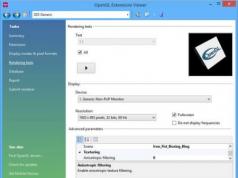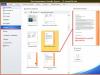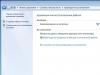We will proxy TESO, for those who have a “difficult” Internet
Actually the topic is about the unexpected question that, unlike its “launcher,” the game itself cannot play in a proxy in any form.
This all manifests itself as the same “error for all occasions” Error 201, as a potential detection I can only say that it comes out immediately without any delays.
(Error 201, with a suggestion to try again or send it to support. I wonder what they will answer there...?)
So, to solve this problem we need a proxy program. There are a great many of them, but I recommend Proxifier.
If you don’t like it, you can try other options, but here I’ll just say that this one was not the first one that came to my attention (proxyCap tried before it), but it was the first one that was able to intercept the game’s network requests, so not all of them are suitable, and what’s more The browser started working without any additional settings - this is not yet an indicator of performance.
Next, I will tell you how to configure Proxifier version v3.29 in the example on Windows10x64 (In theory, it should be suitable and work equally well on Windows7x64, Win8x64, well, perhaps with the exception of the fact that you will have to look for older versions of the program)
Actually, the first thing is to install the proxy itself, reboot Windows, and launch it.
When you first start it, the settings and monitoring window should immediately appear: 
(Fig. 1 Settings and control window)
If this does not happen, look for a gray square in the system tray - double-click on it or RMB->Open Proxifier: 
Go to the help->register menu and crack the proxy . (enter any name, take the key from the keygen). You don’t have to do this right away; by default, it is set to a trial period of 30 days and does not remind you of it.
Setting up:
1) Press the “1” button (see Fig. 1) and see the window: 
(Initially it will be empty, here the already configured option is shown for as many as 2 proxies)
Next, click the “Add” button and in the window that appears, enter the details of your proxy server: 
Enter the proxy settings in the Address and Port fields, respectively, and also indicate its type in the list below. The picture shows an example for an HTTP proxy (as the most common option).
Note - you shouldn’t immediately worry about HTTP(S) proxies, the fact that such proxies work only with the HTTP protocol is nothing more than a myth, solely generated and justified by the fact that in the zoo of such servers there are actually representatives who cannot pass anything through themselves except HTTP.
Now you can click the "Check" button and check whether everything has been entered correctly using the built-in testing utility (which will try to access the Internet through the specified proxy): 
2) Press the “2” button (see Fig. 1) and see the rules settings window: 
Here you can go in two ways - simply intercept the traffic of absolutely all programs, in this case, simply select the configured proxy in the “Action” field of the “Default” line in the drop-down list.
Or a longer one if we don’t want to put absolutely all programs on the Internet. Click the "Add" button: 
Here in "Name" we enter the name of the rule, in the "Applications" field we enter "eso64.exe", or click the "Browse..." button and select the EXE of the game, which lies along the path: %Disk/folder where the game is installed%\The Elder Scrolls Online\game\client\eso64.exe, but in any case, Proxifier distinguishes applications only by the EXE name, ignoring paths.
Leave the remaining fields unchanged and just click “Ok”. And we get our new rule as another line in the original list: 
For which (similar to “Default” above) we simply select a proxy.
3) Press the “3” button (see Fig. 1) and see the DNS settings window: 
Here we simply do everything as shown in the picture. (It should be like this by default). But if suddenly the browser (as a test) does not open the pages, it may help to uncheck the “Detect...automatically” checkbox and leave it on “Resolve...trough proxy”, which forces the direction of DNS requests to the proxy server.
All. Now we launch TESO and it should work!
And if not, perhaps “your” proxy server really doesn’t know anything other than HTTP, but I won’t consider these questions here and will only advise you to contact your provider and mention that the game needs communication with the following addresses (in the server:port format):
<лаунчер>
launcher.bethesda.net:80
patcher.elderscrollsonline.com:80
live-services.elderscrollsonline.com:443
marketing.patcher.elderscrollsonline.com:80
<сама игра>
geoip.snxd.com:443
analytics.patcher.elderscrollsonline.com:80
live-eu-services.elderscrollsonline.com:443
files.elderscrollsonline.com:80
159.100.232.100:24502
159.100.232.156:24123
159.100.232.23:24104
(the last 3 IPs do not identify themselves in any way and, apparently, are hard-coded in the game (which does not exclude that they can change, as well as the readable addresses, with the next update. The only thing I can say about them is that they are located in Texas and belong to Besedka)
And I wish everyone good luck.
download this article (in HTML + images).
Text version
Guide taken from the site
METHOD 1: BASIC
- In the archive you will find three folders that need to be copied to the directory:
Windows: C:\Users\<Имя>. Mac: ~/Documents/Elder Scrolls Online/live/AddOns.
- Open the UserSettings.txt file, which is located in the following folder:
Windows: C:\Users\<Имя>\Documents\Elder Scrolls Online\live. Mac: ~/Documents/Elder Scrolls Online/live.
- In this file, set the two specified parameters to the following values:
SET IgnorePatcherLanguageSetting "1" SET Language.2 "ru"
- Launch the game. If you did everything correctly, the game will launch in Russian.
METHOD 2: SWITCHING THE LANGUAGE IN THE GAME ITSELF (OLDSKULLE!!)
- Launch the game at least once and exit immediately. This step is necessary for the game to create all the necessary folders.
- Download archive from
- In the archive you will find three folders. All three folders must be copied to this directory:
C:\Users\<Имя пользователя>\Documents\Elder Scrolls Online\live\AddOns
- Launch the game, enter the game world, go to the Modifications menu (Add-ons) - you can find it by pressing the Esc key - and make sure that there is a checkmark next to the RuESO modification.
- If there is no checkbox next to RuESO, check it and reload the interface (Reload UI or Reload interface button).
- Press Esc and find the flags panel in the lower right corner.
- Click on the Russian flag.
- In the future, you will be able to change the language directly in the game. To do this, go to the game world, press the ESC key and find the flag panel in the lower right corner. Click on the desired flag to change the language. Please note that if you enable English and then exit the game, the game will launch in English the next time.
Video version (the general installation concept is relevant)
Important Notes
Starting from version 15 of RuESO The game now has the ability to save the language - after the add-on is installed correctly, you will be prompted to do this upon first launch. Or you can change this later by going to "Settings" - "Addons" - "RuESO"
and put the value here "Keep language after restart"
to ON or OFF position
MiniFAQ (if something went wrong)
1) In the Steam version of the game there is no live and AddOns folder, where should I put the translation?
==============================================================================Installing the addon with translation is the same for any version of the game (Steam and non-Steam). If there are no live and/or AddOns folders, then the game most likely has never been launched and you need to do this at least once for it to automatically create them.
==============================================================================
2) What path should be to the folder with addons?
==============================================================================By default this is the documents folder: C:\Users\<Имя>\Documents\Elder Scrolls Online\live\AddOns
==============================================================================
3) There is no Reload UI button in the ADD-ONS menu in the game
==============================================================================As a rule, the button appears only if any changes are made in the addons (for example, a checkbox is unchecked and turned back on). Initially it may be absent. If there is a checkmark next to the RuESO addon, then you can immediately select the Russian language without looking for this button.
==============================================================================
4) What should I do if after logging into the game again, the language is English? The RuESO checkbox in addons is checked and ReloadUI does not help.
==============================================================================ReloadUI needs to be clicked for the first time and once when checking the RuESO addon checkbox (as in the video), you do not need to do this the next time you start the game.
To switch to the Russian language, you need to go into the game, load into the character and immediately select the Russian language in the menu at the bottom right.
==============================================================================
5) How to enable subtitles?
==============================================================================In the game menu, select “Settings” - “Audio” and find Subtitles. To turn it on, you need to press ON
==============================================================================
6) Is it possible to get a ban for installing a crack?
==============================================================================No, just like for installing any other popular addons. The developers themselves officially added this feature to the game. In addition, almost all players play with addons in TESO.
==============================================================================
7) Minion won't start
==============================================================================If you only need a cracker, then you can forget about the minion and try to install the crack manually. If a minion is absolutely necessary, then:
- Run Minion as administrator
- Did not help? Restart the PC and run it again (it’s also better as an administrator, you can do it 2-3 times so that it boots on the next try)
- Still won't start? Reinstall and repeat steps 1 and 2
8) Minion does not find/cannot manually specify the folder with addons for the game
(from user Nesh)
For those who do not find/specify the AddOns folder in the "Minion 3" program.
Through trial and error, the following repair method was developed:
- install the program;
- launch and follow the instructions to activate automatic search;
- the program will not find anything and will prompt you to manually specify the path to the folder;
- we indicate the path and... nothing happens?;
- We try to close the program and open it again as administrator;
- if it doesn’t help, just restart the computer and run the program again;
- Profit!
Besides being memorable, .com domains are unique: This is the one and only .com name of its kind. Other extensions usually just drive traffic to their .com counterparts. To learn more about premium .com domain valuations, watch the video below:
Turbocharge your Web site. Watch our video to learn how.
Improve Your Web Presence
Get noticed online with a great domain name
73% of all domains registered on the Web are .coms. The reason is simple: .com is the where most of Web traffic happens. Owning a premium .com gives you great benefits including better SEO, name recognition, and providing your site with a sense of authority.
Here's What Others Are Saying
Since 2005, we"ve helped thousands of people get the perfect domain name
- fast contact and fair play! - Oll Uuksulainen, 8/26/2019
- I love working with HugeDomains! They have so many great domains. The payment plans are useful if needed as well. Everything about working with Huge is easy. Love it. - Andrew Pincock, 8/22/2019
- Thank you HugeDomains for making it possible for me to finally acquire my domain after 10 years of watching and waiting and not ever being able to afford to buy hollyhuber.com after I first started to publicly share my stem cell journey that gave me a second chance at life! I never imagined anyone would care about the girl with debilitating Multiple Sclerosis who couldn't wait for the FDA and ventured on the most untraditional medical journey that led me to the newest field of medicine. Again, thank you and now I can continue to share my own story:) - Holly Huber, 8/21/2019
- More