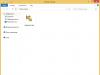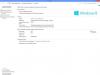Hello to all fans of new products from Apple! Not long ago we got new OS X Yosemite and iOS 8. These operating systems have a lot of innovations and features, but today I want to talk about the updated iCloud, or rather iCloud Drive. Previously, everyone was perplexed - there is a cloud from Apple, we take up space on it, but we cannot store or see any of our files there - everything is only through the iWork package or the website. For us, fans of , and other cloud storage services, this was a novelty. So Apple expanded the functionality and brought iCloud Drive up to the look we are used to. At first sight. But let's talk about everything in order!
Before describing how the new service works, I ask you to make sure that your gadgets meet the minimum requirements - a Mac with OS X 10.10 installed, and iOS gadgets with iOS 8, or a computer with Windows 7 with the . If a device has not yet been updated, then the data in the cloud will not be available on it after moving to iCloud Drive! So be careful :)
If you're on a Mac with OS X Yosemite installed, you'll now have iCloud Drive in your Finder sidebar. By default, it may be empty, although this depends on what programs are installed on the Mac and iPhone with iCloud Drive connected. I already have iWork, TextEdit folders, as well as folders for other programs that I use on my iGadgets. In addition, you can create your own folders and store the necessary documents there.

How iCloud Drive works
First, you need to enable iCloud Drive on your iOS and Mac devices. On your iPhone, go to Settings - iCloud - iCloud Drive and turn the switch to On.

To enable iCloud Drive in Yosemite, you need to go to System Preferences - iCloud and check the box next to iCloud Drive.

That's it, you can use the apple cloud! Now you can create a document in Pages/Numbers/Keynote, and if you select Not local folder on Mac (Documents or Desktop), and iCloud, then after some time the document will appear on your iPhone/iPad, in the corresponding programs!

The file can also be opened for editing on icloud.com. Additionally, you can place the Pages, Numbers, or Keynote documents you've already created into their respective folders in iCloud Drive on your Mac. By the way, if you upload a file from the MS Office package to the cloud, then iCloud will complain about the format, but will still open it, but only after converting it to the iWork format.
Alas, not every file placed in the cloud from a computer can be found on an iPhone or iPad. The thing is that iCloud only works with certain files, and if you, for example, want to upload a movie to the cloud, you won’t be able to watch it on your iPhone. Or if it works, then you need to look for third-party programs that can reproduce this file.
How to send a file via iCloud Drive
In addition to the fact that you can create and edit files on your devices, it is also possible to transfer them to someone. True, in this case there will be a slight difficulty... With Yandex Disk, everything seems simple - right-click on the file, create a link and transfer it in any convenient way - mail, message, Skype, or simply dictated by phone)) In the case of iCloud Drive, you can just send the file by mail, message or Air Drop. You won't be able to create a simple link to any file in iCloud Drive! The maximum you can do is open Pages (Numbers, Keynote) and in the Access menu - Share link via iCloud. Only then will you receive a link to the document.

Agree that it is not quite as simple as in other cloud systems. By the way, you can’t get a link to a file that’s just lying in iCloud Drive, just like in any other metadata 🙁 The only thing you can do is send the file by mail or message, which is not so convenient and intuitive...
In addition, I noticed another unpleasant disadvantage of iCloud Drive, which is most likely due to the Beta version of the service... The speed of document appearance is very low! I created a document in Pages on a Mac, saved it, and it only took about 5 minutes to appear on the iCloud website, and it took even longer to get to the iPhone! Although the file itself was not very large - 20 characters of text, with a total volume of 50 KB! To be honest, I’m a little concerned about the speed of the service... Although, when the file has already appeared in iCloud, editing it together from different devices is much faster - that’s good :)
As a result, we see a modified cloud from Apple, although not without certain problems. Alas, after this test, I will most likely continue to use Yandex and Google as my main file storages, if only because sharing data from there is much more convenient and easier than through iCloud Drive! So we will wait for the next update and improvement of the Apple Cloud, I hope that this will happen sooner than OS X 10.11 is released :)
In addition, if the available 5 GB is not enough for you, then you can buy more space and!
The service is a cloud service from Apple for devices running iOS (iPhone and iPad) and macOS (Mac computers). What is it, how to turn it on and use it? The answers to these and other frequently asked questions about iCloud Drive are collected below.
In contact with
1. What is iCloud Drive?
A service for storing your files in the iCloud cloud. It can be anything - a document, presentation, book in PDF format, photographs, musical compositions, etc. You load the content into and then:
- You can access it from any Apple device (iPhone, iPad, iPod, Mac) or even from a PC.
- Synchronize files and folders - information on all devices is updated automatically.
- Create new files and folders (in iCloud-compatible programs).
- You can work (edit) on the same file in different programs.
In other words, it is a cloud service for storing, synchronizing and distributing data. The closest analogues are Dropbox, OneDrive, Google Drive, Yandex.Disk, etc.
It is also worth noting that iCloud Drive not related to data, the synchronization of which is enabled in iCloud settings (contacts, calendars, Safari data, Keychain, etc.). In other words, iCloud Drive does not store the above data.
2. How to enable iCloud Drive?
When setting up a new iOS device, you will be prompted to enable the service. On an iPhone, iPad or iPod Touch with iOS 8 or later, you can enable the service by going to Settings -> iCloud -> Upgrade to iCloud Drive, sign in with your Apple ID and select iCloud Drive. 
On Mac, open System Settings(icon on the Dock panel or through the Apple menu in the upper left corner) -> iCloud. Put check mark opposite point .


In iCloud.com (the web version of iCloud), select Pages, Numbers, or Keynote and click Upgrade to iCloud Drive.

3. How to access files saved in iCloud Drive?
On an iPhone, iPad or iPod Touch, there is a standard iCloud Drive application, which is a file manager that allows you to access files stored in cloud storage.


On your Mac, open Finder. There will be a folder in the side menu called iCloud Drive. On PC, use the program iCloud for Windows.
You can also access your files in the cloud on the iCloud.com website (you must log in from your computer). You will also need to enter a password.
4. Can I upload files of any size to iCloud?
No. The file size should not exceed 15 GB; in addition, it should not go beyond .
5. Can I create folders in iCloud Drive?
Yes. You can create folders both on an iOS device (iPhone, iPad) and on a Mac running macOS or in the application.


6. What will happen to my files previously stored in “regular” iCloud?
Once iCloud Drive is enabled, all files from iCloud will be automatically transferred to the new Apple service. In particular, this also applies to the office applications Pages, Numbers and Keynote - all files created in them will end up in iCloud Drive.
7. Is it possible to abandon iCloud Drive and use Documents in the Cloud (regular iCloud) again?
No, downgrading is not possible. True, you can disable iCloud Drive and work with your documents locally, without synchronizing with other devices.
8. How to disable iCloud Drive?
On iOS, go to Settings -> iCloud-> and deactivate the slider. On a Mac, go to System Settings, select iCloud, then uncheck the box next to .
9. Used iCloud Drive space = used iCloud space?
Yes. With iCloud you get 5 gigabytes of free storage. They are used for: iCloud backups, iCloud Drive, iCloud Photo Library, iCloud Mail (your mail), and apps that store their content in iCloud. Purchased items do not “count”—music, apps, books, movies.
10. What if I want to buy some more free space?
Well, then it's time to take advantage of Apple's paid plans! Current prices in rubles:
- 50 GB - 59 rub./month.
- 200 GB — 149 RUR/month.
- 1 TB — 599 RUR/month.
- 2 TB — 1,490 rub./month.
You can buy additional space in iCloud directly on your iOS device by following the path: iCloud -> Storage -> Buy more space.

11. What is this function - “Find me by e-mail”?
It’s a rather mysterious thing - you can’t completely disable it, and you can’t find information about it on the official Apple technical support website. The official description reads: " Programs will appear here that allow other users to find you using your Apple ID. These users will see your first and last name" There were no such programs on our iPhone. It can be assumed, that " Find me by email"is needed to make it more convenient to share files from iCloud Drive with your friends.

12. Are my photos, videos and music (Apple Music) stored in iCloud Drive?
No. For photos (videos) and music in iOS, there are separate Media Libraries, which are enabled in the settings of the corresponding applications ( Settings -> Photos Camera And Settings -> Music).

iCloud Drive settings in iOS and macOS provide the ability to enable or disable automatic data saving for each application installed on the device.


- Backup of purchased music is not available in all countries or regions. Previously purchased content cannot be restored if it has been removed from iTunes, the App Store, or Apple Books.
- To use Family Sharing, you must be signed in to iCloud and iTunes with your personal Apple ID. Music and movies can be downloaded to a maximum of 10 devices per account; five of them could be computers. Setting up or joining a Family Sharing group requires iOS 8 or later and OS X Yosemite or later; These systems are also recommended for full operation of all functions. Family Sharing does not apply to all content. Family members can hide certain content; hidden content is not available for download. The Request to Purchase feature does not apply to content downloaded from family members or purchased using redemption codes.
- iCloud requires iOS 5 or later on iPhone 3GS or later, iPod touch (3rd generation or later), iPad Pro, iPad or later, iPad Air or later, iPad mini or later; Mac computer with OS X Lion 10.7.5 or later; or a PC with Windows 7 or Windows 8 (outlook 2007 or later or any modern browser is required to access email, contacts and calendars). Some features require iOS 11 and macOS High Sierra. Some features require a Wi-Fi connection. Some features are not available in all countries and regions. Access to some services is limited to 10 devices.
Apple doesn't know how to create online services.
I've heard this phrase many times already. Has the company managed to change this with iCloud Drive, its new cloud storage? Perhaps yes. The service is quite interesting and with the correction of several shortcomings in the future, it may become one of the most popular cloud storage services.
iCloud Drive can be used on different platforms: Mac, iOS, Windows and even using a browser. Below we will tell you how to do this.
Mac
On Mac, everything is simple. There is an iCloud Drive tab in the Finder favorites tab. If it's not there, make sure you've enabled iCloud Drive in iCloud settings. To upload a file to the cloud, simply move it to this folder. The indicator will show how much time is left until the end of the download.
iOS
Using iCloud Drive on iOS is fraught with questions about what's wrong with Apple? There is no separate application for iOS. The only way to upload or download a file from iCloud Drive is to install a third-party application that supports it (Documents or PDF Expert) and perform the operation on the desired file. There is no other way to call this decision anything other than idiotic.
Windows
In order to use iCloud Drive on Windows, you need to download the iCloud installer.
Web

iCloud Drive can also be used using a browser. Firefox version 22 or higher, Chrome 28 or higher, and Safari 6 or higher are supported. The cloud itself is located at icloud.com
By default, everyone is given 5 GB of free space. Updated and fairly cheap tariffs allow you to increase it to 20 GB and above. You can read the arguments about whether it is worth buying additional space in iCloud Drive.
Have you started using iCloud Drive? And do you see the possibility of switching to it from popular cloud storages? I - not yet.
So, you don't know what it is or how to use it. There is nothing wrong with this, because Apple is not very good at launching simple and understandable services. The company's developers are great at making interfaces for operating systems and applications, but, as you know, in the past they have failed with and. But in the case of iCloud Drive, Apple managed to create a good cloud for personal files. Except that not everyone knows how to enable it and how much it will cost to store files in the Apple cloud.
This is part of Apple's cloud service launched in 2011. iCloud Drive lets you save photos, videos, documents, and music to iCloud. And it not only stores all this in one place, but also makes it possible to access all data in the cloud from an iOS device and computer on or. There is also automatic synchronization between all devices. In addition, you can create new files and folders in iCloud-enabled applications and work with the same file in several programs at once.

iCloud Drive is also accessible from iCloud.com. This can be used to create and edit files in Pages, Numbers, and Keynote.
What is the price?
The first 5 gigabytes are given free of charge to all new users. You can store any file in iCloud Drive, the size of which does not exceed 15 gigabytes and, of course, no more than the available cloud capacity. Storage can be increased with multiple monthly subscriptions: 50 GB for $0.99, 200 GB for $2.99, and a full 1 terabyte for $9.99.
How to enable it?
Before you enable iCloud Drive, make sure your device is running on or newer. Mac must be on or above. PC support starts with Windows 7. iCloud.com requires at least Safari 6, Chrome 28, or Firefox 22. Starting with iOS 9 and OS X El Capitan, iCloud Drive is automatically enabled on all Apple devices.

To enable on iOS:
- Go to "Settings" - "iCloud"
- Click "iCloud Drive"
- Click "Enable iCloud Drive"
If your device runs on , you can work with your files using the pre-installed iCloud Drive app. You can disable it through “Settings” - “iCloud” - “iCloud Drive” and toggle the “Show on home screen” slider.
To enable on OS X:
- Go to the "System Preferences" menu and select "iCloud"
- Sign in to your Apple ID if necessary
To enable on Windows:
- Install iCloud for Windows
- Sign in to your Apple ID if necessary
- Select "iCloud Drive" and then "Continue"
To access the web version:
- Go to iCloud.com
- Select Pages, Numbers, or Keynote. You will be asked if you want to enable iCloud Drive
- Turn on iCloud Drive
After enabling iCloud Drive, all files from the cloud will be available in the item or application of the same name. At the same time, it will be much easier to manage them, because all information is divided into regular folders with the names of applications that use the cloud to store their data.