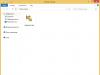One of the most important parameters affecting the playability of Online games is FPS.
FPS stands for Frame per Second (number of displayed frames per second).
Why is this necessary? Correctly setting up graphics in World of Tanks, as in any other Online game, significantly increases your chances of winning. FPS drops interfere with movement, make it difficult to aim, and usually end in “shots at nothing,” long reload times, and victory for the enemy.
FPS depends on your computer configuration. Good FPS starts from 35 frames per second and above. The optimal result is 50 frames per second and above.
To achieve good FPS, you must either have a high-performance gaming computer with a top-end graphics card, plenty of RAM and a powerful processor, or try to customize the game as much as possible to suit your configuration. Weaknesses in the system can be compensated for by proper graphics settings in World of Tanks, which we will talk about now.
For convenience, we have divided the settings according to the degree of influence on graphics and FPS, using a color scheme
These settings can be adjusted “as your heart desires”. Does not affect FPS.
We recommend correcting it first. This is true for mid-level systems, when you want to see beautiful graphics and stable FPS, but resources do not allow you to set everything to the maximum. These settings do not greatly affect the gameplay.
Graphics settings that do not affect FPS
You can customize these settings as you wish without worrying about performance loss

Graphics settings affecting FPS
3D render resolution. Changes the resolution of 3D objects in the scene. Affects the depth of the 3D scene. Reducing the parameter improves the performance of weak computers.
You can adjust the 3D rendering while playing. If during a battle your FPS drops, use “right Shift -” to decrease the depth of the scene and “right Shift +” to increase it. Reducing the depth will increase FPS on the fly.
Screen resolution. The higher the resolution, the higher the load on the video card. It is recommended to select a value that matches your monitor, otherwise the image will become blurred. On very old video cards you have to lower the resolution to get “playable” fps. We recommend lowering the resolution below the screen resolution as a last resort if other methods no longer help.
Vertical Sync And triple buffering. Vertical sync is the synchronization of the frame rate in the game with the vertical scan frequency of the monitor. Triple buffering avoids the appearance of artifacts in the picture. If your system produces less than 60 FPS, the developers recommend disabling both parameters (note: on modern monitors it does not particularly affect the picture).
Smoothing Removes jagged edges of 3D objects (ladder effect), making the picture more natural. It is not recommended to enable it when FPS is below 50.
Let's move on to the advanced graphics settings: "Graphics" menu, "Advanced" graphics settings tab.
"Graphic arts" Maximum influences the number of FPS produced by your video card.
Switching the graphics mode to "Standard" switches the engine to an old render with outdated effects and lighting. With standard rendering, most advanced graphics settings become unavailable. It is recommended to enable it on weak computers.

Texture quality. The higher the quality of the textures, the more detailed and clearer the picture in the game looks. The higher this parameter, the more dedicated video memory is needed. If your video card has a limited amount of video memory, texture quality must be set to the minimum. (Maximum texture quality is only available when “improved renderer” is enabled and on a 64-bit operating system.)
Lighting quality. Opens up a whole range of dynamic effects in the game: sun rays, optical effects, shadows from physical sources (trees, buildings and tanks). This parameter greatly affects the performance of the video card. If you have a weak video card, set the lighting quality to medium values or lower.
Shadow quality. Affects the rendering of shadows from objects. Reducing the quality of shadows does not greatly affect the gameplay. If you have an old video card, the first step is to set the shadow quality to minimum.
Grass in sniper mode. Affects not only performance, but also gameplay. If your FPS in sniper mode drops below 40, you need to disable it.
Extra quality effects. Affects “special effects” in the game: smoke, dust, explosions, flames. By decreasing this parameter, you can reduce the number of particles in the frame and limit the distance at which they will be displayed. It is recommended to leave it at least “low”, otherwise explosions and other elements necessary for orientation in battle will not be visible.
Add. effects in sniper mode. They regulate the same thing, but in sniper mode. If during sniper mode your FPS drops, which undoubtedly affects your accuracy, it is recommended to reduce the parameter (not below the “low” level).
Amount of vegetation. Adjusts the density and distance of vegetation drawing in the game. When FPS is low, it is recommended to set it to minimum. This can free up precious megabytes of video memory.
Post-processing. Affects effects in the afterlife - shading and the effect of hot air from damaged cars and burning objects. If you are hiding behind a destroyed tank and your FPS starts to drop, it is recommended to disable this option.
Effects from under the tracks. They saturate the picture with the effects of scattered soil, splashes of water and snow. The setting does not affect performance much. By turning it off, you can free up video memory a little.

Landscape quality. The parameter determines at what distance the quality of the landscape begins to become simpler. This parameter heavily loads the processor. Attention! With the minimum setting, there is a strong distortion of the landscape, so you may not see some ledge behind which the enemy is hiding, and after the shot the projectile will hit the edge of the obstacle, and not where you were aiming. It is recommended to set the setting value to at least “medium”.
Water quality. This parameter adds wave effects, water vibrations when moving, and reflections from objects. If you have a weak video card, it is recommended to reduce the parameter.
Decals quality. Affects the drawing distance and detail of decals - detail textures that increase image quality (fallen leaves, traces of dirt, paving slabs and other sharp objects scattered across the map). When set to “off,” even shell craters disappear. The more decals, the more video memory is required to load them. If you are not bothered by the simplification of the landscape, it is recommended to set it to “minimum” at low FPS.
Object detailing. In the game, all objects have several models of different quality. Currently, buildings have 3 types of objects, tanks from five. The quality of object rendering greatly affects performance, and at large distances small objects will still not be visible. When an object is removed, its model changes to a rougher one. The parameter affects the distance at which a higher-quality model will be drawn. The lower the parameter is set, the shorter the drawing distance for high-quality models will be.
Transparency of foliage. Disables drawing of foliage at close distances. It is recommended to enable it on weak systems.
Tree detailing. The setting operates on the same principle as "Object detailing", but only for trees. If you experience drops in FPS when trees appear, it is best to set this parameter to a minimum (along with it, it is recommended to enable “Foliage Transparency”).
To start, here's my configuration:
Hard:
Lenovo Y550 laptop
Pentium Dual-Core CPU T4300 2.10Ghz
RAM 2GB
HDD 250GB
Software:
Win 7 Ultimate, 32-bit
Dx 11.0
Video:
GeForce GT 240M 1GB
Core clock speed: 550 MHz
Shader clock speed: 1210 MHz
Memory clock speed: 790 MHz
Data transfer rate: 1580MHz
On such a horse FPS in World of Tanks ranged from 15 to 25. I didn’t pay attention and played as if nothing had happened until I read that people have normal FPS in the area 40-60 ! And then I thought - oh how to increase FPS in World of Tanks?
Step 1. Video card
(The first paragraph is introductory, for beginners.) What do we know about the video card? Kep suggests that this is a piece of hardware inside the system unit that processes graphics. In principle, all we need to know is that the video card runs under the control of a special program (like all hardware in a computer), which is called a driver. Video card manufacturers release new driver versions several times a year, improving data processing algorithms.
Therefore, first of all, before any other manipulations, you should update the driver of your video card. This helped me significantly. If you have a video card from nVidia (GeForce) then you should download the latest driver from the official website. On their website, you can select your video card manually if you know exactly which one you have, or, which is recommended, let the driver be selected automatically.
Attention! Driver number 296.10 causes glitches on some computers: during installation, the screen goes blank and you cannot see anything until it is completed. In this case, you need to restart the computer, enter Windows in safe mode and roll back the driver version to the previous one. The developers are already aware of this problem and promised to release a fix soon. It is recommended to install the latest stable version number 285.62 (for 64-bit system / for 32-bit system).
After installation, in my case 285.62, the performance almost doubled! FPS has become more stable, without wild drops and now remains at around 40-50 on average (sometimes more, it all depends on the location).
To install drivers for cards AMD (Radeon) transfer here, where you can choose a map yourself, or you can download a program that will do everything automatically. I haven't used cards from AMD, so I can't give any advice.
After installing new drivers, be sure to restart your computer, even if it doesn’t ask you to do so!!!
Step 2: Graphics Settings
By installing the new driver, we significantly increased FPS (in most cases), but there are also graphics settings directly in the game itself. First, let's open the bookmark Graphic arts in settings. Press the button Auto detection- very often (more often than always) the game itself will select the maximum allowable values, but sometimes you will have to edit everything manually.
Edit what and how and when? If you still feel discomfort in the game, sagging FPS, then start reducing all the graphics settings in order. Start with the most useless for gameplay, for example, turn off improved shadows, grass, reduce the quality of water and trees to a minimum, remove the effects from under the tracks and their tracks. This will have the least impact on the game and will free up some memory.
If it doesn’t help or doesn’t help much, reduce the quality of textures, object detail, quality of additional effects, and so on. It is recommended not to touch the draw distance and leave it at maximum.
For even better results, you can set all values to “Low” or “Off” to make it easier for the video card.
Increase FPS after shooting
While firing from hollows your tank emits smoke and various effects in the form of sparkling sparks, smoke, fire and other debris. At this very moment, all players experience a drop in FPS, some down to 0 frames per second! There is such a wonderful function in the graphics settings that allows you to disable all effects in sniper mode, which is called " Add. effects in sniper mode". Don't think long and turn it off! As a result, we get:
- Clear view after the shot. You can even see where and along what trajectory the projectile is flying. Very beautiful.
- FPS does not sag - accordingly, we have an advantage over the enemy (or we even out the chances).
useful links
Also read about the program for setting effects -.
You can install a gadget on your Windows desktop that will allow you to monitor the current state of your video card (GPU - graphics process unit):
- GPU Meter - http://addgadgets.com/gpu_meter/
- Or GPU Monitor - http://rsload.net/soft/desktop/10168-gpu-monitor.html
In custody
Thanks to the steps described here, I approximately doubled my FPS readings! Of course, after such manipulations the graphics suffer a little, but here you have to choose what is more important - gameplay or beauty.
Many people are interested in how to increase fps in World of Tanks. Performance directly depends on this parameter, because even the most skilled player will hardly be able to accurately shoot at jumping and disappearing enemies. In this article you will see a personal example of increasing FPS in World of Tanks on an average non-gaming laptop.
What is FPS in tanks
Before directly considering the question of how to increase FPS in World of Tanks, let’s look at what this indicator is responsible for and what factors influence it.
FPS is the number of frames reproduced by the system per second. The optimal indicator is kept at 60-80 frames. You can play comfortably at 40 fps, but at lower rates lags and freezes begin. Let's look at exactly what factors influence productivity.
- Hardware power. RAM and video card are especially important.
- System load. Number of simultaneously open programs.
- In-game settings. The way the game itself is set up.
Now that we “know the enemy by sight,” let’s look at how to increase FPS in World of Tanks.
How to set up your computer
Step one. Disable all unnecessary programs
The first step is to clear the RAM. To do this, just close all active tabs. Usually this is a browser and Skype, you can disable the antivirus, playing tanks it is impossible to pick up malware, but it will free up a lot of memory.
You can also disable background processes in Task Manager. It is called by simultaneously pressing the ctrl+alt+delete keys. In it you can close everything that does not have a Windows mark next to it.
Step two. Update video card drivers.
One of the reasons for low FPS in World of Tanks is outdated software. You can update drivers directly through Windows; this is done in two steps:
- Launch Device Manager and select "Video Adapters"
- Open the action menu by right-clicking on the video card. Click "Update Drivers".
The system itself will find the necessary data on the Internet.
Step three. In-game settings.
Increasing FPS in World of Tanks is also available in the game client. The fact is that the game does not quite correctly assess the capabilities of the system, which is why performance drops significantly. Here's a good example:
This is the graphics the system recommends to me.


First you need to change the screen resolution. The main thing is to maintain the aspect ratio (in my case 16:9)

Then you need to go to advanced settings and change a number of settings.

The render resolution cannot be changed. The picture quality deteriorates to an almost unplayable state.
Let's check how much working with the settings helped.

It can be seen that, although the quality of the graphics has dropped, the method for increasing FPS in WoT works with a bang.
Even on the weakest computers, this method will significantly increase the number of frames per second. True, there are also extreme ways to improve performance.
Programs and mods to increase FPS
Game optimization software started coming out in early versions. At first, individual small improvements were released. For example . After noticing the demand for such a function, programmers united into one team and announced WoT Tweaker. WoT Tweaker is a program for increasing FPS in World of Tanks. It allows you to comprehensively disable visual effects. You can download () for free and without registration on our website. There is also a universal program Leatrix Latency Fix.
An alternative way is to install a modpack with optimized tank textures. The modpack is called . The fact that it is dedicated to an anime series does not matter, but what is important is that the author of the modpack reworked wargaming textures and optimized them. There are a lot of modpacks, but the game can be run even on video cards with 128 MB of RAM. Try it!
How to increase fps in World of Tanks using WoT Tweaker
- from our website.
- Launch the mod and disable the effects. Multi-core processing is marked in red. A feature that has not yet been fully developed. It provides increased performance, but is not always stable.

Do you know alternative ways to increase FPS in WoT? Did you find a solution to the problem on the site? Leave your reviews and share your impressions in the comments.
Most people playing World of Tanks do not own the most powerful computers. For this reason, the question of how to increase FPS in World of Tanks is especially acute, but is there really nothing that can be done?
Of course, you shouldn’t despair, because even on a frankly weak computer or laptop you can take certain actions that will increase FPS and give the owner a little more freedom, the main thing is to know certain tricks and subtleties, which we will talk about now.
And remember, the minimum acceptable FPS value in the game is 30 or more (the higher this number, the better). If the number of frames per second drops below thirty, get ready for lags, freezes, image jerks, and so on.
Client Graphics Settings
The very first step to increasing FPS in World of Tanks is setting up the client, namely its graphics section. It’s funny, but many people don’t even try to check the characteristics of the game settings, but here you can move the sliders, uncheck a few boxes, and the effect will be very impressive.
To change the settings, you need to click on the gear in the upper left corner of the screen and select “Settings”. Next, go to the “Graphics” tab and look. First of all, make sure that you are playing in full screen mode and not in windowed mode, this greatly affects the CPU load.
Now set the graphics quality to “Low” (maybe “minimum” or “medium”, depending on your computer), uncheck “Dynamic resize” and try reducing the resolution of the 3D render by pulling the slider to the left. This way, you will reduce the load on your video card and increase the performance of the game. It is also worth disabling the color filter and anti-aliasing if you have them enabled (the described changes are shown in the screenshot).
The first stage of settings is completed and you can safely move on to the second. Click the “Advanced” button in the same settings section and you will see an extensive list of configurations for more complete changes. Here we check the box next to the “Graphics - standard” item and set the sliders as follows:
· Texture quality is low;
· Lighting quality - off;
· Shadow quality - off;
· The quality of additional effects is low;
· Add. effects in sniper mode - low;
· Turn off the amount of vegetation and post-processing.
· Uncheck “Grass in sniper mode” and “Effects from under caterpillars”.
Thus, you can manually adjust the quality of graphics and visualization of effects so that everything matches your hardware as closely as possible. The points described above apply to fairly weak vehicles, so you may need to play with the settings and test the changes in battle in order to find the best option. As a result, the overall picture should look as shown in the screenshot.
Next, go all the way down and make the final changes:
· The quality of the landscape is low;
· Water quality is low;
· Turn off decal quality;
· Object detailing is low;
· Tree detailing is low;
· Drawing distance - it is better to set it to “medium”, since this indicator greatly affects the drawing of rocks, houses and other objects at a distance. If you reduce this scale to a minimum, there is a chance that a piece of rock will not be drawn, and you will shoot at it, trying to target the enemy peeking out from behind it.
· Motion blur quality is low;
· Dynamic change in the quality of effects - it is better to leave the checkbox;
· Turn off the foliage transparency and caterpillar tracks checkboxes.
After all these adjustments (screenshot below), click the “Apply” button, restart the game client and go ahead into battle to see how the FPS has changed in Wold of Tanks.

Mods to increase FPS in World of Tanks
If changing the graphics in the game client settings did not have enough effect, there is another simple way to lower FPS. You can install mods to reduce the load on your computer's video card and processor.
One of these mods, the most significant and famous, is WoT Tweaker. This modification is good because after running it, you can disable those graphic effects that are not displayed in the client menu, simply by checking a few boxes. This is smoke from the exhaust pipe, clouds, gunshot effects, etc. This script looks very simple, and all the changes subject to it can be seen in the screenshot. By the way, in almost every popular modpack for the game World of Tanks that is on our website you can find a built-in tweaker.

Installing compressed textures
Another very effective method for lowering FPS in World of Tanks is installing compressed textures in the game. What does it mean? To put it simply, all textures in the game, for example, images of tanks and so on, are standardly at a certain level of quality and are archived in the root folder of the game. And subsequently, when you play, the game accesses these textures, loading them into the computer’s RAM and video card.
If we change the standard textures, tanks, landscape, trees, turn off various smokes, clouds, and other beauties of the game. We thereby reduce the load on RAM and processor time for generating the game landscape and other textures. Thus, if translated into ballroom language, we increase FPS in World of tanks.
Download the WoT Tweaker Plus mod on our website in the fashion section for World of Tanks, the settings as shown in the screenshot are not complicated and intuitive. The extended version of the tweaker has the ability to compress textures, and it looks like this.

Driver Update
Another method of increasing FPS, which sometimes bears fruit, is updating video card drivers to the latest version. The fact is that the creators of video cards sometimes optimize their performance by releasing new drivers, and installing them can give good results. Although this procedure is unlikely to help much, it is still worth a try.
To update, knowledgeable people can go to the official website of the creator of the video card, Nvidia or AMD, and download the driver for their video card there. For those who do not know how to do this, it is recommended to download and install a special utility - Driver Puck Solution. With its help, in the driver menu, you can find the necessary update or even several, if any.
To use this program correctly, in the settings you need to check the box next to “Expert Mode” and start the search. After that, select the required driver and click the “Install” button; how to do this is shown in the screenshot. Next, just restart your computer and you're done.

As you can see, using fairly simple tools and knowing some of the subtleties of setting up the game, you can easily increase FPS even on a weak computer. As a result, you will be able to install several mods and play comfortably, and the number of frames per second will not drop below 30, causing hated lags and image jerks.
The World of Tanks computer game requires fairly average performance from your computer, however, older PC and laptop models may not be able to handle the game and show fps below 30 frames per second. In this case, it is better to take action, since complex programs and games on your computer can significantly shorten the life of its components, and in extreme cases, completely destroy them. To optimize the performance of World of Tanks and make it easier for your video card, as well as increase fps in the game, you can take the following steps: update all drivers on your computer, especially video card drivers; adjust the video card settings, as well as lower the graphics settings in the game itself. This will add 10-20 fps to you. You will find detailed instructions in this article.
How to increase FPS in World of Tanks: update drivers
Every discrete graphics card manufacturer produces free software for them. The most popular video cards are NVIDIA and AMD. If your PC does not have a discrete video card and only an integrated one is installed, then you should think about buying a discrete one, since integrated video cards are not at all designed for complex tasks and games.
- Open the software for your graphics card. For Nvidia this is GeForce Experience, the program is distributed free of charge on the company's official website.
- The utility icon is always located in the computer tray; by right-clicking on it, you will find the desired tab.
- Go to the "Drivers" section in this program. It will automatically determine which drivers on your device need to be updated and which do not. Download everything that appears on this page.
This will take some time, so please wait. - As soon as the program notifies you that all installations are complete, you can close it. Don't forget to restart your computer.

How to increase FPS in World of Tanks: adjust video card settings
- In addition to special software for the video card, your computer has a separate control panel for it. Find it in the computer tray by right-clicking on the video card icon.

- First, go to the "Adjust picture settings" section. Here you can configure the priority of the video card: performance or quality.
- By choosing quality, your game textures will be realistic, believable and smooth. By choosing performance, the characters and textures will become angular, a little cloudy, but it will be much easier for the computer to work.
- Drag the slider toward Performance.

- Now go to another section called “Manage 3D Settings”. Open "Program Settings".

- In the very top line, select the World of Tanks game from the list of presented ones.

- In the second line, set the value to “NVIDIA High-Performance Processor.”
- Now all processes of this game will access the discrete video card, and not the built-in one, which is not intended for this.

How to increase FPS in World of Tanks: graphics settings
A very important stage that needs to go through in any new game. You customize the graphics to suit your computer and its capabilities.
- Log into your game account through the client.

- In the top left corner you will see a gear icon. Click on it to expand the options.

- In the menu, click "Settings".

In the window that opens, go to the “Graphics” tab. Here you have to do the following:
- Set all parameters to “Low” or “Minimum”.
- Set all shadows, reliefs, fog and other effects to “Off”.

- Then go to the advanced settings and follow exactly the same steps: set the minimum values.

- At the very bottom of the window, uncheck the “Dynamically change the quality of effects” checkbox.

Not everyone has the opportunity to have a powerful computer, and those who suffer from low FPS in the game constantly wonder how to increase FPS in World of Tanks?
There are several options and we will look at them in detail.
1. Video card drivers
2. Game settings
3. Install Wot Tweaker
4. Installation of compressed textures from Animeha
Video card drivers
So you need to download the latest version of drivers. You can find out what video card you have in the computer documentation or in the list of components that are given upon purchase, or, if the driver for the video card is not installed, by installing the program from the official CPU-Z website (in the block on the right, select the version you need, in English language, for your operating system 32 or 64 bit, you can find out by right-clicking on my computer in properties). Having installed and launched the program in it, select the "Graphics" tab, in it in the top field in "Display Device Selection" or in the "GPU - Name" field the full name of your video card (video adapter) is written. Once you find out what kind of video card you have, download drivers for it from the official websites, links are provided below. After installing the drivers, restart your computer (required).
Drivers for video cards:
Nvidia
Radeon (or)
Intel
Game Settings
For the most convenient gameplay, the FPS in the game should not fall below 24 frames per second. Therefore, if you have below this indicator, be sure to lower the settings in the game. We recommend that you lower the settings in exactly this sequence (the article is written under 0.8.3, the items in the settings may have changed, but the principle has not changed): additional. effects in sniper mode, grass density, anti-aliasing, effects from under the tracks, rendering distance, post-processing, extras. post-processing, shadow quality, improved shadows, water quality, extra quality. effects, tree quality, object detail, texture filtering, texture compression, texture quality, vertical synchronization. Why in this order? Everything is very simple, first we turn off the least necessary settings and settings that greatly reduce FPS, at the end we turn off the most “vital” ones, i.e. I'd rather play without grass, but with a well-rendered terrain, if the computer allows me. Be sure to remove anti-aliasing, it loads the system significantly, and also be sure to play in full-screen mode, FPS in it is higher because your system is not distracted by third-party programs and devotes all its resources to the game! I don’t think it’s worth explaining the remaining parameters, I can only say that it’s better to disable them in this order, believe my rich experience (more than 10 years).
Installing WoT Tweaker
After installing this program, remove all effects or almost all, if you do not want to lose any. This software will increase WoT by a few more frames per second (FPS). You can read how to download and install the latest version of WoT Tweaker for the latest update (patch) on our website.
In custody. If all these points have not brought your FPS to the desired level, then you need to look for additional solutions to the problem, which are often discussed on the game forum or in-game software, such as Game Booster, or perhaps even reinstall the OS. And I advise you to gather your strength and resources and strengthen your PC with a new video card or RAM, if you have a laptop, you will have to buy a new one, do not skimp on your health, do not spoil your eyesight and do not simply waste your nerves.
I love to solve the problems-mysteries that life throws up in IT. This time trouble happened in my favorite toy World of Tanks, where I'm trying to become a nerd extra. The game has long been causing complaints from players in terms of performance, since competent multi-threading has not yet been implemented so that multi-core processors begin to justify their purchase. But it's worth saying Thank you game developers that in the latest patch 9.14 they introduced a new sound engine, which not only added new sounds to the game, but also runs on a separate CPU core, which has a beneficial effect on the overall performance when playing on powerful computers. It would seem that fps should increase a little, but my problem did not look like low Frames per Second in general, but fps drop in WoT after a while.
Since absolutely all available parameters are set to the minimum position, at first I sinned on modifications (mods) that extend the standard game client in Python. There are a couple of mods that are officially recognized by everyone as “fps lowerers”:
- legendary eXtended Visualization Mod (XVM, olemeter)
- mod Horizontal angles (UGN)
- a mod that reflects latency to Wargaming.net servers directly in battle.
OK! Let's remove the mods, but that didn't help. Thanks to a video from a well-known professional player and author of modpack ProTanki, I knew about the serious impact of poor Internet (high latency when delivering network packets) on FPS. Many people do not understand how it can be connected net And video card. The fact is that the video card processes a lot of frames into a buffer for you and imagine a situation where, due to large delays, information comes from the server that your tank or the tanks of your allies/enemies are now not at this point, but at another, so called the "teleportation effect". The video card is “forced” to throw out the previously done work and start calculating everything again. If the video card is not top-end, then it turns out that poor Internet adds to its workload.
But logically, poor Internet not-at-my-home should keep fps low throughout the entire battle. And the problem with enviable consistency looked like a drop in fps after a couple of minutes of battle. I started looking at which settings are dynamic in nature. I won’t bore you, the setting is called dynamic change of 3D rendering. I also set the 3D rendering parameter to a satisfactory 95%, which allowed small details to disappear and seriously simplify the silhouettes of tanks in the distance, which will make the work of the video card easier. That's it! Drops from 120 fps to 40 fps disappeared like a bad dream. Stay random, VasiliscCom is going into battle!
Rate material:

Instructions - How to increase FPS in the game?
Not everyone has the opportunity to have a powerful computer, and those who suffer from low FPS in the game constantly wonder how to increase FPS in World of Tanks? This article answers this question.
So how to increase FPS in World of Tanks?
There are several options and we will look at them in detail.
1. Video card drivers
2. Game settings
3. Install Wot Tweaker
4. Installation of compressed textures from Animeha
Video card drivers
A short introduction about the video card and drivers, for those who are in the tank. A video card is a board responsible for the graphics performance of your computer; the stronger it is, the higher your FPS (Frames per second). To operate a video card, there is special software called drivers.
So you need to download the latest version of drivers. You can find out what video card you have in the computer documentation or in the list of components that are given upon purchase, or, if the driver for the video card is not installed, by installing the program from the official CPU-Z website (in the block on the right, select the version you need, in English language, for your operating system 32 or 64 bit, you can find out by right-clicking on my computer in properties). Having installed and launched the program in it, select the “Graphics” tab, in it in the top field in “Display Device Selection” or in the “GPU - Name” field the full name of your video card (video adapter) is written. Once you find out what kind of video card you have, download drivers for it from the official websites, links are provided below. After installing the drivers, restart your computer (required).
Drivers for video cards:
Game Settings
For the most convenient gameplay, the FPS in the game should not fall below 24 frames per second. Therefore, if you have below this indicator, be sure to lower the settings in the game. We recommend that you lower the settings in exactly this order (the article is written under 0.8.3, the items in the settings may have changed, but the principle has not changed). add. effects in sniper mode, grass density, anti-aliasing, effects from under the tracks, rendering distance, post-processing, extras. post-processing, shadow quality, improved shadows, water quality, extra quality. effects, tree quality, object detail, texture filtering, texture compression, texture quality, vertical synchronization. Why in this order? Everything is very simple, first we turn off the least necessary settings and settings that greatly reduce FPS, at the end we turn off the most “vital” ones, i.e. I'd rather play without grass, but with a well-rendered terrain, if the computer allows me. Be sure to remove anti-aliasing, it loads the system significantly, and also be sure to play in full-screen mode, FPS in it is higher because your system is not distracted by third-party programs and devotes all its resources to the game! I don’t think it’s worth explaining the remaining parameters, I can only say that it’s better to disable them in this order, believe my rich experience (more than 10 years).
It is also worth noting that if you have little RAM, turn off all windows except the game, including sometimes programs such as skype (if you do not play through it), because it uses about 80,000kb of your RAM, you can disable everything in the Windows task manager by pressing CTRL + ALT + DELETE (DEL) or right-click on the Windows bar at the bottom of the screen (usually) on the desktop. In the manager, in the processes tab, you can see what and how much RAM is consuming on your computer in kilobytes (kB, 1,000,000 kB = 1 GB).
Installing WoT Tweaker
After installing this program, remove all effects or almost all, if you do not want to lose any. This software will increase WoT by a few more frames per second (FPS). You can read how to download and install the latest version of WoT Tweaker for the latest update (patch) on our website using this link.
Installing compressed textures from Animeha
These textures, this is already one of the extremes of lowering FPS, are suitable for those who want to maximize their efficiency with a weak computer. The article is in the process of being finalized, links will come later.
In custody. If all these points have not brought your FPS to the desired level, then you need to look for additional solutions to the problem, which are often discussed on the game forum or in-game software, such as Game Booster, or perhaps even reinstall the OS. And I advise you to gather your strength and resources and strengthen your PC with a new video card or RAM, if you have a laptop, you will have to buy a new one, do not skimp on your health, do not spoil your eyesight and do not simply waste your nerves.
The FPS value (Frames Per Second) means the number of frames that your computer displays per second. The higher this indicator, the smoother your gameplay process will look - there will be no lags or stuttering.
You can play Wot normally starting with an FPS value of 30 frames per second.
1. Go to the graphics settings in the game and try to reduce everything to the maximum.
Yes, the quality of graphics will decrease, some effects will disappear, it will be a little unusual to look at a clumsy and poorly drawn world, but your tank will deal with opponents without brakes or glitches.
3. Enter in the line that appears
"bcdedit/set increaseuserva*" (instead of an asterisk, indicate the amount of RAM that will be used for applications.
Recommended to use 75%
of all your RAM on your computer.
For example, if you have 4 GB of RAM on your PC, then enter 3072 instead of an asterisk; for 2 GB, enter 1792).
Here we have 4GB of RAM on our PC.
We specified a value of 3072 MB. This will improve game performance.
4. Restart your computer and launch WoT - World of Tanks .
5. When you want to reset the RAM usage values, write in the cmd-line " bcdedit/deletevalue increaseuserva" (without quotes) and press Enter.