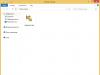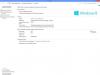Making an adapter cable for connecting power to a Slim SATA drive from a regular power adapter for SATA devices.
For what?
For some time, I had an Intel D945GCLF Mini-ITX motherboard that I got by chance lying idle. Finally it was decided to put together something based on it. For this, among other things, the A-Open S150 Mini-ITX case and the NEC AD-7590S Slim DVD-RW drive were selected.
Unfortunately, I discovered my mistake only during the assembly process. I received a modification of the case, equipped only with an adapter board for connecting slim IDE drives.
I didn’t have an adapter for slim drives with a SATA interface at hand, and I couldn’t get it quickly.

Therefore, the adapter cable (lower in the collage, the scale is not saved) was ordered from one well-known Hong Kong online store, and in the meantime it was decided to use the crazy-hands method and make an adapter from improvised means (the option to solder the connector directly to the drive for some reasons is not was considered).
For the conversion, a regular power adapter for SATA was taken.

The adapter turned out to be decent, with a welded connector. Therefore, the first operation consisted of carefully, as far as possible, stripping away the soft plastic.

For the future: if you decide to repeat my experiment, choose a collapsible adapter, that is, with an unfused connector, like this:

We take out all contact groups

and saw off a piece of the required length.

Trying on site.

The next stage is very important. A mistake here could cost the life of the drive due to improper power supply. The table below shows the pinouts of the connector taken for modification and what should happen.
|
|
||||||||||||||||||||||||||||||||||||||||||||||
However, there is one thing - the SATA and Slimline SATA power connectors have different pin pitches. Therefore, you should not expect a perfect match, and the converted adapter works due to the fact that the contacts in the connectors are duplicated, and some of the contacts still close as they should.
Of all the contact groups, we leave only two - on the red wire and one of the black ones.

On both contact groups we bite off one contact. It is important not to confuse which contact antennae to bite off.

Assembling the connector.

If the connector is assembled correctly, you should have the following contact arrangement: from the key - one contact missing, two 5V contacts (red wire), one contact missing, two ground contacts (black wire).

The photo shows that I also used heat-shrink tubing, but a drop of glue is not visible for more reliable fixation of the contacts.
What happened?

This is what the drive looks like with a connected SATA cable and a freshly made power adapter. And, importantly, everything works without waiting for the ordered ready-made adapter to arrive.
July 2010, addition. One reader, Anton Vazhenin, sent a photo of his version of the converted adapter:

Let me remind you once again that the pin spacing in the Slimline SATA power connector is smaller than in regular SATA. Since the ground and power contacts in the connector are duplicated, Anton chose to leave only one contact during the modification, the second from the key for +5V and the fifth for ground. The second contact of the adapter falls on the second and partially the third contact of the drive connector, the fifth contact of the adapter is opposite the sixth in the drive.
Perhaps, if I now needed to make another adapter, I would do the same, leaving one contact at a time. In my first version, described above in the article, the third contact of the adapter connector can be connected to the fourth contact of the drive connector. This is usually not a problem, since in most cases the fourth pin in the drive is not connected anywhere.
Also, as you can see, Anton was not too lazy to glue a piece of plastic to the end (where the original connector was sawn) to make the connector complete. I have only one small remark - the colors of the wires are not correct. Anton’s red and black are not +5V and GND, respectively, as usual, but vice versa.
Addendum 2. Two days later, Anton sent another photo:

Well, now the wires are in their places by color.
should not be accompanied by any difficulties. At the request of a visitor to our site, let's go through all the stages connecting a SATA hard drive from installing it in the system unit to defining it in the BIOS. We will install a Western digital disk drive (465 GB, IDE) of the Serial ATA II standard.
Note: You may also find articles on this topic useful: How to install in a system unit, and!
to the Asus P5K SE motherboard with four SATA connectors on board

The Optiarc DVD RW drive is already connected to one connector and, according to rumors, it works, so now we’ll check everything, we’ll start working with the computer turned off.
First of all, we insert our hard drive into a special basket of our system unit, there is no need to remove any video card, it is located above and we place the hard drive just below it, it fits perfectly into the place offered to it

You can see that there is enough space under it for ventilation, then we secure it with four screws. There are special rubber washers between the cage and the hard drive case, a feature of this 6AR1 case.
And here are our four SATA controller connectors on the motherboard, connector number three is occupied by the disk drive, and the other three are free, select one of them, for example connector number one

We will not connect the SATA data cable for now, it will interfere with us when connecting the power cable to our hard drive, so we connect our hard drive and the power supply.
There is a free cable coming from the power supply, connect it to the power connector on the hard drive, connect

if your power supply does not have a cable with a SATA connector, you will need this adapter

Now it’s the turn of the data cable, with absolutely identical L-shaped plugs at the ends

connect one end of the cable to the motherboard and the other to the hard drive


Now close the side cover of the system unit and turn on the computer.
We immediately go to the BIOS and see if we are doing it right connected a SATA hard drive. On the initial Main tab, you can see that our Western digital hard drive is detected on the first SATA controller, and our Optiarc DVD RW drive is detected on the third, as expected.

All information about our hard drive

To install the operating system, we need to change the boot priority from the hard drive to the drive on the Boot tab, go to this tab and change

We insert the Windows distribution kit into the drive, reboot and install the operating system.
And sometimes friends are such a seemingly simple action as connecting a SATA hard drive to the motherboard, turns into a whole adventure. Our reader Alexander faced such a problem. The SATA connectors on his motherboard were located inconveniently, next to the PCI Express connector of the video card. So, it was almost impossible to connect this same video card if the hard drive was already connected to the SATA connectors, the video card simply rested against the SATA interface cables and was not completely inserted into its PCI Express connector. Alexander got out of the situation this way: he bought two SATA interface cables, with a connector in the form of an angle, and even cut one like this and then connected everything.

At the moment the most common interface is . Although SATA can be found on sale, the interface is already considered obsolete, and they have already begun to arrive with.
This should not be confused with SATA 3.0 Gbit/s; in the second case we are talking about the SATA 2 interface, which has a throughput of up to 3.0 Gbit/s (SATA 3 has a throughput of up to 6 Gbit/s)
Interface- a device that transmits and converts signals from one piece of equipment to another.
Types of interface. PATA, SATA, SATA 2, SATA 3, etc.
Drives of various generations used the following interfaces: IDE (ATA), USB, Serial ATA (SATA), SATA 2, SATA 3, SCSI, SAS, CF, EIDE, FireWire, SDIO and Fiber Channel.
IDE (ATA - Advanced Technology Attachment)- parallel interface for connecting drives, which is why it was changed (with the output SATA) on PATA(Parallel ATA). Previously used to connect hard drives, but was supplanted by the SATA interface. Currently used to connect optical drives.
SATA (Serial ATA)— serial interface for data exchange with drives. An 8-pin connector is used for connection. As is the case with PATA– is obsolete and is used only for working with optical drives. The SATA standard (SATA150) provided a throughput of 150 MB/s (1.2 Gbit/s).
SATA 2 (SATA300). The SATA 2 standard doubled the throughput, up to 300 MB/s (2.4 Gbit/s), and allows operation at 3 GHz. Standard SATA and SATA 2 are compatible with each other, however, for some models it is necessary to manually set the modes by rearranging the jumpers.
Although it is correct to say about the requirement of specifications SATA 6Gb/s. This standard doubled the data transfer speed to 6 Gbit/s (600 MB/s). Other positive innovations include the NCQ program control function and commands for continuous data transfer for a high-priority process.
Although the interface was introduced in 2009, it is not yet particularly popular among manufacturers and is not often found in stores. In addition to hard drives, this standard is used in SSDs (solid-state drives).
It is worth noting that in practice the bandwidth of SATA interfaces does not differ in data transfer speed. In practice, the speed of writing and reading disks does not exceed 100 MB/s. Increasing the indicators only affects the throughput between the controller and the drive.
SCSI(Small Computer System Interface)— the standard is used in servers where increased data transfer speed is required.
SAS (Serial Attached SCSI)- the generation that replaced the SCSI standard, using serial data transmission. Like SCSI, it is used in workstations. Fully compatible with the SATA interface.
CF (Compact Flash)— Interface for connecting memory cards, as well as for 1.0 inch hard drives. There are 2 standards: Compact Flash Type I and Compact Flash Type II, the difference is in thickness.
FireWire– an alternative interface to the slower USB 2.0. Used to connect portable . Supports speeds up to 400 Mb/s, but the physical speed is lower than regular ones. When reading and writing, the maximum threshold is 40 MB/s.
When purchasing a hard drive, various uncertainties may arise regarding some parameters. Quite often, users get confused about the interfaces of hard drives, although there are essentially only two main interfaces - IDE and SATA.
In this article we will try to thoroughly understand this important parameter, and also consider in detail each of the most popular interfaces. Also, let’s not ignore the morally and physically outdated (as of 2014) IDE interface in order to bury it completely.
So, first you need to understand the concept of an interface, specifically in the context of hard drives. Interface– this is a means of interaction, in the case of HDD, consisting of signal lines, an interface controller and a special protocol (set of rules). As you know, we insert one end of the interface cable (be it IDE or SATA) into the connector on the HDD, and the other end into the connector on the motherboard.
Now let's go through each of the most popular interfaces, but let's start with the older one, which has long since fallen out of mass use, but is still present in a number of legacy systems.
IDE (ATA) interface
IDE - Integrated Drive Electronics (electronics that are built into the drive). It is also called PATA.
As mentioned above, this interface is very outdated. It was developed back in 1986. We will not talk much about this interface and its specifications. We note the fact that it has a rather low data transfer rate compared to SATA. IDE is used only in very old systems whose motherboards do not support the SATA interface, or when an IDE disk is available. Figure 1 shows the IDE cable, and the corresponding connector on the motherboard is shown in (Figure 2).

Fig.1

Fig.2
When purchasing a new hard drive, you need to familiarize yourself with the interfaces that your motherboard supports ( motherboard selection). The newest motherboards are often released without IDE connectors, but you can still find quite a few models that support both IDE and SATA interfaces. Again, if you have a SATA interface, it is better to purchase a corresponding drive with this interface than to go back in time and buy an IDE drive (in the case of motherboards that support both standards).
Interfaces SATA, SATA 2(II), SATA 3 (III)
In 2002, the first hard drives appeared, with a progressive interface at that time SATA. The maximum data transfer speed of which was 150 MB/s.
If we talk about the advantages, the first thing that catches your eye is the replacement 80-wire loop(Fig. 1), to a seven-core SATA cable (Fig. 3), which is much more resistant to interference, which made it possible to increase the standard cable length from 46 cm to 1 m. Also, corresponding SATA connectors have been developed (Fig. 4), which are several times more compact than the connectors of the previous IDE standard. This made it possible to place more connectors on the motherboard; now on new motherboards you can find more than 6 SATA connectors, versus the traditional 2-3 IDE in older motherboards oriented to this standard.

Fig.3

Fig.4
Then, the SATA II standard appeared, the data transfer speed reached 300 MB/s. This standard has many advantages, including: Native Command Queuing technology (it was this technology that made it possible to achieve a speed of 300 MB/s), hot-plugging disks, executing several commands in one transaction, and others.
Well, in 2009 the interface was introduced SATA 3. This standard provides for data transfer at speeds 600 MB/s(for hard drives, “oh” how redundant).
Interface improvements can include more efficient power management and, of course, increased speed.
It should be noted that SATA, SATA II and SATA III are completely compatible, which is very practical due to the many upgrades of various system components. Also, I would like to draw attention to the fact that the SATA interface is used by SSD drives and DVD/CD drives. It is for fast SSD drives that the high speeds of the SATA interface will be very useful.
As a small summary of this article, I will say once again that when choosing a hard drive(specifically the interface), you need to pay attention to which standard your motherboard supports. In light of current trends, this will most likely be one of the SATA standards. And for old motherboards and hard drives, the IDE standard always remains.
Now, doubts about which interface to choose: IDE or SATA should disappear. Good luck!
P.S. We looked at the most popular interfaces; there are many more specific ones. For example, removable hard drives use the standard eSATA etc.
SATA(Serial ATA) - a serial interface for data exchange with storage devices, usually hard drives.
SATA is a development of the ATA (IDE) interface, which after the advent of SATA was renamed PATA (Parallel ATA).
The SATA standard originally specified a bus speed of 1.5 GHz, providing approximately 1.2 Gbps (150 MB/s) of bandwidth.
The 20% performance loss is explained by the use of the 8B/10B encoding system, in which for every 8 bits of useful information there are 2 service bits.
The bandwidth of SATA I (SATA/150) is slightly higher than that of the Ultra ATA bus (UDMA/133).
The main advantage of SATA over PATA is the use of a serial bus instead of a parallel one.
The SATA II standard (SATA/300) operates at 3 GHz and provides throughput up to 2.4 Gbit/s (300 MB/s).
SATA connectors on the motherboard
Theoretically, SATA I and SATA II devices should be compatible (both SATA/300 controller and SATA/150 device, and SATA/150 controller and SATA/300 device) due to support for speed matching (downward), however, for some devices and controllers require manual setting of the operating mode (for example, on Seagate HDDs that support SATA/300, a special jumper is provided to force the SATA/150 mode on).
At the moment, the SATA-2.5 standard, which complements the previous ones and combines previous standards into one document, is no longer divided into SATA I and SATA II.
It provides the ability to increase operating speed up to 600 Mbit/s (6 GHz).
To be very precise, this is a planned step-by-step promotion of three generations of the Serial ATA interface to the market - the second should provide speeds of up to 300 Mb/s, and the third, accordingly, up to 600 Mb/s.

SATA data connector
SATA uses a 7-pin connector instead of PATA's 40-pin connector.
The SATA standard provides for hot-plug devices and a command queuing (NCQ) function.
LVDS technology is used for signal transmission.
The SATA cable has a smaller area, which reduces the resistance to air blowing across the computer components and improves system cooling.
Due to its shape, it is more resistant to multiple connections.

SATA power connector
The 15-pin SATA power cord is also designed to accommodate multiple connections.
The SATA power connector supplies 3 power voltages: +12 V, +5 V and +3.3 V, however, modern devices can operate without +3.3 V, which makes it possible to use a passive adapter from a standard IDE to SATA power connector.
A number of SATA devices come with two power connectors: SATA and 4-pin Molex.
Using both types of power connectors at the same time may damage the device.

Pinout
G- grounding (Ground)
R- reserved
D1+, D1-- data transmission channel from the controller to the device
D2+, D2-- data transmission channel from the device to the controller
The wires of each pair (D1+, D1- and D2+, D2-) are shielded twisted pairs.
The SATA standard abandoned the traditional PATA connection of two devices per cable; each device is provided with a separate cable, which reduces delays when two devices operate simultaneously on the same cable, and reduces possible problems during assembly (there is no problem of conflict between Slave/Master devices for SATA).

eSATA logo
eSATA(External SATA) - interface for connecting external devices.
eSATA Specifications:
Requires two cables for connection: a data bus and a power cable;
. The maximum length of the data cable is 2 m;
. The average practical data transfer rate is higher than USB or IEEE 1394;
. Significantly less load on the central processor;
. Purpose: external and internal connection of devices;
. It has built-in error control tools - ECC, so that data integrity is guaranteed;
. Supports hot-plug mode.
There is also a standard SAS(Serial Attached SCSI), which provides connection via the SATA bus to devices controlled by a set of SCSI commands.
Being backward compatible with SATA, it theoretically makes it possible to connect any devices controlled by the SCSI command set via this interface - not only a hard drive, but also scanners, printers, etc.
Compared to SATA, SAS provides a more advanced topology, allowing one device to be connected in parallel across two or more buses.
Bus expanders are also supported, allowing you to connect several SAS devices to one port.
Driver Game Ready GeForce 436.02 WHQL

Nvidia has released the Game Ready GeForce 436.02 WHQL driver to improve gaming performance.