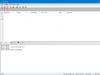Google Drive is a virtual storage for documents, tracks, videos, as well as photos and pictures. The service is convenient for three reasons. The first is using the resource as a file hosting service. Second - getting 15 GB of free space. And the third is providing access to files from various devices, be it a laptop, smartphone or tablet. These benefits are provided completely free of charge.
Login
If you use at least one service that was developed by Google, such as mail or calendar, then you have already completed the registration procedure and can now use your password and login to log into your cloud account. But if you are new to this business, then you will have to register. To do this, simply create a Gmail mailbox.
Installing Google Drive for PC
If registration was successful, then move on to the next equally important point - download Google Drive to your computer. When the desktop version is downloaded, you need to start installing it:
- After launching the installer, a window will open in which you need to accept the terms of use of the cloud storage.
- We wait for the installation to complete and click “Close”.
- Then a special form will open for entering the personal data required to log into your profile.
- The utility will inform you that all information located in the cloud will be moved to a separate folder on your PC. Click on the “Synchronize” button.
- A Disk icon will appear in the tray. By clicking on it, you can view how much free space is left, open the storage in the browser, and much more.
Getting to know the interface and capabilities of the service
The resource work area consists of a side menu and settings. Everything here is extremely clear and structured. First of all, you can click on the gear at the top right to study the help, where every question regarding the use of cloud storage is described in detail. Now let's look at all the resource tabs:
When you first log into your account, you will be taken to the “My Drive” section. All kinds of files that other users have given you access to are located here, and all the material you have downloaded and the folders you have created will also be displayed in this section.
- Next is the “Computer” tab. It shows all devices (smartphones, tablets, PCs, netbooks and laptops) that are synchronized with the cloud.
- The “Shared with Me” section stores other people’s documents, music, photos, and videos that you have access to.
- The Recent tab displays the files you've worked with recently.
- “Marked” – here you can find the objects that you have marked with an asterisk as the most important.
- And the very last section is “Basket”. Deleted items will be sent here, but they can be restored if necessary, unless the Recycle Bin is emptied.
But it’s still better to download Google Drive for Windows than to use only the Internet resource. By synchronizing, you will protect yourself from losing important material.
Features of Google Drive
Among similar storages, this product is the most thoughtful and multifunctional, which is especially important for the modern user. In addition, the resource has many advantages:
- Collaborate on one document with an unlimited number of users.
- Convenient search system.
- Opening access to your folders and files to everyone or certain people.
- Installation of the client for PC (to use it, you need to download Google Drive for free).
- Create tables, presentations, forms and pictures.
Google Backup and Sync (Google Drive) is a program that allows you to use the popular cloud service. With its help, you can store information on servers located in different parts of the world, open and restrict access to it for other users.
15 Gigabytes of space on a reliable server from Google Drive where files are stored - is it a lot or a little? Considering that you will have the opportunity to store data in different formats there and, what is especially interesting, are collective projects on which several users can carry out operations at once, this is probably more than enough.
 The fact is that installing Google Drive is very beneficial for team work. For example, you create a table and want your colleagues to make changes to it, and your boss to look at the result. Instead of endlessly sending by mail (besides, the volume of data may not allow you to easily attach it to a letter), you can “share” the document via Google Drive (all project participants will need to download the client to their computer). Thus, all changes can be monitored almost in real time. Everyone with access will see who is doing what in the project.
The fact is that installing Google Drive is very beneficial for team work. For example, you create a table and want your colleagues to make changes to it, and your boss to look at the result. Instead of endlessly sending by mail (besides, the volume of data may not allow you to easily attach it to a letter), you can “share” the document via Google Drive (all project participants will need to download the client to their computer). Thus, all changes can be monitored almost in real time. Everyone with access will see who is doing what in the project.
Possibilities:
- 15 GB of storage space for movies, music, images, presentations, spreadsheets, documents, drawings on the Internet;
- recognition of text and pictures in scanned documents;
- search by word or phrase;
- built-in online photo editor;
- opening, closing and restricting access;
- creation of collective design projects;
- rollback changes within 30 days;
- integration with 100 applications.
Advantages:
- the service is available all the time;
- synchronizing folders on a PC with the cloud;
- free distribution Google Drive - can be downloaded for free for Windows XP, 7, 8.
Things to work on:
- more than 15 GB can only be obtained for money (from 100 GB to 30 TB);
- Loading public files is not fast enough.
The software is useful not only for collective projects. If you want to protect yourself from possible computer failures, we recommend that you place some of the files on the Google Drive server. Data encryption meets high quality requirements, and therefore no one will have access to your information without your permission.
Google Drive is not a program and a cloud storage service rolled into one. Now there are many services providing cloud storage and this is one of them. If you need a convenient and functional tool for managing your cloud storage, then you can download Google Drive right now.
Google Drive is not just cloud storage, it is a convenient and very functional product. It allows you to not only synchronize documents between your devices anywhere in the world. It has built-in text, table (like Excel) and presentation editors.
Main functions of the application
- 15 GB of space is provided absolutely free;
- ability to store files of various formats;
- availability of this application for other platforms;
- the ability to regulate shared access to folders or files;
- tracking the history of changes for each file for 30 days;
- and much more.

Disk space is provided to all users who are registered and have a Gmail service email. If this volume is not enough for you, you can get additional space for a fee.
By installing Google Drive on a personal computer running Windows 10, you can work with all your files and upload them to cloud storage. At the same time, while on a business trip or vacation, you have the opportunity to access your storage from a regular phone and get all the information you need.
If you have a corporate job, a team of startups, or just the way your personal life works, then you can distribute the ability to share and share files, folders, or entire projects. In this case, the function of tracking changes for each file will also come in handy, which will avoid confusion and ultimately allow you to make the right decision.
Advanced users and SEO specialists will be interested in the feature that allows you to index public documents in search engines. This will allow you to slightly expand your audience reach and possibly fill an unoccupied niche.

Why choose Google Drive?
If you are the owner of a smartphone or tablet running the Android operating system, then you already have a Google account. All that remains is to install this program on your computer (a version is also available for Windows 10), and you will have complete data synchronization between your phone and computer. You don't need to connect your phone to download photos. You can transfer them via cloud storage. You can also keep backup copies of important documents there.
If you are on vacation where there is no stable Internet, and you just need to send photos from your trip to all your relatives, then simply select them and provide a link to share them with your relatives. This is much easier than repeatedly uploading these photos to social networks.
Working moments can also be quickly uploaded to a network with limited access. Photos of documents can be independently converted into a pdf document.

Who will this program be useful for?
- an ordinary user who wants to have backup storage or the ability to share files with friends and family;
- a small company with employees in different parts of the country and the world;
- a large company looking for an opportunity to quickly provide reports from employees on business trips;
- travelers for whom the loss of photos or notes is critical. You may lose the hardware, but not the data you saved on the remote server.
If you are not a user of the Android operating system, but on the contrary, prefer Apple, then you should. This program provides maximum convenience of using the cloud service for those people who own IPhone smartphones, but prefer a regular PC based on the Microsoft OS as a portable PC.

I hope you have read this article to the end and are ready to get acquainted with this program. To do this, you just need to download Google Drive for free from this site.
Remote data storage in the virtual Google cloud is undoubtedly a very effective auxiliary method for any modern user who daily has to deal with a large number of files and various types of data. At the same time, it is desirable that they can be accessed from anywhere, without being tied to your home or work computer.
Thus, having created a convenient and multifunctional program Google Drive (Google drive for computer), a well-known development company has pleased the vast majority of its regular users and clients with the opportunity to transfer a huge number of their files from hard drives and removable media to a more practical and reliable platform - the Google cloud, freeing up a decent amount of free space on their “machines” for other important needs .
Using Google Drive cloud storage, you can access your personal data archive at any time via a desktop computer, tablet, mobile phone or laptop, provided that you are connected to the Internet (if you need to constantly synchronize data with the cloud). Otherwise, such information can be stored on the local computer until it goes online, after which user files will be synchronized with cloud storage.

Thus, in any life situation, you will not remain cut off from files that are extremely important to you, no matter where you are: at home, at work, in a cafe with friends or standing in a traffic jam in your own car.
It is important to know that files that are in the cloud you can "share", giving another user access to edit or read. This will allow you to work collectively on common projects by uploading data to the repository. This approach makes the Google Drive cloud service even more useful and important for the common cause (for example, for business partners, work colleagues, or simply for home users who like to share their ideas with friends, giving them access to their data).
How to use the service?
There are 2 options which will help you fully and freely use storage on your personal PC(suitable for Mac and PC):- You just need to follow the link https://drive.google.com/drive/my-drive (provided that if you have already registered Google mail, you can use the 15 GB storage for free) and work with files via the Internet browser. You will be able to create and edit files in such common formats as .doc, .xls, .txt (more than 30 file types are supported) and be able to edit them directly from the browser. The editor's interface will resemble good old Word, Excel (depending on the type of file being edited). Additionally, users will be able to view PDF documents, as well as many other common file types that are supported by the web version of Google Cloud.
- the second option involves using a special program for a PC. For this it is necessary download the Google Drive program for your computer from our website(link at the bottom of the article) or from the official resource (the method is shown in the screenshot below), and then install it as standard on your operating system. As a result of the installation, you will be asked to log in to Google Drive, after which you can start working with the cloud (upload and download various files, share access, etc.).

And although the local program may seem more familiar and convenient compared to the web interface, many users often resort to working with the cloud through a browser. So you can double-check your future presentation for a business project or study, create a new schedule of business meetings for work, correct errors in the table, and the like.
At the same time, many users will notice that the tools offered for working with files are very reminiscent of Google Docs, which greatly simplifies the task for those who do not want or do not have the opportunity to install the necessary software on their PC, but want to do everything remotely using Google’s available tools.
If you suddenly need a previous version of a document that you have worked with before, then, similar to the popular Dropbox, Google Drive saves all versions of the modified file for 30 days. Quite a useful and practical function for those who often make changes to documents.

However, for most tasks and more convenient interaction with cloud storage, it is preferable to use the official free Google Drive program for your computer. In this case, the time it will take to study it will be limited to a couple of minutes, and any PC user can figure it out.
After installing it, the necessary Google Drive system folder will appear on your computer, which will always automatically synchronize with the cloud service.

Separately, it is worth noting that if the allocated 15 GB of disk space is not enough for you, then there is a paid version of Google Drive called Google Drive for Work, which has more advanced tools for work and expanded functionality aimed at increasing security when working with the cloud. However, for most users, the basic capabilities of the free version of the storage are sufficient.
Google Drive is a cloud storage service from Google. It allows you not only to save files in the cloud, but also to change them from your smartphone or tablet. The service is convenient due to simple registration, easy setup, speed of use, and a large amount of “Disk” space. A significant advantage of the program is the availability of an application for mobile devices.
You will learn what are the features of using Google Drive, as well as how to start using Google Drive, what features it provides and how much space is available for storage. We will never lose important documents if we store files in the cloud. Instructions for installing and configuring Google Drive will help you learn the advantages and distinctive features of the Google Drive utility.
To work with Drive, you will need a Google account. If you already have one, you can skip this step. In this step we will look at the capabilities of Google Drive and logging into it.
Step 1. Open the Google website (google.ru). We are looking for the “Login” button. Now we have nowhere to log in, since we don’t have an account, but Google will offer to create one.

Step 2. The registration page will open. We need to fill in the fields:


Step 3. We are completing registration. We need to confirm your identity by linking your phone number to the created account.
Note! It is advisable to use the 1 account = 1 phone number scheme. Otherwise, if you need to recover your password, you may get confused.
If desired, enter a backup email address (allows you to more powerfully protect your account), fill in the date of birth, select your gender and click “Next.”

Step 4. We confirm the phone. To do this, click on “Send”. An SMS with a code will be sent to the number specified during registration. We enter it into the field.

Step 5. We confirm the rules for using the service. Scroll the wheel down until the “I Accept” button appears. We click on it.

Step 6. The account has been created. We will be automatically taken to the Google home page. At the top you can see the first letter of your name, which you indicated during registration. This means you are signed in to your account and can start working with Google Drive. Registration is completed.

Login to Google Drive
After successful registration, the question remains: how to log into Google Drive? If you have a Google account and skipped the previous step, don't worry - the next steps are the same for all users.
Step 1. Go to the Google page (google.ru).

Step 2. In the corner we see an icon of nine small squares. Click on it.

Step 3. We see a pop-up menu. In it we find the “Disk” button. Click and you will be taken to the service.

Step 4. When we first open Disk, we are given a list of instructions for working with the utility. We recommend reading them.

How to use Google Drive on a computer?
Working in the online version of the browser is convenient, everything loads quickly and usually does not create problems. But users who want to work with large amounts of data have a reasonable question: how to install Google Drive on a computer. Let's figure it out.
Option 1. In the browser version of Disk, in the left corner there is a button “Download version for Windows”. If for some reason the button is missing, the second option remains.

Option 2. We go to the website (https://www.google.com/intl/ru_ALL/drive/). Click on the link in the “Download” menu.

The “For personal purposes” option suits us. Click download.



Installing and working with Google Drive
After downloading the program, you need to install it. Google Drive for desktop allows you to quickly copy files to cloud storage, several at a time. Despite the fact that the online version of Google cloud storage is easy to use, the PC program greatly simplifies the process of working with documents.
Getting started with Google Drive:
Step 1. Open the program file. It is located in the panel below. Or go to downloads (press Ctrl+J).

Step 2. The installation program opens. All files are automatically downloaded to your computer.

Step 3. If the procedure is successful, the start window opens. Now, to answer the question of how to install and configure Google Drive, there are a couple of steps left. Click the “Start” button.

Step 4. Login to your account. To do this, enter the phone number or mailbox address into the field. Click “Next”.

Enter the password and click on the “Login” button.

Step 5. Synchronization.

Google will prompt you to mark folders for backing up data. Select the required folders and click “Next”.

Note! By default, “Disk” offers to reserve standard user folders: documents, images. If you want to select a different directory, click Select Folder. An explorer window will open in which you can find the files you need.
Step 6. In the “Synchronize the “My Drive” partition with a folder on this computer” window, click “OK”.


After downloading, we see the “Google Drive” directory, where all synchronized documents are located. The folder is located in the Explorer quick access panel (on the left).
How to work with google drive
After completing the installation, we can easily upload the necessary documents to the cloud service. Let's analyze the algorithm step by step?

Make sure that the document is successfully uploaded to Drive.
Features of Google Drive synchronization
An important advantage of cloud services is automatic synchronization. Moreover, the data is synchronized without user participation. Once you've selected a folder to sync, any changes within it will be reflected in Google Drive. Regardless of the device (computer, browser, smartphone, tablet), you always get round-the-clock access to files.
For example, if you started editing a document in the office and did not have time to complete the work. When you arrive home, you open the same file and continue editing. “Disk” automatically tracks changes in files and downloads them to any of your devices.

How much disk space is there?
Google generously provides up to 15 gigabytes of cloud storage. It's absolutely free. It is possible to increase the amount of “Disk” space up to 30 terabytes. It is important to consider that the “Disk” is filled not only manually. All files that come to you by mail, as well as the letters themselves, are also stored in the cloud. In fact, the volume of Google Drive is filled by: the files themselves that the user uploads, images from Google Photos and Gmail. Therefore, if free space on Disk decreases, we recommend that you analyze your mail for large data.
How to increase “Disk” space?

There are two options: either delete unnecessary files, or purchase additional data. You can find tariff plans for additional gigabytes at the link (https://www.google.com/drive/pricing/).
Table of pricing plans for additional gigabytes on Google Drive.
Note! Please note that additional space is charged monthly.
How to Share in Google Drive
If you work in an office or study at a university, then walking around with a flash drive for the purpose of transferring data is a thing of the past. Social networks also do not always allow you to send files comfortably. "Disk" is an excellent solution to the problem. Let's figure out how to share a file or folder using Google Drive.

Attention! We will consider two options: operations with data in the browser and through a utility installed on the PC.
We open general access through the online version in the browser

Our file opens. Everything was done correctly!
Now consider the option of opening public access through the program

Using one of these methods, we can open access to the Google Drive cloud to any person to whom we give a link.