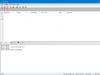When purchasing a PC, users almost always pay primary attention to the parameters of the computing components. The choice is often based only on the volume indicator. This approach is absolutely wrong, because the HDD provides storage of all information and access to it. A careless attitude to choosing a hard drive will make working at the computer uncomfortable. In the worst case scenario, you will subsequently have to pay twice as much for the data recovery procedure. The article will tell you about whatIt is necessary to pay close attention when choosing such devices.
General information
The hard drive is the main storage device in most modern PCs. Not only user data is recorded on it, but also OS files, utilities, and programs.
That is why choosing a HDD is a serious undertaking. After all, any computer device can be easily replaced with a similar one. A failed hard drive will require not only purchasing a new HDD, but also reinstalling the OS and programs.
First steps
Before you start studying the issue, you should decide what the PC into which the drive is installed will be used. Main groups:
- A laptop for everyday tasks.
- Powerful gaming PC.
- Office computer.
- Multimedia center.
- Long-term file storage.
- A portable drive that won't be connected all the time.
Only after deciding on the specific purpose of using a PC can we saywhat are the technical characteristics of the hard drive are paramount.
Size
Size (or form factor) determines the width of the device. It is measured in inches. Today, the form factor of almost all drives is 2.5/3.5 inches. Small ones are usually installed in laptops. Large ones - into full-size PCs, but no one is stopping you from equipping your computer with a 2.5-inch HDD; special adapters are even produced for this.

There are magnetic drives of smaller sizes, for example, 1, 0.85, 1.8. They are primarily used in small mobile devices and there is no need to pay attention to them when choosing a HDD.
The size of the hard drive determines its weight, as well as how much power the drive requires to operate. This is why external HDDs almost always include 2.5-inch devices. After all, the mainThis is a mass and low power supply; the device must be powered by a USB connector. If you install a 3.5-inch drive inside a mobile HDD, you will have to organize a separate power supply, which will need to be plugged into an outlet for the device to function properly.
Capacity
Capacity is a HDD parameter that determines how much information can be stored on it at the same time. It cannot be left aside when describinglaptop hard drive specificationsor PC. Photos, games, software, music, movies - all this requires an impressive “weight”, and year after year their demands for capacity are only growing. For example, modern games or high-definition video files can take up more than 30 GB. The capacity of 2.5-inch drives today, by average standards, ranges from 150 GB to 2 TB. Devices of size 3.5 can store 3-5 TB of information.
1 GB on a larger HDD will cost less. Of course, this should not push the consumer to buy a device with a capacity of 1 TB if half is enough for him. However, you need to understand that buying a hard drive that can store less than 500 GB is not practical today. The savings will be small (200-500 rubles), but the price of one gigabyte will be impressive.
Geometry
When choosing a HDD, you should not focus only on its capacity.Characteristics of external hard drives and internal onesinclude many important parameters. These include geometry. It is described by the number of plates and the recording density on them. Geometry affects both the capacity of the HDD and the speed of working with it.

Data is recorded in hard drives on disks (plates) made of aluminum or glass. They are covered with a ferromagnetic film. Reading or writing is performed by the heads located on the brackets. There is always a gap of several nanometers between the plate and the head. Each disk is divided into radial tracks, which are divided into sectors. In such a scheme, the access time and data reading speed are affected by the radius of the plates.
At the edge where the tracks are longer, it is higher, since the head passes through a larger number of sectors in one revolution. That's whysize 2.5 are always inferior to 3.5-inch samples. An HDD can contain more than one platter. The recording density is characterized by the parameters described above. The value determines how much information fits on each track.
The total capacity of the HDD is equal to the sum of the capacities on each disk. The first 1 TB hard drive included five platters. However, technology is developing. Developed by the companyHitachi hard drives, characteristicswhich allow their use in servers, are equipped with ultra-modern plates. The capacity of each is approximately one gigabyte.
Today, the component market offers drives with a wide variety of numbers of magnetic disks and recording densities. If you need the most efficient HDD, it is best to pay attention to devices with a small number of platters.
It must be said that in stores it is unlikely that the buyer will be given information about recording density. This parameter is also not always covered on the official websites of hard drive manufacturers. Still, when choosing, it is recommended to learn more about these parameters of specific models.
Spindle speed
The speed of writing and reading depends, in addition to density, on the speed of rotation of the spindle. Aluminum disks are mounted on a spindle - an internal axis. The spindle and plates rotate simultaneously as a single system. The more revolutions it makes per unit of time, the faster the required sector will appear under the head.

For home PCs, hard drives with a rotation speed of 5-10 thousand revolutions per minute are produced. The lower this value, the less heat is generated during operation of the drive. This same parameter also affects the required power supply for normal operation of the device. Mostly, drives with a rotation speed of 5400 rpm are installed on home computers and laptops. The same HDDs are most preferable for equipping multimedia centers and other devices for which the first priority is not the speed of reading data, but the low level of heat generation and power consumption.
A speed of 10,000 revolutions per minute or more is considered excessive. Such drives are rarely built into household appliances, primarily because they make a lot of noise. If you need very fast data access, it is better to pay attention to SSD.
Interface
Can be connected to any motherboard of a modern PC or laptopSata hard drive, characteristicsit is absolutely not affected by this possibility. If your machine is more than ten years old, it probably needs an IDE drive. Finding such a device in a store is almost impossible, because their production has been discontinued.

SATA is represented by two standards with backward compatibility - SATA2 and SATA3. The exchange of information via the first presented interface at maximum speed is about 3 Gb/s. According to the second - 6 Gb/s. In addition, SATA3 has improved power management features.
Basic characteristics of the hard drive, operating via SATA2, “before the eyes” cover the needs of the average user. The speed of reading data from the wafer surface hardly reaches the threshold provided by the bus.
Cash
The buffer, or cache, is an intermediate thing. It is necessary because the read speed is different from the write speed. Also, PC devices that have requested information from the HDD cannot always immediately access it or will require it again after some time. Such data will also remain in the hard drive cache for some time. This reduces the downtime of computing elements, but reduces the load on the plates.
HDD cache for desktops and laptops varies between 8-128 MB. Most "hard drives" for laptops are equipped with 8-16 MB of memory. PCs are mostly equipped with drives with a 32-64 MB buffer.
"On paper" hard drive HDD, characteristicswhich is better must work faster than competitors. In practice, this is not always true. For example, the hard drive buffer is almost not used when writing large files. In addition, the buffer performance is affected by the software embedded in the controller installed on the HDD. Therefore, there is no need to chase hard drives with huge cache sizes. It would be more correct to compare the specific reading and writing speeds of certain drive samples.
MTBF
Describing we can't help but say something about MTBF. This abbreviation is a designation for the HDD reliability indicator. Its decoding is mean time beatween failures. In Russian, this parameter is called mean time between failures. It indicates how many hours the magnetic drive can operate continuously before the first repair. This characteristic is extremely important for server equipment or a drive installed in long-term file storage. Typically, HDDs created specifically for this purpose have an average MTBF of 900 thousand or 1 million hours. For example, this Constellation series just approximately comparable to the figures given above.
Random access time
This parameter determines how long it takes the head to move to any part of the track. The characteristic is measured in thousandths of a second. Access time is one of the most important HDD parameters. Average productivity directly depends on it.
Less time allows you to complete basic operations faster. The heads of server drive models are positioned in 2-14 ms. This parameter of hard drives for home appliances is usually 7-14 ms.
Noise level
No modern electronic device can operate completely silently. Hard drives, in addition to electronic elements, include rotating plates, a spindle, and read heads. Having so many moving parts makes the HDD one of the noisiest devices on a PC. The hard drive is inferior in this indicator only to cooling system fans.
Noise is measured in decibels. The slower the spindle rotates, the less extraneous sounds appear during operation of the device. A figure of 26 dB is considered quite low. It is impossible to find a very quiet and very productive device at the same time. You always have to compromise and choose a HDD based on the characteristics that are most important.
Energy consumption
Hard drive specificationsdirectly affect the energy consumption of the device. The most strictly necessary study is the level of energy consumption of those HDDs that will subsequently be installed in laptops. The higher this indicator, the less battery life the laptop can run on.

In addition to the above, the energy consumed by the hard drive during writing or reading is converted into heat. That is why you should not equip PCs with energy-intensive drives, in which it will then be impossible to install additional cooling elements.
Of course, the values of the described parameter can be easily found on the manufacturer’s Internet resources, but you should not always trust them. It is best to search the Internet for information from independent testers.
SSHD
SSHDs are not exactly ordinary hard drives. They harmoniously combine the advantages of magnetic drives and solid-state drives. In this case, the latter are used as an additional buffer. Thus, the read or write speed increases, and the price per gigabyte remains almost the same.

Although SSHD technology is quite promising, the computer components market offers a small number of such devices. Basically, their size is 2.5 inches, and using such drives in desktop PCs is not always advisable.
The easiest way to find Toshiba hard drives, specificationswhose speeds are much higher than those of classic HDDs. After all, the files used by the operating system are already in a non-volatile cache, which means turning on the computer and loading the main programs occurs very quickly.
There is a rule - the higher the skill in using a PC, the larger the hard drive it needs. Various collections of movies, games, pictures and home videos take up a lot of space in PC memory, so users try to increase its volume whenever possible. However, many people do not know what an ideal hard drive should be like, one that would have a lot of space, fit the configuration, and work quickly. That is why further information will be given on what parameters you should use to choose a drive, which one is more reliable and how to choose a device “for yourself”.
Rules for selecting a hard drive
It is worth immediately warning that “hard drives” (as hard drives are sometimes called) come in different varieties, and their choice is fraught with some difficulties. First of all, you need to rely on the following basic parameters of the HDD (hard drive):
- Volume. Figuratively speaking, the volume determines how much data the hard drive can contain before the “hard drive is full” warning lights up in front of you. Currently, you can purchase hard drives with a capacity of 1TB, which is enough for any collection (within reasonable limits) of the most “heavy” games or films.
- Company manufacturer. Currently, several large companies share the title of “best railway manufacturer”, but there is still no clear leader. Its reliability, performance and a good dozen other parameters directly depend on which companies create the hard drive.
- Cache sizes. Cache memory sets the speed of data processing by the device; to put it simply, the better this indicator, the faster the computer will boot, the faster data will be loaded, and some queries will be executed.
- Connector type. The connector determines whether the “hard” one will fit your computer or laptop. This parameter also affects the quality of the device’s throughput.
- Spindle rotation speed. This indicator also affects the speed of data processing, and accordingly, a higher-speed hard drive will record information faster.
Needless to say, the best hard drives will have all the maximum characteristics, and accordingly their purchase will cost a pretty penny. However, combining the device’s performance with your real needs will allow you to buy a good and inexpensive (comparatively) option that will ideally cover the user’s needs. QwertyShop experts described the information on selecting a hard drive http://qwertyshop.com.ua/zhestkie-diski as clearly and usefully as possible, so that everyone chooses the option correctly and to their taste.

With the development of computer technology, all devices in this category began to rapidly decrease in size, gradually “growing” into pocket versions. The same situation happened with hard drives; as a result, external drives appeared that are easy to use and miniature in size. The price, of course, has also increased. However, it is not at all necessary to buy such device options; it all depends on the ultimate goal of the “upgrade”:
- Increased memory capacity. If the user's goal is simply to increase available memory, then there is no need to spend money on external device options. It is enough to select the hard drive format that matches your computer configuration, and then simply connect it as a secondary platform for storing data.
- The main hard drive for a computer. In this option, you also do not need to waste money on mobile types of hard drives, but purchase an internal hard drive with good write speed and capacity.
- Mobile data storage. If the user needs a large storage device that is easy to carry and use, then it is worth paying attention to an external hard drive. As a rule, such devices have a USB connector, which allows you to connect them to any PC without opening the system unit and digging through the wires. In addition, external hard drives can be connected to other equipment - video players, laptops, TVs, and then read data from them.
As for internal devices, you should choose them according to the following parameters.
Hard disk capacity
If desired, you can purchase devices with different capacities, starting from 250 GB and ending with “terabytes”, however, practice shows that too large amounts of memory are unnecessary for most users. With the spread of the Internet, all data is stored not on the hard drive, but on the Internet, with the exception of games and programs. If a user considers himself to be “average,” then a HDD capacity of 500 GB is enough for him. More capacious devices require more resources for manufacturers, and therefore cost much more. 1TB is worth buying only for those people who like to collect collections of films, pictures and other data; such hard drives are also needed for games.
Cache memory
In fact, the disk cache plays the role of operational space where data of primary importance is loaded. The higher the setting, the faster tasks on the computer will be completed. A standard hard drive has a clipboard capacity (another name for this memory section) from 8 to 32 MB. This is quite enough for the average user who does not program, does not like powerful and productive games, but simply surfs the Internet and watches videos. The most productive HDD will be a device with 64 MB.
Spindle speed
The hard drive itself looks like a large disk that spins during operation. It is driven by the spindle, and the head, which has direct contact with the disk, is responsible for reading and writing data. The faster the spindle rotates, the faster the hard drive performs its task - processing information. The average hard drive has a rotation speed of 5400 rpm; more expensive and productive models have a speed of 5900 or 7200 units. Again, if the user wants a “faster” disk, then it’s worth looking at a HDD with a speed of 10,000 units - one of the most functional options today.
Important information: do not also forget about new types of devices that are gradually taking over the market - SSD system drives. This option differs from the standard in the type of device - SSD drives operate on solid media. No disks, no spindles, only data storage chips. Such hard drives have much faster operating speeds and do not make noise (more on that later), but the cost and reliability of these HDDs are much less. The cost is understandable, but reliability needs to be sorted out. The thing is that it is impossible to recover data from an SSD - if the voltage jumps to the upper limit, then this version of the technique “burns out completely”.
Interface

With the development of computer technology, hard drives have changed several times the connector through which it is connected to the PC. The modern version has a SATA connector (USB for external ones); it is used in almost all models of computers and disks. However, another interface has not yet completely gone out of use - IDE. The SATA version has much greater bandwidth, so such a hard drive will process data faster, but if the user has an old PC, he should be careful - these two interfaces are incompatible.
Manufacturer
As for the manufacturer of this equipment, expert opinions vary greatly. Most of them believe that the leading companies involved in the development of railways are Western Digital and Hitachi. It is these companies that create the most reliable devices - their temperature is always at the same level, breakdowns occur infrequently, and functionality is at its best. Some analysts put Seagate in opposition to WD (Western Digital). The most unreliable, yet popular HDDs are those from Samsung (editor's opinion).
Statements regarding the unreliability of Samsung drives are made based on:
1. number of warranty returns in the QwertyShop retail network;
2. analysis of reviews in the Yandex.Market service;
3. personal experience of the editors with the short service life of disks from this manufacturer.
Industry leaders, Western Digital, have special color codes for the reliability and quality of devices.
Noise level
Some users are annoyed by the noise that the hard drive makes during operation. It can crack, hum, rattle, and this whole cacophony begins when power is supplied to the computer and ends when it is turned off. It is believed that Western Digital devices make the least noise during operation, but this is a subjective opinion of the company’s fans, so it’s a stretch to take this into account. There are no other parameters for choosing a disk based on the level of noise it produces, so you have to hope for luck.

If the hard drive operates in “difficult” conditions for it, it will quickly fail. To delay this moment as long as possible, you should consider the following expert advice.
- Use a UPS. A high-quality uninterruptible power supply will protect the HDD from voltage surges - the main killer of technical equipment.
- Use control programs. There are a number of programs that regularly scan the condition of the hard drive - temperature, spindle speed. If you look at them from time to time, you can catch the moment when the disk began to “scrap” and send it in for repair in time.
- Provide cooling. The HDD generates a lot of heat during operation, sometimes so much that the standard PC cooling system cannot cope with the load. If a user experiences this situation, it is worth adding a couple of fans to the system unit.
- Choose the right power supply. If the user has an unevenly operating power supply, it can supply high voltage to the hard drive, which is guaranteed to “kill” the device.
Hello, dear readers! Today we will talk to you about choosing a hard drive for your computer. Let's start with the fact that the hard drive comes in last place when assembling a computer. Of course, the main attention goes to the video card and processor. And that's okay. But let's not forget about the hard drive, because this small component is designed to store all your data. Mistakes in its selection will undoubtedly lead to problems that will send it to the landfill ahead of time. Today the focus is on hard drives; there is a separate, recent article about them on our website. So, let's begin.
Disk types
Well, first, we’ll go through the types of drives that the market offers today. I propose to dwell on each of them in a little more detail so that you understand their features and differences.
HDD
A hard drive or “hard drive” (you can often hear “hard” in slang) is the most common type of storage device. It appeared in the 70s of the last century, but remains relevant on the market to this day. It is based on magnetic plates, which are made of aluminum or glass and coated with chemicals. Reading information from the hard drive occurs using a movable head.
Hard drives are usually inexpensive, have a large capacity (up to 4 TB), but work rather slowly. Used to install the operating system and store user data. The main focus of this article will be on hard drives.
SSD

As already mentioned, they are written in detail in the article. In short. SSD or solid state drive is a disk based on memory chips and has no mechanical parts in its design. The first models were developed back in the late 70s of the last century. However, they have gained popularity and distribution only in recent years. The main feature is high speed. The downside is the cost. Typically used to install the system. They often work in conjunction with a hard drive.
SSHD

Hybrid hard drives are a kind of symbiosis of HDD and SSD. The design is a regular hard drive, but using chips like solid-state drives. They work faster than regular HDDs, but are still inferior to SSDs. Not particularly widespread.

You can recommend various options, but the final choice depends only on the user’s requests.
If you are assembling an office or PC for working with documents, then choose a regular hard drive. For simple tasks it is quite enough, and in terms of price it looks better than its counterparts. There are times when you want to speed up your old computer a little, right? In this case, we recommend adding an SSD to the hard drive on which the OS will be installed (60 GB is enough). Performance will increase before your eyes!
Powerful gaming computers definitely require a solid-state drive. Again, it is better to use it in conjunction with a hard drive. The SSD will contain the system and working programs (128-256 GB is enough), and the hard drive will contain files, documents and games.
Another little tip. Many people believe thatSSD gives a serious performance boost in games. In fact, this is simply a misconception. Yes, games will (possibly!) launch faster, but the actual increaseYou won't notice FPS. But the system will work much more efficiently.

Well, the first thing we start with when choosing a hard drive for a computer is physical size. It determines how large or miniature the drive will be. With hard drives everything is very simple. For desktop computers, 3.5-inch wide hard drives are produced. For laptops a little less - 2.5 inches. Please note that the smaller the width of the hard drive, the less weight it will have. By the way, SSD drives are usually 2.5 inches in size. To install them in the system unit, an additional adapter is required.
Check in advance what kind of mount is available in the case of your system unit for installing a hard drive.

Once you have decided on the drive form factor, you need to select the necessary connectors. There are usually two of them on the drive case: for power supply and connection to the motherboard.
Interface connector
It's not difficult to guess why it is needed. Please note right away that the hard drive interface connector must be supported by the motherboard. The most common interfaces are IDE and SATA of various versions. There are two more (SAS and SCSI), but they are used only in server computers.
IDE is an outdated interface. Only used in older PCs. Works slowly. You can still find hard drives with this connector, but there is no point in buying them, except as a rarity. The successors were drives with a SATA interface. I think you have already guessed what their main advantage is. Yes, exactly in speed. The first versions of SATA are 50% superior to their ancestor. Modern hard drives most often use SATA3, the throughput of which is up to 6000 Mbit/s. Note that the SATA versions are compatible with each other.
Again I will say aboutSSD. For these drives, it is highly desirable that the motherboard supportsSATA3 so that it can show its full potential.
Nutrition
Like any computer component, the hard drive requires power. Stationary ones use a 15-pin SATA connector. For both HDD and SSD. Laptops do not require any wires to be connected at all. Here you need to place the hard drive in a special tray at the bottom of the case.
Volume
And of course, let's not forget about the most important thing when choosing a hard drive. Here you are already starting from your own tasks for which the hard drive will be designed in the future. I will just give a few tips to help you quickly decide on the size of your hard drive.
For computer
A 320-500 GB hard drive is enough for a stationary computer that is designed for work and the Internet. There is no point in purchasing more capacious ones. For the system, you can choose something from SSD. As a rule, 60 GB is enough for budget computers. It will cost 2000-3000 rubles.
For a computer that can be called universal (work, movies, games), a capacity of 1 TB is preferable. You can, of course, choose a 500 GB hard drive, but in this case it is better to have an external drive on hand. An SSD in addition to the hard drive would also be useful. The universal class should choose a capacity of at least 128 GB.
Gaming computers should already have a 2 TB hard drive installed. An SSD of at least 256 GB is also desirable. In most cases, this is enough for comfortable work. Computers for professional use (video editing and so on) need about this much, but 3-4 TB hard drives are preferable.
Note! To work with a hard drive of 2 TB or more, you need a motherboard that supports the standardUEFI.The BIOS will not see such a large volume.
It makes sense to buy hybrid drives only if you want to slightly increase the system response, but do not want to spend money on a separate SSD.
For laptop
Most laptops still use 320GB hard drives for work. This volume is quite enough if you use a laptop only on the road (a kind of replacement for a desktop computer).
If you have a laptop as your main workplace, then it is better to choose a hard drive of 500 GB or more.
An SSD drive of at least 60 GB would be an excellent gift for a laptop. The speed of work will increase instantly. How to install it if the laptop only has one slot? The question is relevant and correct. Not many people will want to throw away a large hard drive and install an SSD with scanty capacity in its place. Yes, you can buy a 500 GB solid-state drive, but it will cost a pretty penny.
The masters found a way out of this situation. You don't have to throw away your laptop hard drive and add an SSD. How? Yes, very simple. It is enough to buy a special adapter, place the drive in it and install it instead of the drive. Even an inexperienced user can figure it out, and not everyone needs a drive today.
Backup
I will be 90 percent right if I say that most readers use a hard drive to store movies, photos, games and other files that can be downloaded from the Internet at any time. The drive failed, we worried, bought a new one, downloaded everything we needed. But there are users who store valuable information on their hard drive, the loss of which can cause problems. What to do in this case? The first option is to buy two small disks. One for work, the second for backing up important documents. The second option is cloud services. We just upload the files and don’t worry about their safety. Which one is better is up to you to decide.

So, you already know about the main features of choosing a hard drive for a computer. However, very often this is not enough when we find ourselves in an electronics store. The descriptions of hard drive models are filled with a bunch of incomprehensible parameters, so you should go deeper so that you are fully armed.
Spindle speed
A very important characteristic that should not be forgotten under any circumstances. The spindle is used in the design of hard drives and hybrid drives only. Since it is a mechanical part, you won't find it in an SSD. The speed of the hard drive directly depends on its frequency. Rotation is measured in revolutions per minute.
For various purposes, manufacturers produce two types of the most popular types (there are several more, but they are not so important, since they are needed only for certain tasks): 5400 rpm and 7200 rpm. The main difference, as you might have guessed, is the rotation speed. Of course, there is no need to continue further; it is logical that hard drives with a rotation speed of 7200 rpm are preferable. You just need to take into account the noise level, as well as energy consumption. In this regard, drives with a rotation speed of 5400 rpm look more advantageous. Yes, they work slower, but they are also quieter, do not get hot, and are less voracious. Such hard drives are also preferable for laptops. Otherwise, everything depends on the wishes of the user.
The main goal is speed - choose hard drives with a spindle speed of 7200 rpm. If you need silence, then give preference to models with 5400 rpm.
Memory buffer
Not the most important parameter of a hard drive for a computer, but I’ll still say about it. Buffer memory is a memory chip that is designed to slightly increase operating speed. The increase is usually small, but it's still better than nothing at all, right? Hard drives usually have a buffer of 32-128 MB. In general, 32 MB is enough, but if the price does not vary much, then we give preference to larger volumes.

Most of you, dear readers, will measure the speed after choosing a hard drive. I am sure about that. Therefore, I’ll tell you a little about this important characteristic of any drive.
Linear reading
The speed of the hard drive directly depends on the performance of this characteristic. It should be looked at first. For modern hard drives, the normal rate is 120 MB/s. We do not recommend purchasing models with read speeds below 100 MB/s.
Often, the manufacturer does not indicate the speed of their hard drive. In this case, you need to find all the information on the Internet before going to the store. Many users do tests of certain hard drive models and post them on thematic forums.
If you have already purchased a hard drive, but think that it is too slow, you can use the HDTune program. It will display all the necessary information about the model, including speed.
With SSD drives everything is simpler, since the manufacturer always indicates the speed, trying to prove its superiority over competitors. They work much faster, but a lot depends on the model. The minimum value is 160 Mb/s, the maximum is more than 500 Mb/s. If you choose based on price/quality ratio, then a reading speed of around 450-500 MB/s is considered normal. Special utilities, of which there are a great many on the Internet, will also help you measure exactly.
The result. Choose hard drives for your computer with a read speed of at least 100 MB/s.SSD – 450-500 MB/s.
Linear recording
This is the second parameter after reading. Usually indicated next to it. For hard drives, it is considered normal if this indicator is 1.5 times less than reading. It does not have any particular impact on the speed of the system.
For SSD drives, this value may be slightly lower than reading or at the same level. Also does not play a special role. Still, it is recommended to choose SSDs with approximately the same read/write values.
Access time
The second most important parameter of hard drives after read speed. Indicates the required time to access the file. It is especially important when copying small documents. The shorter the access time, the faster the hard drive runs. This same parameter indirectly speaks about the quality of the drive.
Normal access time for a hard drive is 13-15 milliseconds. It is better to refuse the purchase if the value is more than 16 milliseconds. You can find out the hard drive access time in the description of the model or using the HDTune utility.
SSD drives are much nicer in this regard. Their access time does not exceed 0.2 milliseconds, which is much better than hard drives. Given such a small value, the manufacturer often simply does not indicate it.

So, I told you the general principles of choosing a good hard drive for a computer. Now let's talk a little about popular manufacturers and prices for these devices.
As far as companies that produce hard drives are concerned, WD (Western Digital) rules here. They offer models of different classes and quality. There is even a division into segments, which is done by color.
- Blue. They work slowly but quietly.
- Green. They work slowly, but do not heat up.
- Black. The best representatives in all respects. Fast, cool and quiet.
- Reds. For specific tasks.
- Purple. Such hard drives are usually used in video surveillance systems.
If you're not short on money, choose a hard drive from the black class. If you want to save money – green and blue.
Seagate- an excellent producer. The drives are considered one of the fastest on the market, but the same cannot be said about reliability. In addition, the price “doesn’t bite.”
Hitachi– a compromise between cost and stable operation.
Hybrid hard drives today are produced only by WD and Seagate. You can find out more in the corresponding article on the website. In spirit, Intel and Samsung are considered the leaders.
Choosing a hard drive for a PC is a very important task. After all, it is the main repository of both official and your personal information. In this material we will talk about the key characteristics of HDD that you should pay attention to when purchasing a magnetic drive.
Introduction
When buying a computer, many users often focus their attention on the characteristics of its components such as a monitor, processor, and video card. And such an integral component of any PC as a hard drive (in computer slang - a hard drive), buyers often purchase, guided only by its volume, practically neglecting other important parameters. However, it should be remembered that a competent approach to choosing a hard drive is one of the guarantees of comfort during further work at the computer, as well as saving money, which we are so often constrained by.
A hard drive or hard disk drive (HDD) is the main data storage device in most modern computers, which stores not only the information needed by the user, including movies, games, photos, music, but also the operating system, as well as everything installed programs. Therefore, strictly speaking, the choice of a hard drive for a computer should be treated with due attention. Remember that if any PC element fails, it can be replaced. The only negative point in this situation is the additional financial costs of repairs or purchasing a new part. But a hard drive failure, in addition to unforeseen costs, can lead to the loss of all your information, as well as the need to reinstall the operating system and all required programs. The main purpose of this article is to help novice PC users choose a hard drive model that would best meet the requirements that specific “users” have for their computer.
First of all, you should clearly decide in which computer device the hard drive will be installed and for what purposes you plan to use this device. Based on the most common tasks, we can conditionally divide them into several groups:
- A mobile computer for general tasks (working with documents, surfing the World Wide Web, processing data and working with programs).
- A productive mobile computer for games and resource-intensive tasks.
- Desktop computer for office tasks;
- Productive desktop computer (working with multimedia, games, audio, video and image processing);
- Multimedia player and data storage.
- For assembling an external (portable) drive.
In accordance with one of the listed options for using your computer, you can begin to select a suitable hard drive model based on its characteristics.
Form factor
Form factor is the physical size of the hard drive. Today, most drives for home computers are 2.5 or 3.5 inches wide. The first, which are smaller, are intended for installation in laptops, the second - in stationary system units. Of course, if desired, a 2.5-inch drive can be installed in a desktop PC.
There are also smaller magnetic drives with sizes of 1.8”, 1” and even 0.85”. But these hard drives are much less common and are aimed at specific devices, such as ultra-compact computers (UMPCs), digital cameras, PDAs and other equipment where small dimensions and weight of components are very important. We will not talk about them in this material.
The smaller the drive, the lighter it is and the less power it requires to operate. Therefore, hard drives of the 2.5" form factor have almost completely replaced 3.5-inch models in external drives. After all, large external drives require additional power from an electrical outlet to operate, while the younger brother is content only with power from the USB ports. So if you decide to assemble a portable drive yourself, it is better to use a 2.5-inch HDD for these purposes. This will be a lighter and more compact solution, and you won’t have to carry the power supply with you.
As for installing 2.5-inch drives in a stationary system unit, this solution looks ambiguous. Why? Read on.
Capacity
One of the main characteristics of any drive (in this regard, a hard drive is no exception) is its capacity (or volume), which today in some models already reaches four terabytes (one terabyte has 1024 GB). Just 5 years ago, such a volume might have seemed fantastic, but current OS builds, modern software, high-resolution videos and photographs, as well as three-dimensional computer video games, having a fairly significant “weight,” require a large hard drive capacity. Thus, some modern games require 12 or even more gigabytes of free space on your hard drive to function properly, and an hour and a half HD movie may require more than 20 GB of storage.
Today, the capacity of 2.5-inch magnetic media ranges from 160 GB to 1.5 TB (the most common sizes are 250 GB, 320 GB, 500 GB, 750 GB and 1 TB). 3.5" disks for desktops are more capacious and can store from 160 GB to 4 TB of data (the most common sizes are 320 GB, 500 GB, 1 TB, 2 TB and 3 TB).
When choosing HDD capacity, consider one important detail - the larger the hard drive capacity, the lower the price of 1 GB of information storage. For example, a 320 GB desktop hard drive costs 1,600 rubles, 500 GB - 1,650 rubles, and 1 TB - 1,950 rubles. We calculate: in the first case, the cost of a gigabyte of data storage is 5 rubles (1600 / 320 = 5), in the second - 3.3 rubles, and in the third - 1.95 rubles. Of course, such statistics do not mean that it is necessary to buy a very large capacity disk, but in this example it is very clear that buying a 320 GB disk is not advisable.
If you plan to use the computer mainly for solving office tasks, then a hard drive with a capacity of 250 - 320 GB, or even less, will be more than enough for you, unless, of course, there is a need to store huge documentation archives on the computer. At the same time, as we noted above, buying a hard drive with a capacity below 500 GB is unprofitable. Saving from 50 to 200 rubles, you end up with a very high cost of one gigabyte of data storage. Moreover, this fact applies to drives of both form factors.
Do you want to build a gaming or multimedia PC for working with graphics and video, do you plan to download new films and music albums to your hard drive in large quantities? Then it is better to choose a hard drive with a capacity of at least 1 TB for a desktop PC and at least 750 GB for a mobile one. But, of course, the final calculation of the hard drive capacity must meet the specific needs of the user, and in this case we provide only recommendations.
Separately, it is worth noting data storage systems (NAS) and multimedia players that have become popular. As a rule, large 3.5” drives are installed in such equipment, preferably with a capacity of at least 2 TB. After all, these devices are focused on storing large amounts of data, which means that the hard drives installed in them must be capacious with the lowest price for storing 1 GB of information.
Disk geometry, platter and recording density
When choosing a hard drive, you should not blindly focus only on its total capacity, according to the principle “the more, the better.” There are other important characteristics, including: recording density and the number of platters used. After all, not only the volume of the hard drive, but also the speed of writing/reading data directly depends on these factors.
Let's make a small digression and say a few words about the design features of modern hard drives. Data is recorded in them on aluminum or glass disks, called platters, which are coated with a ferromagnetic film. Reading heads located on special rotating positioner brackets, sometimes called “rocker arms,” are responsible for writing and reading data from one of thousands of concentric tracks located on the surface of the plates. This procedure occurs without direct (mechanical) contact between the disk and the head (they are located at a distance of about 7-10 nm from each other), which ensures protection against possible damage and long service life of the device. Each plate has two working surfaces and is served by two heads (one on each side).
.jpg)
To create address space, the surface of magnetic disks is divided into many circular areas called tracks. In turn, the tracks are divided into equal segments - sectors. Due to this ring structure, the geometry of the plates, or rather their diameter, affects the speed of reading and writing information.
Closer to the outer edge of the disk, the tracks have a larger radius (longer) and accommodate a larger number of sectors, which means more information that can be read by the device in one revolution. Therefore, on the outer tracks of the disk, the data transfer speed is higher, since the reading head in this area covers a greater distance in a certain time period than on the inner tracks, which are located closer to the center. Thus, disks with a diameter of 3.5 inches have higher performance than disks with a diameter of 2.5 inches.
A hard drive can contain several platters at once, each of which can store a certain maximum amount of data. In fact, this determines the recording density, measured in gigabits per square inch (Gbit/in2) or gigabytes per platter (GB). The larger this value, the more information is placed on one track of the platter, and the faster the recording is carried out, as well as the subsequent reading of information arrays (regardless of the speed of rotation of the disks).
The total volume of the hard drive is the sum of the capacities of each of the plates placed in it. For example, the first commercial drive with a capacity of 1000 GB (1TB), which appeared in 2007, had as many as 5 plates with a density of 200 GB each. But technological progress does not stand still, and in 2011, thanks to the improvement of perpendicular recording technology, Hitachi introduced the first 1 TB platter, which is widely used in modern large-capacity hard drives.
Reducing the number of platters in hard drives has a number of important advantages:
- Reduced data reading time;
- Reduced energy consumption and heat generation;
- Increased reliability and fault tolerance;
- Reducing weight and thickness;
- Cost reduction.
Today on the computer market there are simultaneously models of hard drives that use platters with different recording densities. This means that hard drives of the same volume can have completely different numbers of platters. If you are looking for the most efficient solution, then it is better to choose a HDD with the least number of magnetic platters and a high recording density. But the problem is that in almost no computer store you will not find the values of the above-described parameters in the descriptions of disk characteristics. Moreover, this information is often not available even on the official websites of manufacturers. As a result, for ordinary ordinary users, these characteristics are not always decisive when choosing a hard drive, due to their inaccessibility. However, before purchasing, we recommend that you definitely find out the values of these parameters, which will allow you to select a hard drive with the most advanced and modern characteristics.
Spindle speed
The performance of a hard drive directly depends not only on the recording density, but also on the rotation speed of the magnetic disks located in it. All plates located inside the hard drive are rigidly attached to its internal axis, called the spindle, and rotate with it as a single unit. The faster the plate rotates, the sooner a sector will be found that should be read.
In stationary home computers, hard drive models are used that have an operating speed of 5400, 5900, 7200, or 10000 rpm. Units with a spindle speed of 5,400 rpm are typically quieter and generate less heat than their high-speed competitors. Hard drives with higher speeds, in turn, have better performance, but are also more energy-consuming.
For a typical office PC, a drive with a spindle speed of 5400 rpm will be sufficient. Also, such disks are well suited for installation in multimedia players or data storage, where an important role is played not so much by the speed of information transfer, but by reduced power consumption and heat dissipation.
In other cases, in the vast majority, disks with a platter rotation speed of 7200 rpm are used. This applies to both mid- and high-end computers. The use of HDDs with a rotation speed of 10,000 rpm is relatively rare, since such models of hard drives are very noisy and have a fairly high cost of storing one gigabyte of information. Moreover, recently, users increasingly prefer to use solid-state drives instead of high-performance magnetic disks.
In the mobile sector, where 2.5-inch drives reign, the most common spindle speed is 5400 rpm. This is not surprising, since low power consumption and low heating of parts are important for portable devices. But we haven’t forgotten about the owners of productive laptops - there is a large selection of models on the market with a rotation speed of 7200 rpm and even several representatives of the VelociRaptor family with a rotation speed of 10000 rpm. Although the feasibility of using the latter even in the most powerful mobile PCs is highly questionable. In our opinion, if you need to install a very fast disk subsystem, it is better to pay attention to solid-state drives.
Connection interface
Almost all modern models of both small and large hard drives are connected to personal computer motherboards using the SATA (Serial ATA) interface. If you have a very old computer, then you can connect using the parallel PATA (IDE) interface. But keep in mind that the range of such hard drives in stores today is very scarce, since their production has almost completely ceased.
As for the SATA interface, there are 2 drive options on the market: connection via the SATA II or SATA III bus. In the first option, the maximum data transfer rate between the disk and RAM can be 300 MB/s (bus bandwidth up to 3 Gbit/s), and in the second - 600 MB/s (bus bandwidth up to 6 Gbit/s). It is also worth noting that the SATA III interface has slightly improved power management.
In practice, the bandwidth of the SATA II interface is enough for any classic hard drive. After all, even the most productive HDD models have a speed of reading data from the plates that barely exceeds 200 MB/s. Another thing is solid-state drives, where data is stored not on magnetic plates, but in flash memory, the reading speed from which is many times higher and can reach values of over 500 MB/s.
It should be noted that all versions of the SATA interface maintain compatibility with each other at the level of exchange protocols, connectors and cables. That is, a hard drive with a SATA III interface can be easily connected to the motherboard via a SATA I connector, although the maximum disk throughput will be limited to the capabilities of the older revision and will be 150 MB/s.
Buffer memory (Cache)
Buffer memory is a fast intermediate memory (usually a standard type of RAM) that serves to level (smooth out) the difference between the speeds of reading, writing and transferring over the data interface during disk operation. The hard drive cache can be used to store the last data read, but not yet transferred for processing, or data that may be requested again.
In the previous section, we already noted the difference between hard drive performance and interface bandwidth. It is this fact that determines the need for transit storage in modern hard drives. Thus, while data is being written or read from magnetic plates, the system can use the information stored in the cache for its needs without having to wait.
The size of the clipboard on modern hard drives made in the 2.5” form factor can be 8, 16, 32 or 64 MB. The older 3.5-inch brothers have a maximum buffer memory of 128 MB. In the mobile sector, the most common disks are 8 and 16 MB cache. Among desktop hard drives, the most common buffer sizes are 32 and 64 MB.
Purely theoretically, a larger cache should provide disks with greater performance. But in practice this is not always the case. There are various disk operations in which the clipboard has virtually no effect on the performance of the hard drive. For example, this can happen when reading data sequentially from the surface of the plates or when working with large files. In addition, the efficiency of the cache is affected by algorithms that can prevent errors when working with the buffer. And here a disk with a smaller cache, but advanced algorithms for its operation, may turn out to be more productive than a competitor with a larger clipboard.
Thus, there is no point in chasing the maximum amount of buffer memory. Moreover, if you need to significantly overpay for a large cache capacity. In addition, manufacturers themselves try to equip their products with the most effective cache size, based on the class and characteristics of certain disk models.
Other characteristics
Finally, let's take a quick look at some of the remaining characteristics you might see in hard drive descriptions.
Reliability or mean time between failures ( MTBF) - the average duration of operation of a hard drive before its first failure or the need for repair. Usually measured in hours. This parameter is very important for disks used in server stations or file storages, as well as as part of RAID arrays. As a rule, specialized magnetic drives have an average operating time of 800,000 to 1,000,000 hours (for example, RED series drives from WD or Constellation series from Seagate).
Noise level - noise created by the elements of the hard drive during its operation. Measured in decibels (dB). It mainly consists of noise that occurs when positioning the heads (crackling) and noise from spindle rotation (rustling). As a rule, the lower the spindle speed, the quieter the hard drive operates. A hard drive can be called quiet if its noise level is below 26 dB.
Power consumption - an important parameter for drives installed in mobile devices, where long battery life is valued. The heat dissipation of a hard drive also directly depends on energy consumption, which is also important for portable PCs. As a rule, the level of energy consumption is indicated by the manufacturer on the disk cover, but you should not blindly trust these figures. Very often they are far from reality, so if you really want to find out the power consumption of a particular drive model, it is better to search the Internet for the results of independent tests.
Random access time - the average time it takes to position the disk read head over an arbitrary area of the magnetic plate, measured in milliseconds. A very important parameter that affects the performance of the hard drive as a whole. The shorter the positioning time, the faster data will be written to or read from the disk. Can range from 2.5 ms (for some server drive models) to 14 ms. On average, for modern disks for personal computers this parameter ranges from 7 to 11 ms. Although there are also very fast models, for example, WD Velociraptor with an average random access time of 3.6 ms.
Conclusion
In conclusion, I would like to say a few words about the increasingly popular hybrid magnetic drives (SSHD). Devices of this type combine a regular hard drive (HDD) and a small solid-state drive (SSD), which acts as additional cache memory. Thus, developers are trying to use together the main advantages of the two technologies - the large capacity of magnetic plates and the speed of flash memory. At the same time, the cost of hybrid drives is much lower than that of newfangled SSDs, and slightly higher than that of conventional HDDs.
Despite the promise of this technology, SSHD drives are currently very poorly represented on the hard drive market, with only a small number of models in the 2.5-inch form factor. Seagate is the most active in this segment, although competitors Western Digital (WD) and Toshiba have also already presented their hybrid solutions. All this leaves hope that the SSHD hard drive market will develop, and we will soon see new models of such devices on sale not only for mobile computers, but also for desktop PCs.
This concludes our review, where we examined all the main characteristics of computer hard drives. We hope that based on this material, you will be able to choose a hard drive for any purpose with the optimal parameters corresponding to them.
Choosing an SSD is an exciting experience, given the relative novelty of this type of drive, the variety of characteristics and performance test results, etc. For all their undoubted advantages, solid-state drives have (hopefully for now) one significant drawback - they are not cheap, especially high-capacity models. If you need somewhere to store accumulated collections of music, films, photographs and other information that requires space, then you cannot do without a regular hard drive.
Hard drive requirements
Now the Internet is full of comparative tests of SSD drives. About 5-10-15 years ago, a similar situation was with traditional hard drives, when the results of various models were compared, a certain rating was compiled, which drives were the fastest, which were the coolest, and which were the quietest.
Currently, the performance of hard drives has somehow faded into the background. The fact is that it’s already difficult to squeeze more out of this technology, and you still won’t be able to compete with solid-state drives. This means that you need to “take” with other qualities. Which ones? Capacity, and, most importantly, the cost of this capacity. There is such a concept - price per gigabyte, i.e. how much does one gigabyte of the capacity of a particular disk cost.
For example, the cheapest 4 TB HDD with a 3.5-inch form factor will cost approximately 7,500 rubles, i.e. 1 GB costs 1.88 rubles. SSD drives of this capacity are only in the plans for now, and of those that exist, the most capacious models are 2 TB. Moreover, their cost is (the cheapest) about 50,000 rubles. How much does 1 GB cost in this case? Calculate for yourself.
Hence the conclusion - if you need to store a large amount of data, and do it for reasonable money, then the choice is definitely for HDD. But how to choose a hard drive, what size should you prefer, and at what rotation speed?
HDD parameters
Still, we cannot ignore the basic parameters of hard drives. This:
- Form factor. Available in 3.5 and 2.5 inches. The first are for stationary PCs, the second are for laptops, all-in-one PCs, etc. In this case, the larger physical size of the drives can provide greater capacity. Among the 2.5-inch models there are both 4 and 5 TB models, but their thickness does not allow them to be installed in laptops, but they are suitable for stationary PCs, network storage, etc. At the same time, their cost is higher than that of larger ones 3.5-inch brothers. There are also 1.8-inch models, but their prevalence tends to zero.
- Capacity. Actually, it shows how much of everything necessary and important can be stored on the disk.
- Interface. Everything is simple here. SATA-3, practically no options. Server drives with a SAS interface are usually not used at home.
- Rotational speed. There are two main options - 5400 and 7200 rpm. There are also options with 5900 rpm or, as is the case with some drive models, for example, Western Digital, the speed is not indicated at all, and the specifications contain the word “IntelliPower”, i.e. the drive somehow controls the speed itself. Well, God bless him, let him rule. Naturally, the higher the rotation speed, the faster the drive should be.
- Buffer memory size. It’s similar here, the more, the faster (in theory) the disk should work. In my opinion, this parameter should be the last thing you look at. At home, it does not have a significant effect on the “rate of fire” of the drive.
What else?
Agree, it’s unpleasant when some component in the computer suddenly fails. Just now (yesterday, an hour ago, etc.) everything worked, but now it doesn’t. The soul, if it could be in the motherboard, memory module, power supply, etc., can fly off to its computer paradise quietly, or with special effects such as sparks, smoke, or a burning smell.
 Trouble? No, this is a disappointment. The motherboard, memory module, power supply, video card can be repaired, in the end, replaced with a new one, even better than it was, and after minor manipulations continue to work.
Trouble? No, this is a disappointment. The motherboard, memory module, power supply, video card can be repaired, in the end, replaced with a new one, even better than it was, and after minor manipulations continue to work.
And if the hard drive fails, is it a disappointment? But in some situations this may well lead to trouble. Especially if this drive contained a home photo archive, the results of many days of work, an almost written diploma and something else important that existed in a single copy.
Now I don’t mean options with a faulty interface wire, problems with the power supply, “loss” of the disk by the operating system, etc. We are talking about the failure of the disk itself, be it a mechanical failure or an electronics failure. Restoring information from such a disk can be expensive, and it may not be possible to recover the data.
This raises another requirement for a disk – reliability. A parameter such as “mean time between failures,” which every drive has, is not empirical, but is based on some kind of calculations. I wouldn't recommend looking at it. It is better to pay attention to the warranty period for a specific hard drive model and the possibility of exchange if a breakdown occurs during this period.
Reliability
How to determine which drive is more reliable and which is not? To be honest, almost nothing. Verbal battles on forums and in comments in the style of “Seagate sucks, WD rules” only confuse, without providing any useful information. For some, one thing works, and another breaks, and for others, it’s exactly the opposite.
Personally, I have my own preferences, and for many years I have been using Hitachi drives (now it is more correct to call them HGST), which have never let me down, but this is a purely subjective opinion. Although I also have several WD Green drives (one of which is already dying) and an 8-terabyte Seagate.
More or less adequate statistics on disk reliability can only be shown by comparative testing, which requires the nth number of disks of each model and a lot of time. Who is doing this? Almost no one, unfortunately. Although you can still find some information.
 Thus, interesting reports on the number of hard drives used and detailed failure statistics are published by Backblaze, a company that provides cloud storage services. Reports are regularly issued on the number of drives used, models, and the number of failures.
Thus, interesting reports on the number of hard drives used and detailed failure statistics are published by Backblaze, a company that provides cloud storage services. Reports are regularly issued on the number of drives used, models, and the number of failures.
They have been keeping their statistics since the beginning of 2015. I will not present graphs and calculations here; they can be easily found on the Internet. According to the information they publish, HGST drives have the fewest failures. Seagate is doing worse, but there is a trend toward fewer failures and longer drive life.
How to treat this information? How to “food for thought”. In this case, the question is not when the drive will fail (sooner or later “all dogs hard drives go to heaven”), but what is the likelihood of this sad event occurring. Any manufacturer has successful and not so successful models, some last a long time, others have many complaints.
No one can guarantee one hundred percent failure-free operation. Therefore, you need to take care of the safety of information yourself. Really important files should be stored on several different physical media, or backed up to cloud storage. In the end, assemble a RAID array from several disks.
Hard drive series
For each manufacturer, all produced models are in one way or another divided into several series, each of which is positioned for a specific application. So, Hitachi... sorry, HGST, divides its drives into the Deskstar and Ultrastar series. The former are aimed at use in home/office computers, the latter - for use with more serious loads and are designed for round-the-clock operation.
Other brands do much the same. Seagate has several series:

- Barracuda and Barracuda Pro - for everyday use. The capacity range is from 1 to 10 TB. In general, may fans of the brand forgive me, this is consumer goods for all occasions. This is also evidenced by such an interesting parameter indicated in the characteristics as “Workload limit, TB/year”. For all modifications of the Barracuda series it is 55 TB, and for Barracuda Pro - 300 TB. For heavier loads, it is recommended to choose enterprise-class drives. Warranty – 2 years and 5 years respectively.
- FireCuda is a hybrid model (with a small 8 GB cache on an MLC NAND memory chip). Focused on productive computers, workstations or gaming stations. Only 2 capacities are offered – 1 and 2 TB. There are no workload restrictions.
- IronWolf and IronWolf Pro are a special series for working in network-attached storage (NAS). Available capacities range from 1 to 10 TB. The annual load is limited for IronWolf to 180 TB, and for the IronWolf Pro version to 300 TB. The number of head parking operations is 600,000 times. Warranty – 3 years and 5 years respectively.
- SkyHawk - designed for use in video surveillance systems and can receive streaming data from a large number of video cameras at once at high speed. The capacity range is from 1 to 10 TB. The load limit is the same 300 TB/year.
WD usually divides drives into the following series:

- Blue – disks for office or home computers that are not critical to the speed of the disk subsystem. Capacities up to 6 TB are available. The rotation speed of almost all models is 5400 rpm. Warranty – 2 years. About the same as Seagate's Barracuda series.
- Black – more powerful drives for demanding users. Capacities – up to 6 TB, rotation speed – 7200 rpm. Warranty – 5 years.
- Purple – models for video surveillance. Capacities up to 10 TB are available, rotation speed is 5400 rpm. Workload limits: 180 TB/year. Warranty - 3 years.
- Red – for network attached storage (NAS). Capacities – up to 10 TB, rotation speed – 5400 rpm. Warranty – 3 years. The declared number of head parking operations is 600,000 times.
- Gold is a corporate series of drives for servers and data centers. Capacities – up to 10 TB, rotation speed – 7200 rpm. Productive models with a 5-year warranty.
Models for use in network storage and servers usually incorporate systems that are not used in devices intended for general use. This includes, for example, rotational vibration sensors, optimization for use in RAID arrays, etc.
At the same time, it often happens that such drives can operate louder, and the heating can be higher, so cooling will definitely not be superfluous for them. At the same time, consumer-class drives (such as Seagate Barracuda or WD Blue) are less “fast”, but operate quieter and heat up less, although they are not equipped with any additional sensors or optimizations. But they are cheaper.
Which hard drive to choose.
I will express my thoughts, which do not necessarily have to coincide with yours. As for laptops, the optimal solution is a 1 TB hard drive, preferably with a rotation speed of 7200 rpm. Manufacturer? Choose which one you like. Personally, I prefer HGST. My laptop currently has a 1TB HGST HTE721010A9E630, purchased a few months ago.
For stationary PCs, that is, when choosing a 3.5-inch hard drive, there are much more opportunities to rack your brains. In any case, I would not consider hard drives smaller than 1 TB. Judge for yourself, the cheapest 500 GB drive (Toshiba DT01ACA050) costs about 2,500 rubles. The cheapest terabyte Seagate Barracuda (ST1000DM010) is only 300-400 rubles more expensive. Does it make sense to save?
It makes sense to take a terabyte if this is the only drive on which the system will be installed, and a lot of space is not required, since all that is needed is office work, surfing the Internet, etc. 7200 rpm model (any HGST, WD Black, Seagate Barracuda or, if you don’t mind the money, Seagate FireCuda will do).
If the drive is needed just to have it, if it serves as an add-on to the system SSD drive, then you can save a little and go with the Seagate Barracuda or WD Blue. Moreover, pay attention to capacities of about 4 TB. I'll explain why.
For example, let's choose the Seagate Barracuda series. To calculate the optimal costs per unit of disk capacity, let us recall the already mentioned “price per gigabyte”. Let's look at the price list:
- 1TB, model ST1000DM010 – price approximately 2800 rubles, each 1 GB “costs” 2.80 rubles.
- 2 TB, model ST2000DM006 – price approximately 4200 rubles, 1 GB “costs” 2.10 rubles.
- 3 TB, model ST3000DM008 – price approximately 5,700 rubles, 1 GB “costs” 1.90 rubles.
- 4 TB, model ST4000DM004 – price approximately 7,500 rubles, 1 GB “costs” 1.88 rubles.
- 6 TB, model ST6000DM004 – price approximately 14,500 rubles, 1 GB “costs” 2.42 rubles.
- 8 TB, model ST8000DM005 – price approximately 18,500 rubles, 1 GB “costs” 2.31 rubles.
As you can see, for this parameter, the optimal solution is a 4 TB disk, and the most unprofitable, if you do not take into account the model with the already “ridiculous” capacity of 1 TB, is the ST6000DM004 model. True, these are all calculations from the perspective of the cost of a data unit. If you just need a capacious disk with 6-8, or even more, TB, then it makes no difference how much 1 GB costs now. Although 2 ST4000DM004 drives will be cheaper than one ST8000DM005. Why not think about it?
The HGST disks stand somewhat separately. The company generally does not produce 3.5-inch models with rotation speeds less than 7200 rpm. True, their cost is higher. A 1 TB Ultrastar 7K2 drive costs more than 5,000 rubles. True, as the name implies, this is not a “desktop” series, but the Ultrastar series positioned above.
But models with larger capacities have a more reasonable price tag. Thus, the Ultrastar 7K6000 6 TB model costs about 13,000 rubles, which is quite consistent with the cost of competitors. And let's not forget about 7200 rpm and the Ultrastar series.
Naturally, the choice should be based on how much capacity you need and how much you are willing to spend on the drive.
If we are talking about the need to store large amounts of data (a collection of movies, music, photos, etc.), then I would not consider the cheapest options. Ideally, these should be series aimed at working in network storage, Seagate IronWolf (Pro) or WD Red. Even if you don’t have a NAS and don’t plan to build a RAID, these drives are still the best choice. Moreover, where is the guarantee that you will not decide to buy storage in the foreseeable future? Among HGST discs, it is better to give preference to the Ultrastar series.
Let's look at a few specific models for specific use cases.
System disk
 Let's assume it will be a terabyte disk. I would highlight the following models:
Let's assume it will be a terabyte disk. I would highlight the following models:
- Seagate Barracuda (ST1000DM010) is the cheapest, approximately 2800 rubles. The only thing to consider is the warranty – only 2 years. Typical budget option.
- Western Digital Caviar Blue (WD10EZEX) is one of the few models in the “blue” series with 7200 rpm. A direct competitor to the Barracuda. Same 2 year warranty. Of these two drives, I would choose WD.
- Seagate FireCuda SSHD (ST1000DX002) – hybrid, the cost is already 5100 rubles. The warranty is the same - 2 years. Belonging to the FireCuda family means higher performance than the Barracuda.
- Western Digital Black (WD1003FZEX) – price is about the same as FireCuda. They are generally direct competitors.
- HGST Ultrastar 7K2 (1W10001) - cost approximately 5200. There is a 7200 rpm, Ultrastar series, 128 MB cache (the rest have 64 MB each).
If you have to overpay, then I would take the Ultrastar 7K2 model (as an alternative - WD Black), if not, then WD Blue.
Data storage disk
If everything has already been decided with the system disk, and you need a drive, or maybe several, to store everything you need and important, then I would prefer to consider models starting with a capacity of 4 TB. If there are no serious requirements for the speed of disk operation, then it is quite possible to limit yourself to models with a rotation speed of 5400-5900 rpm.
I will highlight the following:
- Seagate Barracuda (ST4000DM004) is the cheapest of the 4 TB drives. The cost is about 7700 rubles.
- Western Digital Blue (WD40EZRZ) – slightly more expensive than the previous one, about 400-500 rubles. In my opinion, this model is preferable.
- HGST Deskstar NAS (0S04005) – costs about 8,500 rubles. Unlike the previous ones, it has a speed of 7200 rpm. A desktop series designed for use in NAS as well.
- Seagate IronWolf (ST4000VN008) – cost about 8900 rubles. RPM speed – 7200. Belonging to a series capable of working in disk storage means the presence of vibration protection systems, additional balancing and other “improvers”.
- Western Digital Red (WD40EFRX) – cost approximately 9,700 rubles. The exact number of revolutions is not indicated; it is managed by the IntelliPower system. A specialized series for storage, which does not negate the possibility of using them as a single disk. If it weren't for the price, it would be a great option.
- HGST Ultrastar 7K6000 (0F23025) – cost about 10,500 rubles. Ultrastar series, large buffer, 7200 rpm, good performance, 5-year warranty. But the price is rather high. It’s probably too good for a home “file dump.”
 If the main purpose is data storage with a light load, mainly reading, then why not also opt for models for video surveillance systems. Provided, of course, that no RAID will be built on them.
If the main purpose is data storage with a light load, mainly reading, then why not also opt for models for video surveillance systems. Provided, of course, that no RAID will be built on them.
Of the above, WD Blue, HGST Deskstar NAS and Seagate IronWolf seem to be the best choices. The price difference between them is no more than 800 rubles, and the last 2 are also ready to work in disk storage and RAID. If you increase the amount a little, then a good solution is WD Red.
If you need a larger capacity, then there is option 2 - either take a drive of the appropriate volume, or take 2 (3, 4...) with a smaller volume, but in total you will get what you need. And you can even save money. Above we already compared the cost of an 8 TB disk with the cost of 2 4 TB disks. The question is how much space do you have in your case for drives and what are the prospects for further increasing disk space.
Conclusion. How to choose a hard drive
So how can we summarize all of the above? Let's start with the fact that there is no fundamental difference between manufacturers. Yes, some statistics show that HGST is somewhat more reliable and durable than Seagate, and WD is somewhere in the middle. However, this does not mean that Seagate should definitely be removed from the list of candidates for purchase. Let's not forget about the number of drives sold by this manufacturer, and if everything was so bad, who would buy them?
The choice may be influenced by personal preferences (like mine, for example), as well as some other, at first glance, insignificant characteristics. Thus, HGST hard drives are traditionally considered noisier, which does not prevent them from being considered more reliable.
You should also pay attention to the warranty period for the hard drive. Moreover, it is important to know where to go if problems arise. The ideal option is the possibility of exchanging a failed drive under the RMA (Return Merchandise Authorization) program from the manufacturer itself. Unfortunately, in Russia this program is available only from Western Digital. Discs from other manufacturers will have to be exchanged through the store that sold you the product.
And the warranty period itself indirectly speaks about the “survivability” of the disk. It is probably clear that a 5 year warranty is better than 2 years. In the first case, it is assumed that the disk will not die in the next couple of years. But in the second case, anything can happen; it can die a week after the warranty expires, or it can last for many years.
It would be nice to be able to return or exchange a purchased hard drive if, when you first turn it on, you don’t like something about its operation. This could be a noticeable vibration or an excessively loud knock. It is also useful to check the disk, for example, with the HDTune program, including checking the surface of the disk for the presence of bad blocks.
Most importantly, do not forget that only timely and correct backup, i.e. backup, can guarantee the safety of important information. Storing the necessary data on different physical (namely different physical, and not on different partitions of the same disk) media is a guarantee that no problems with disks will lead to large expenses, loss of important files, time and nerves.
Happy shopping and safe storage!