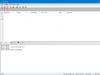If you are faced with the need to write information to removable media, then you will agree that it is not always possible to find a blank disk. Fortunately, progress does not stand still and now you can use previously filled blanks in your work. You will need a special disk cleaning program that can quickly bring any storage medium into a form suitable for further work.
How to delete old data from disk?
If you are trying to understand a CD, then pay attention to the convenient and very compact Disc Studio application.
From the main menu of the application, you can immediately go to any section that interests you. Need to burn music, video to disc or copy data? Or maybe you need to create an image of specific files or an entire disk? Rip or backup? Easily!
Main menu of the "Disc Studio" program
Simply click on the desired item and follow the on-screen guide. In just a few steps you can make all the settings, launch the procedure you require and complete the task perfectly.
Deleting old data is easy!
The functions of the disk cleaning program are pleasing in their variety. However, let's return to its main purpose. What needs to be done in order to rid the old disk of information that is no longer relevant? Overall, not so much. After launching Disc Studio, go to the "Copy and clear" and select "Erase disk".

Copy and Cleanup Tab
A compact window will immediately appear on the screen. Click the button "Open drive". When the blank is in the drive, press the button "Erase disk".

Cleaning process setup menu
Then wait for the running process to finish. In about five minutes you will have a completely clean disk at your disposal.
Writing new data
“Disk Studio” is an extremely useful tool for working with disks, which will help not only clean old storage media of irrelevant data, but also write completely new files that you need onto them. Simply select the desired mode from those presented in the program.
So, in the case of music, you can specify the requirements for the format, quality and frequency of songs, adjust the recording speed and even assign a unique name to the disc.

Window for generating a list of music to record
When creating a DVD, the software will offer to add files for recording, as well as design the menu in an original way. You can customize its design: choose a background, icons that will act as “switches,” enter headings and decorate the slide with clipart, or use one of the templates from the software collection.

Creating an interactive menu for a DVD
Conclusion
The disk cleaning program is a real godsend for people who have absolutely no time to run to the store, but at the same time urgently need to get a clean disk for recording important files. you can do it now. You don’t need any supernatural skills - just go to a special page on our website and click the button "Download".
Creating, deleting and formatting computer disk partitions is only part of the possibilities hard drive management applications. Today, they make it possible to securely perform operations that previously required data deletion or other mind-boggling combinations.
Many of the tasks performed through the Partition Manager can, in theory, be accomplished using Windows' built-in Disk Management tool. However, it is not as intuitive as the programs discussed here.
A good disk management application consists of several modules. They are used to create, delete and format partitions. Apart from these functions, they also have functions for copying and moving partitions, creating images and backups.
Additional modules support system migration, merging and splitting partitions. Supports various partition schemes, dynamic disks, RAID configurations, various file systems and boot records.
Attention! Whenever you work with hard drive partitions, you need to plan everything carefully, back up your data, and make sure you select the correct hard drive or partition before pressing Enter.
Attention! All operations carried out on partitions are fraught with risks. The editors recommend extreme caution and are not responsible for possible loss of data or other damage incurred by readers.
EaseUS Partition Master Disk Management
One of the most popular programs for managing hard drive partitions in Windows. Ensures the allocation of new partitions without data loss.
Benefits of EaseUS Partition Master
- Easy conversion of partition type, primary to logical and vice versa
- Recovers deleted or non-existent partitions
- Supported hard drive capacity up to 8 TB
Flaws
- Inability to transfer data from HDD to SSD in the free version
License: freeware
Price: free
AOMEI Partition Assistant Disk Management
Also popular. Creates, divides, connects, copies hard drive partitions, changing their size, while saving files. System transfer is possible.
Benefits of AOMEI Partition Assistant
- Convenient wizards for every operation
- Supports all the most popular file systems
- Displays accurate information about supported media
- Allows you to create a bootable CD with the application
License: freeware
Price: free
Disk Management in GParted
A tool for managing computer hard drive partitions. Distributed as an ISO file. Install it on a flash drive or burn it to a CD and start your computer from it.

Benefits of GParted
- Does not require installation and does not take up disk space
- Attractive free offer for companies
- Wide range of partition management capabilities for almost any file system
Flaws
- Mastery takes time
- Only available via Live CD
License: freeware
Price: free
MiniTool Partition Wizard
Performs all operations with hard disk partitions and also hides it. Copying the contents of the disk and changing the file system.

Advantages of MiniTool Partition Wizard
- Lots of tools, including disk cleaning and checking
- Convenient visual wizard for each operation
- Allows you to convert NTFS to FAT32 without formatting, change the disk type from MBR to GPT
License: freeware
Price: free
Active@ Partition Manager
Performs operations on disk partitions. Formats the flash drive in FAT32 and NTFS. Fixes MBR disks. Converts MBR to GPT and vice versa.
Benefits of Active@ Partition Manager
- Disk Imaging Tool
- Convenient wizard for creating and changing partitions
- Built-in boot sector editor, allows you to manually make changes
- Shows S.M.A.R.T data. for hard drives
Flaws
- English only
License: freeware
Price: free
Since the addition of optical drives to computer devices, many programs have appeared that are in one way or another related specifically to disks. If previously there were initially only CDs in the form of CDs, today we are dealing mainly with DVDs or Blu-ray discs. And the choice of software depends on the type of disk.
So, various kinds of programs for working with CD/DVD can be found on the Internet in large quantities. Moreover, you don’t have to go far. And most importantly, you can download programs for working with CD/DVD on our website for free. For some users, they simply come in handy for all occasions. Conventionally, all applications can be divided into several main groups. The first group includes programs for burning discs, the second - programs for copying content, and the third - programs that combine this entire set of functions.
If we talk about applications created specifically for recording, then there is nothing simpler than mentioning, at least, such a well-known software product as Nero. It is the most versatile of all the applications that can be found and downloaded for free. But you will need a product activation key. Recording with this type of application, namely with this program, is not always easy. The fact is that programs for working with CD/DVD can simply ruin the disc if you have an outdated optical drive. But, this type of utility is sometimes distributed completely free of charge, and you can find as many of them on the Internet as you like.
The second applications, which are commonly called programs for working with CD/DVDs, distributed free of charge, are applications for copying any type of data located on the disk. By the way, many of these programs allow you to copy data even if the disk is damaged or has scratches. This type of program includes the most popular utility such as Clone DVD. You can again download programs for working with CD/DVD on our website completely free of charge. Moreover, downloading programs for working with CD/DVD from the Internet seems to be the easiest thing.
And, of course, the most interesting, from a functionality point of view, are full-fledged packages that combine all functions, not limited only to work using disc recording or playback. This can include anti-virus packages that work when booted from disk, optimizers, and much more. In general, there are enough programs. In fact, there are so many of them that you simply cannot imagine. Well, it’s up to you to decide what to use. Look at what you need and decide. You can download programs for working with CD/DVD completely free of charge; they are so widespread on the Internet that you can simply find thousands of them.
Each PC user has his own attitude towards free software. Some perceive it with hostility, considering it unprofessional, and use only those programs that are distributed on a commercial basis. Others actively use free software in their daily work with a computer. The choice of a program for working with optical discs, as well as the choice of any other software, depends on the needs and preferences of the user.
One of the most famous and popular commercial products for burning discs is Nero Burning ROM. Having a clear and convenient graphical interface, this application is used by a huge number of users and has held the palm among programs of this kind for many years. However, Nero has many free alternative applications that can perform the same operations. We will talk about some of the most popular of them in this material.
We will start with one of the most popular programs, which has a set of all the necessary functions for burning any images to CD/DVD discs. In addition, this software is equipped with functions such as changing the ISO image label, the ability to quickly and completely clean the disk, the ability to close and open the drive tray, as well as block and unlock the opening of the tray.

The application supports a large number of drive models from various manufacturers, including all the latest drives. Moreover, ImgBurn has the ability to search the Internet for new firmware for drives, and then download them to your PC.

It is worth noting that the program has rich user settings and a clear graphical interface with support for the Russian language. You can download the latest version of this product from the official developer website. Localization files are also available for download there.
For those who are not going to bother with numerous functions and settings, but just want to burn a CD, DVD or Blu-Ray disc, we can recommend the application.
.jpg)
The logical and simple interface makes working with this program simple from start to finish. Another undoubted advantage of BurnAware Free is its support for working with Blu-Ray discs. True, you have to pay for simplicity with limited functionality. There is no ability to copy disks, create bootable disks, or create images. You can download the current version of the application from here.
One of the most famous free programs designed for burning DVD, CD, HD-DVD and Blu-Ray discs, equipped with a multilingual interface (including Russian). It supports ISO images and allows you to create audio CDs with recordings in the most common formats: MP3, OGG, WAV, WMA and FLAC.

Using this application, you can create bootable discs and video DVDs, convert ISO NRG to BIN files, and copy optical media with information on the fly (without creating an image on your hard drive). This utility also has the ability to print covers for discs and is updated via the Internet. You can download the latest version of CDBurnerXP.
A free utility, primarily distinguished by its compact size and the ability to work from removable media without installation. In addition to the portable version, the program also has a distribution kit for regular installation. Moreover, in both cases, developers provide users with installation options on both 32-bit and 64-bit versions of Windows.

Thanks to the convenient Russian-language interface, you can easily assemble the contents of the future disk. Almost all the preparatory work happens in the background. This program has the ability to create BIN/CUE and ISO disc images, convert audio data formats such as WMA, OGG, MP3 and WAV into Audio CD tracks, and extract tracks and turn them into WAV files. Newer versions improve the WAV encoding system and add some additional burning options, including the ability to burn dual-layer DVDs. In addition, users can create video DVDs, directly copy the contents of one CD to another, and delete the contents of rewritable optical media in four different ways.
During normal installation, the program is integrated into the Windows Explorer context menu. There is also support for the Drag and drop function, with which you can drag files from the Explorer window directly into an open project. You can download different versions of InfraRecorder from the official developer page.
Free software, which is equipped with a Russified interface, supports work with almost two thousand different drives. It also works smoothly with devices connected via USB, IDE/EIDE or SCSI interfaces. With this program you can burn discs of all the most common formats, process ISO images, and create audio CDs. The utility integrates into Windows Explorer, thus providing quick access to its functionality.

Despite the fact that the program's capabilities are at a fairly high level, it also has some disadvantages. First of all, there is a large number of banners and advertising links on its interface, which, compared to other programs, seems somewhat cumbersome. You can download the application from here.
It has all the necessary functions for burning discs. With its help, you can not only burn DVDs or CDs with data, but also burn discs from ISO images, create Audio CDs and bootable discs. This program has the ability to record multisession discs, allows you to specify the recording speed and select the file system.

The program is very easy to use, so even novice PC users will be able to master all its operations. DeepBurner Free can work with any drive. In addition to the standard version of the program, there is also a portable version, thanks to which the use of this software is possible from removable media, and a paid version with a more expanded set of functions. You can download the latest versions of the application from the official developer resource.
It is also worth noting a very small, but at the same time convenient and easy to use program. Working without installation and requiring no space for file caching, this program has the ability to create bootable and multi-session disks, save projects in an ISO image. With this software you can view all sessions on the disk and extract files from them.

The program has a very simple interface, automatically detects the writing drive and recording speed, which makes working with it convenient even for beginners. To write files to disk, just select the “Send to Small CD-Writer” item in the Windows Explorer context menu and click the “Burn” button in the window that opens.
Unfortunately, the utility does not support the UDF file system and files larger than 2 GB. If this is not critical for you, then you can download the program from here.
has a set of the most necessary functions: selecting a drive, burning speed, enabling testing. There is nothing superfluous in it, it is perfectly Russified and works quite quickly. Its main advantages include correct work with Blu-Ray discs, which not all free programs are capable of.

Users also have the opportunity to personalize Astroburn Lite by using different skins for the application interface. You can download the utility from here.
We cannot ignore another useful program - which is a free version of a multifunctional application for working with CD, DVD and Blu-Ray discs. In addition to the functions of recording, creating audio/video discs and copying data to optical media, this utility allows you to archive the necessary files, and also provides the ability to work with images and projects.

The program has a clear Russified interface and has, perhaps, the greatest functionality of all the applications presented in this review, although to some they may seem unnecessary. You can download the distribution package for the latest version of Ashampoo Burning Studio Free from the developers’ website.
At the end of our review, it is worth noting that we did not specifically compare the programs reviewed and determine the best or worst of them. Each of these applications has its own advantages and disadvantages, as well as both opponents and admirers. Some users need a simple disc burning program, others need software with advanced functionality. For example, the tiny Small CD-Writer utility is more popular on many file-sharing resources than the multifunctional Ashampoo Burning Studio Free. So, in any case, the choice is yours!
Often the standard tools offered by the system are not enough to work with the hard drive. And therefore we have to resort to more effective solutions that allow us to obtain detailed information about the HDD and its partitions. The solutions discussed in this article will allow you to familiarize yourself with the operations applied to the drive and its volumes.
Thanks to its tools, AOMEI Partition Assistant is one of the best programs of its kind. Wide functionality will allow you to effectively configure hard disk volumes. In addition, the program makes it possible to check a specific section for errors. One of the interesting features is the ability to transfer the OS with all installed software to another hard drive or SSD.

Writing an image file to a USB device is also supported. The interface is endowed with a pleasant graphical shell. Despite the large number of useful functions, the program is available for free use, which makes it even more popular. At the same time, it is possible to download the Russian version.
MiniTool Partition Wizard
This software has powerful functionality that allows you to merge, split, copy partitions, and a number of other functions. MiniTool Partition Wizard is completely free and available for non-commercial use only. The program provides the ability to change the disk label, and when creating a partition, the cluster size.

The surface test operation allows you to detect bad sectors on the HDD. The ability to convert is limited to only two formats: FAT and NTFS. All tools for working with disk volumes are placed in a very convenient way, so even an inexperienced user will not get confused.
EaseUS Partition Master
A program that opens up many possibilities when working with a hard drive. Among the main ones: disk cloning and importing the OS from HDD to SSD or vice versa. Partition Master allows you to copy an entire partition - this function is suitable if you need to create a backup copy of one partition to another.

The program has a convenient interface in which all operations are located in the left block - this allows you to quickly find the function you need. The peculiarity of EaseUS Partition Master is that it can be used to hide a specific volume by deleting a letter on it. Creating a bootable OS is another interesting and useful tool.
Eassos PartitionGuru
Convenience of working with Eassos PartitionGuru is achieved primarily due to its simple design. All tools are located on the top panel. A distinctive feature is the ability to build a virtual RAID array. To do this, the user just needs to connect drives to the PC, from which the program itself will construct a RAID.

The available sector editor allows you to search for the desired sectors, and hexadecimal values are displayed in the right block of the panel. Unfortunately, the software is supplied in an English trial version.
Macrorit Disk Partition Expert
A pleasant interface displays functionality, which is divided into sections. The program allows you to scan your PC for bad sectors, and you can configure the disk space to be scanned. Conversion of NTFS and FAT formats is available.

Macrorit Disk Partition Expert is free to use, but only in the English version. The software is suitable for people who need to quickly set up a hard drive, but for more efficient work it is recommended to use analogues.
WonderShare Disk Manager
A program for performing various operations with a hard drive, allowing high-quality data recovery. Compared to other similar software, Macrorit Disk Partition Expert allows you to deeply scan partitions for lost information.

You can trim and merge hard disk volumes without losing files stored on it. Other tools will allow you to hide the partition if necessary or convert the file system.
Acronis Disk Director
Acronis Disk Director is one of the most powerful programs with a set of functions and operations for managing hard disk partitions and more. Thanks to the capabilities of this software from Acronis, users can recover lost or deleted data. Among other things, it is possible to defragment the volume and also check it for file system errors.

Using mirror technology allows you to save a backup copy of a partition selected by the user. Acronis Disk Director offers the use of a disk editor, which makes it possible to find a lost cluster, taking into account the fact that the execution environment for this operation displays hexadecimal values. The program can be safely used to carry out the most efficient work with the HDD.
Partition Magic
A program that allows you to perform basic operations with a hard drive. The interface is largely reminiscent of the standard Windows Explorer application. At the same time, among the tools located in the graphical shell, it is easy to find what you need. The advantageous feature of Partition Magic is that it allows you to select multiple active partitions, each of which has its own separate OS.

You can also use file system conversion services, two of which are supported: NTFS and FAT. You can resize the volume and merge partitions without losing data.
Paragon Partition Manager
Paragon Partition Manager pleases users with an interesting set of functions and purposes for their use. One of them is connecting a virtual disk image. Among them, image files of VirtualBox, VMware and other virtual machines are supported.

A noteworthy feature is that it allows you to convert HFS+ file system formats to NTFS and vice versa. Other operations are basic for partitions: trimming and expanding. A large number of settings provided by the program will allow you to customize all the functionality to your liking.
The software solutions considered have unique potential, each in its own way. The powerful tools of the developed software make it possible to save disk space and prolong the life of the hard drive. And the function of checking the HDD for errors allows you to prevent critical errors in the operation of the drive.