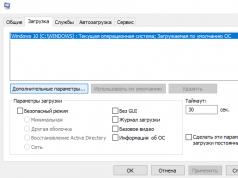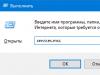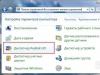All manufacturers provide their laptops with indicator lights. On each device you can find a certain number of LEDs that inform the user about the status of the battery, the operation of the processor and hard drives, or the active CapsLock or NumLock keys. However, the most informative is the battery indicator. By its blinking you can determine the battery status.
Why is the battery charging light blinking?
The LED indicating battery status has several flashing styles and colors. Depending on their combination, you can determine what is wrong with the battery. The trouble is that different laptop models have completely different displays. But the general provisions are similar.
- The indicator flashes red. This is fine. This alarm means that the battery is almost empty and needs to be charged immediately. This is usually accompanied by a message from the operating system advising you to connect the charger.
- The LED flashes green. This means that the laptop is in standby mode. This usually occurs when the lid is closed.
- The light is solid green. This means that the battery is fully charged, or the laptop is running on mains power and not on the battery.
- The battery charging light flashes when the charger is connected. But this is already bad. There is a problem here. It’s just not clear why. Both the “charging” and the battery itself may be to blame.
The color indication of the battery, as well as the style of its blinking, may differ from one manufacturer to another. But one thing is certain - if the indicator blinks red (or orange) when the charger is connected, then there is a clear problem.
Troubleshooting methods
The most important thing is to determine the reason for the blinking light bulb. It's very easy to do. All you need to do is turn to your laptop's operating system. If the problem is with the battery, Windows will issue a warning that the battery is damaged. This message will appear in the system tray on the right side. If everything is fine with the battery (according to Windows), but the battery charge light is still blinking when the charger is connected, then the problem has arisen with the charger itself.
If it's the battery, then you can't do anything with it. You will have to buy a new one or replace the components with new ones - you can read about how to do this in the article: repairing a laptop battery. In the case of charging, things may be simpler. You need to disassemble the charger and “ring” it with a tester. If the problem is frayed wires, then it is quite possible to fix it yourself. But if some capacitor burns out, then it’s easier to throw away such a charger and buy a new one.
Summary
The display on the laptop is quite useful. The battery LED is especially informative. If it flashes a non-standard color, then be prepared to spend money on a new battery or charger. Because this behavior of the light bulb indicates a problem.
Every laptop owner knows that this portable computer is equipped with a light indication option. The charging light and other indicators are set in the form of small LED lights that show the status of the battery, hard drive or processor. The health of the laptop battery and its performance depend on how the battery charging lamp lights up. It is important to learn to correctly understand these signals - often the color can change its meaning depending on the laptop model.
Charging light flashing
The general signals sent by the light indicator, which is responsible for information about the state of the battery, look approximately the same. We will talk about the differences in color and its meanings between different laptops a little later.
Typically, the light bulb flashes the following colors, and each of them has the following designation:
- Flashing red- don't worry, everything is fine. But the laptop battery is almost empty and needs to be charged urgently. Otherwise the laptop will simply turn off. In this case, the operating system installed on your computer will definitely display a message indicating that you need to connect the charger.
- Flashing green/blue - everything is fine too, it means nothing more than standby mode. It occurs when the laptop lid is in the closed position.
- Lights up light green/blue, does not go out, burns steadily - means that the battery is fully charged, or the computer takes electricity not from the battery, but from the mains power supply.
- The light on the laptop blinks red or orange when the charger is connected to the computer. Sometimes it starts blinking and then goes out. This is an alarming sign that can mean anything from serious problems with the charger to battery failure. In this case, it is recommended to contact a service center, or try to fix the problem yourself - by accessing the operating system of your laptop.

Is it possible to fix the problem?
Main - do not ignore messages issued by the operating system , which also monitors battery performance. When problems arise with the battery, the OS sends a message about its damage - as a rule, it “crawls out” on the right. If the system does not produce such a message and “believes” that everything is fine with the battery pack, most likely there is a problem with the charger itself.
It is important to keep in mind that if the battery is damaged, it is no longer possible to repair it. In the best case, it will have to be either completely changed or a partial replacement of elements.
The charger can simply be disassembled into parts and tested using a multimeter. Most likely, the wiring has frayed or the contacts have come loose - this problem can be fixed with your own hands. However, if the capacitor burns out, you will have to look for a new, suitable charger.

Indicator signals of popular laptop models
In order for users to be able to at least partially navigate the “language” of indicator lamps, you can familiarize yourself with the most common colors in which the battery charging lamp of a particular laptop lights up:
- Asus. If the light turns solid green, the battery is approximately 100 percent charged. If its color changes to orange, the battery charge level is gradually becoming lower. If your computer is running on battery power but the battery level is around 10 percent, the light may go off. If the battery reaches a critical level, the indicator flashes orange.
- Acer. If the light turns green, the computer is running on AC power. When the color changes to yellow, it means the battery is currently charging.
- Dell. Green color indicates the battery is charging. If green flashes, it means the charging process is complete. A flashing orange light means the charge level is decreasing, and if it lights up in a steady orange tone, the battery charge is critically low.
- Sony. A steady orange light indicates that the battery is charging, and a blinking light indicates that charging is complete. Rapid flashing of the orange indicator indicates a faulty battery or that it is not installed correctly in the battery pack.
- Samsung. A steady green light indicates that the battery is fully charged, while a yellow light indicates that it is charging. If the indicator flashes quickly, the battery is faulty.
In some cases, the red indicator remains on after the laptop has been connected to the network. It changes to green only when the battery reaches a certain charge level. When the light is blinking but there is no charging progress, always pay attention to the panel icons of your operating system. When the battery discharges below 60 percent, the battery icon will be accompanied by an exclamation mark placed within a yellow triangle. If the battery discharge is critical, wait for a cross enclosed in a red circle to appear.
Thus, simple signals from the indicator light will help you navigate the current operating state of the laptop battery, and if alarming signals appear, you will be able to make a decision in advance about repairing the battery, or possibly replacing it completely.
Most laptops use a series of lights to indicate the state of the computer.
Each indicator has several states, such as on, off, slow flashing or fast flashing.
They can also switch between different colors (much depends on the model).
Each computer manufacturer uses its own codes to indicate the charging status of a laptop, but there are some common features.
NOTE: If you have problems with the charge indicator, the first thing I recommend is to calibrate the battery. How?
Charger
Most laptops show a green, blue or purple light to indicate that the battery is fully charged.
Many manufacturers indicate that a laptop is in the process of charging by showing a steady or flashing green, orange, blue or purple light.
If the battery light is green, blue or purple, then the battery is functional, regardless of whether the light is flashing color or not.
If the light is orange, the laptop is most likely charging.
Battery error
Many battery manufacturers use flashing lights to indicate that the battery's charge level is low.
In general, a laptop will quickly flash orange or red when its charge drops below a certain level while the computer is not plugged in.
If your laptop's battery light keeps flashing orange or red quickly, or if it stays red even when it's plugged into the charger, this indicates a problem with your battery or charger.
Windows charging indicator
If you're not sure what the light means, you can check your computer's charging status in Windows.
Look for the battery icon in the notification area of the taskbar. If the display icon shows an electrical connector on the battery, then it is currently charging or is fully charged.
If there is no electrical plug and your computer is connected to the charger, then there may be a problem with the charger or battery.
A red "X" on the battery icon will appear on the screen when Windows detects battery problems.
Hover your mouse over the icon to view the current battery level. Then a tooltip will appear with information about the current charge level and charge status.
Reset
If your laptop battery is not charging, you can solve this problem by doing a hard reset. Turn off the computer, disconnect it from the charger and remove the battery.
Follow your computer manufacturer's instructions to remove the battery.
On some computers, you may need to hold down the computer's power button for 30 seconds to reset the battery status information.
Install the battery, connect the charger, and turn on the laptop.
Battery Replacement
Over time, some batteries lose their ability to receive or hold a charge.
If your laptop battery refuses to charge, even after removal and reinstallation, you may need to purchase a new battery.
If your laptop is under warranty, or your computer manufacturer has issued a recall on your computer's batteries, you may be able to get a new battery for free. Good luck.
Laptops from all manufacturers are equipped with indicators that allow you to track changes in battery performance. You can monitor its status by the color of the indicator and its blinking. Different manufacturers use different color codes, but if your laptop's battery light is blinking, it usually means the charge level is low. If charging does not occur, the cause of the malfunction may be a faulty battery or power supply.
Use the following procedures to install them. as this may result in loss of operational data. Additional battery cells are optional and may be purchased separately. Battery usage. The notepad is designed to work with a removable battery cell. through your laptop reseller. A fully charged cell will provide several hours of battery life.
- The indicator flashes red. This is fine. This alarm means that the battery is almost empty and needs to be charged immediately. This is usually accompanied by a message from the operating system recommending connecting a charger.
- The LED flashes green. This means that the laptop is in standby mode. This usually occurs when the lid is closed.
- The light is solid green. This means that the battery is fully charged, or the laptop is running on mains power and not on the battery.
- The battery charging light flashes when the charger is connected. But this is already bad. There is a problem here. It’s just not clear why. Both the “charging” and the battery itself may be to blame.
The color indication of the battery, as well as the style of its blinking, may differ from one to another. But one thing is certain - if the indicator blinks red (or orange) when the charger is connected, then there is a clear problem.
Numeric Keypad The numeric keypad is built into the keyboard and consists of 15 keys that make it easier to enter numbers. When you press the numeric keypad. Multimedia control keys Multimedia control keys allow you to conveniently control your multimedia application.
It also puts the laptop into standby or sleep mode. Button and Status Indicators Button Top may vary in appearance depending on the model. Flashing orange: Battery charge is less than 10%. Notebook User Manual 49. Off: Battery charge is between 10% and 100%.
Troubleshooting methods
The most important thing is to determine the reason for the blinking light bulb. It's very easy to do. All you need to do is turn to your laptop's operating system. If the problem is with the battery, Windows will issue a warning that the battery is damaged. This message will appear in the system tray on the right side. If everything is fine with the battery (according to Windows), but the battery charge light is still blinking when the charger is connected, then the problem has arisen with the charger itself.
Number lock allows some keyboard letters to act as numbers to make numeric data entry easier. this indicator will light up. The light flashes in proportion to the access time. Disk activity light Indicates that the laptop is connecting to one or more storage devices. Right-click Left mouse button DO NOT use any object instead of your finger to operate the touchpad. A device driver is still required for some software.
These objects may damage the touchpad surface. Using the touchpad The touchpad is an interactive device that simulates the functions of a regular mouse. Moving the pointer You can tap or click anywhere on the touchpad to activate the pointer. below. as well as ironing and switching between windows. Swipe the touchpad to move the pointer on the screen. Slide horizontally. Slide vertically. Slide diagonal. Notebook user manual 53.
If it's the battery, then you can't do anything with it. You will have to buy a new one or replace the components with new ones - you can read about how to do this in the article: Repairing a laptop battery. In the case of charging, things may be simpler. You need to disassemble the charger and “ring” it with a tester. If the problem is frayed wires, then it is quite possible to fix it yourself. But if some capacitor burns out, then it’s easier to throw away such a charger and buy a new one.
It allows you to use single-finger and multi-finger gestures to move the pointer so you can select and tap items. rotate and enlarge images. scroll lists. Pressing the touchpad allows you to select items on the screen and open files. Right-click once to select an item and view its menu options. 54 Release your finger from the touchpad to remove the item to a new location. click to open. slide the same finger without lifting it from the touchpad.
Summary
The display on the laptop is quite useful. The battery LED is especially informative. If it flashes a non-standard color, then be prepared to spend money on a new battery or charger. Because this behavior of the light bulb indicates a problem.
19.11.2011, 17:48
In general, a week ago everything was fine, now my wife turned it on but it doesn’t plow, doesn’t turn on.
I plugged in the power cord and the laptop started working, but the red lightning indicator flashed quickly, although
the charge shows 95%.
But without the power supply it won’t even turn on, and if you remove the power supply the laptop shuts down completely.
The laptop is about 4 years old and hasn't been used much. And when I turned the laptop over, there were indicators on the battery, so they were green, today they are not, I checked the battery, the light bulb from the flashlight burned out when I checked it, that is, the voltage there is normal.
Something is wrong with the laptop.
Has anyone encountered this?
19.11.2011, 19:14
19.11.2011, 19:21
19.11.2011, 19:27
After 4 years the battery died, no big deal, you can find a new one. True, there is an ambush; it can be difficult to find for a 4-year-old. I had this happen last year, I wanted to install additional RAM on my 5-year-old laptop, but I was faced with the fact that such memory is no longer produced. This was one of the reasons for purchasing a new device.
19.11.2011, 22:38
I checked the batteries, there are 6 AA batteries hidden in the battery,
The batteries work normally and are charged, in addition there is a battery monitoring program
shows a charge of $95 and the battery in the corner of the tray shows a full charge.
Maybe the circuit in the laptop has gone bad, or maybe there are microcircuits in the battery itself.
Does it turn on without a battery?
20.11.2011, 09:57
Does it turn on without a battery?
Is it at least difficult to write a notic model or is it designed for telepaths or megagurus from notation?
Without batteries it turns on and works, the indicator does not blink, as soon as the battery is plugged in the red arrow blinks.
Laptop DELL inspiron 6400
20.11.2011, 10:17
I checked the batteries, there are 6 AA batteries hidden in the battery,
The batteries work normally and are charged, in addition there is a battery monitoring program
shows a charge of $95 and the battery in the corner of the tray shows a full charge.
Maybe the circuit in the laptop has gone bad, or maybe there are microcircuits in the battery itself.
Well, yes, the battery controller believes that the capacity has dropped to, say, 50 mAh, and that the battery is charged to 95% of this capacity, and the light blinks because it is less than, for example, 5% of the full battery capacity.
20.11.2011, 10:51
Well, yes, the battery controller believes that the capacity has dropped to, say, 50 mAh, and that the battery is charged to 95% of this capacity, and the light blinks because it is less than, for example, 5% of the full battery capacity.
I don’t know about you, but we have a service in one store in Kharkov, they test lithium-pol and lithium-ion batteries and you can find out their real capacity.
In your case, I already wrote above about Everest, it allows you to read the residual capacity from the controller.
And the fact that the banks inside are charged, so the Meyans had a battery standing in the radio tube; if you measure the voltage, it’s charged, and if you discharge it to a load, it only contains 150 mAh from the original capacity of 1500 mAh.
20.11.2011, 11:33
I'll try Everest. But even the indicators on the battery show that the battery is charged; there is also a button on the zipper, apparently for some kind of reboot.
If you press it, three indicators flash one after another.
The battery has indicators, look here
Http://www.techlabs.by/img/img/190731.jpg
So I have them all completely green.
Once again: did you disassemble the battery? did you see the microchip inside? This is a battery controller, it also monitors the actual capacity of the battery in order to prevent it from being overcharged and discharged too deeply. And that’s what lights up these indicators, which are completely green...
95% charge relative to what does the indicator in the tray show you? relative to the nameplate capacity of the battery or relative to its real capacity, which has dropped significantly over 4 years?
And these indicators that you have are completely green, what do they show? charge relative to what??
I wrote above about the battery in radio tubes, so here’s about it: both the radio tube and the intelligent charger show that the battery is charged. And it charges normally, for all its 150 mAh, with a current of 200 mA in just over an hour. And it discharges with the same current of 200 mA in a little less than an hour, which is quite consistent with its actual measured capacity. And not a passport.....
20.11.2011, 11:51
20.11.2011, 12:03
I'll try Everest. But even the indicators on the battery show that the battery is charged; there is also a button on the zipper, apparently for some kind of reboot.
If you press it, three indicators flash one after another.
The battery has indicators, look here
So I have them all completely green.
Perhaps one of the cans is covered (not charging), so no problem. shows normal voltage, but at the slightest load the voltage drops - the controller turns off the battery.
Check each jar separately with a voltmeter when connecting a small load.
20.11.2011, 12:55
This is a Dell disease, it can be treated by disabling the power adapter and battery in the device manager.
So, if I turn it off, the indicator on the laptop case will still blink, so this does not solve the problem, if I just take out the battery, it will stop blinking.
It blinks even when the laptop is turned off. Flashing speed is approximately 100 per minute.
Now I installed the baterry eater program
Here's the screenshot.
In the BIOS there is also 95% charge. And no one knows how to reset the battery to factory data..
20.11.2011, 14:24
Most likely the controllers in the battery are either blocked or covered.
But I can’t check the capacity today because I don’t have a tester, I’ll buy it tomorrow and check it.
How do you check the battery capacity with a tester?? will control the current through the load and the voltage at the terminals?
By the way, I found the Everest report:
Power supply
Power properties:
Current power source Battery
Battery status 54% (Unknown)
Total battery life Unknown
Remaining battery life 4986 sec (1 hour, 23 min, 6 sec)
Battery properties:
Device name 1001PX
Manufacturer ASUS
ID ASUS1001PX
Battery type Rechargeable Li-Ion
Nameplate capacity 23220 mWh
Capacity when fully charged 20736 mWh
Current capacity 11264 mWh (54%)
Supply voltage 10699 mV
Degree of wear 10%
Condition Discharge
Discharge rate 8132 mW
If you recalculate, then 54% of 23220 is 12538.8, and of 20736 is 11197.44, which is much closer to the current capacity.
So apparently in your case, 95% is calculated from “Capacity when fully charged”, and not from “Certificate capacity”.
Does it really take that long to download Everest and launch it??