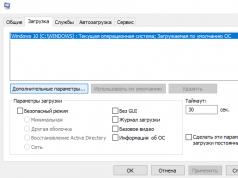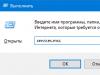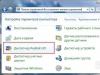Why does my laptop turn off due to dust?
Each mobile computer is equipped with a cooling system consisting of a fan and a radiator. The fan blows on the grille (i.e., the radiator), which cools down due to heat exchange and transfers the cold to the processor through a copper tube.
Cooling system design
The radiator consists of a large number of iron plates located close to each other for effective cooling, so dust quickly gets stuck between them, forming felt, the thickness of which can reach up to 5 - 10 mm in advanced cases,

Dust is the most common reason why a laptop turns off by itself
It is this dust that prevents the circulation of air through the grille and its cooling; therefore, the cooling works ineffectively, which leads to overheating of the processor, video card and other components. This felt is not visible from the outside; it can only be seen after disassembling the device. The processor, video card and other chips have sensors that measure temperature and when the permissible limit is exceeded, overheating protection is triggered - first the processor performance decreases and the device begins to slow down and freeze, then the laptop turns off by itself, this is the first sign that it is necessary to do preventative cleaning dust to avoid more serious consequences.

For most models, to clean dust, you need to completely disassemble the case.
1. When disabled, no messages are displayed, but the screen just goes blank without warning. The inscription may appear only when turned on before the operating system loads, and then this happens quite rarely.
2. Temperature 15-30 seconds before shutdown is above 90C, the value is approximately in the range of 90C - 120C for most laptop computers, in other words, if the reading was 60 - 70C before the screen went dark, the reason is most likely not due to overheating. It is also important to note that not all measurement programs show the readings of all sensors; at the time of writing, the program showed fairly complete information hwmonitor() or hwinfo(). It is advisable to catch the moment before the screen goes dark, i.e. In about 15-30 seconds, measure the sensor readings; you need to look at the Max column (i.e., the maximum value during the period of operation of the program).
In the image below, the hwmonitor application interface opposite the Acpi inscription indicates the temperature of the chipset (north or south bridge), the inscriptions core1 and core2, etc. - indications of processor heating, where the number indicates the core number, and the inscription Gpu - indications of the video card.
3) The laptop turns off by itself and turns on only after a few minutes(i.e. it doesn’t turn on immediately), here it’s almost clear that we can talk about overheating, because... The sensors detect the increased temperature and do not allow it to turn on until it cools down.
4) The laptop turns off in games, after starting a movie, skype, applications for working with photos, videos and other programs, in general, after the load. Windows installation can also be considered a similar case, but stopping work during Windows installation or using resource-intensive programs may not always be caused by overheating.
AdditionThe cooling system of the laptop is designed in such a way that even at 100% load it should cope with the load placed on it and work stably if there is no dust inside and there is thermal paste on the chips.
The laptop started to turn off on its own while working or playing. Find out more about what causes your device to turn off spontaneously.
The laptop may turn off on its own for several reasons. This is due to scheduled system shutdown settings, overheating, virus infection, OS malfunction, or mechanical damage.
Setting Sleep Mode
For example, Windows 10 puts your laptop into sleep mode if it is not used for a long time, especially if it is running on battery power. The settings are located in the “Power Options” section. It happens that the manufacturer, in order to increase the battery life of the baratea, sets the switch to sleep mode even after 10 minutes. This period can be increased or, better yet, sleep mode can be turned off completely.
Open the Settings tab, go to System - Power and Sleep. In the “Sleep” item, set it to “Never”.

Mechanical damage
The laptop may turn off by itself or just the screen when tilting the display. The reason is a break in the video signal transmission bus and only the service will help here.
When the laptop turns off without any notification - just a black screen, or a blue screen appears with an error message, then we may be dealing with overheating or a glitch in the device drivers.
The most common reasons:
- contamination or malfunction of the cooling system;
- mechanically damaged power button (can turn off due to poor contact at any time);
- battery is faulty;
- malfunctions of the RAM or hard drive (sometimes you can hear tapping sounds);
- The motherboard is faulty.
What to do if your laptop turns off spontaneously?
Try to determine some reasons yourself.
If the laptop shows no signs of overheating, first save documents, personal photos, videos and other data. Back up the images or simply transfer them individually to an external drive or over the network to another computer. Then run an antivirus or format your hard drive and reinstall Windows again.
If the laptop's RAM was expanded, another memory stick was added, or replaced with new ones, the cause may be incompatible RAM modules or poor contact. To check, reinstall the old original strips.
When the laptop turns itself off after prolonged use or heavy load, when playing games or editing videos, we may be dealing with overheating, especially on hot days.
How to tell if your laptop is overheating
- The first sign is an increased temperature of the case in places where heated components are installed.
- The second sign is when the fans start to work louder and louder, the increased noise continues for a long time, until the laptop turns off by itself.
- The third sign is when you can’t hear the cooling fan working at all
In the last two cases, check the processor temperature through a program, for example, Core Temp.

If the temperature exceeds 80°C, then there is a malfunction in heat removal from the housing.
Possible reasons:
- the cooling system is heavily contaminated;
- fan is faulty;
- poorly fitting heatsink on the processor.
Over time, the cooling system becomes contaminated with dust, which greatly reduces its efficiency.
Carry your laptop with you often; an accidental drop or impact can cause the cooler to fail, causing the processor or video card chipset to overheat.
What to do if your laptop overheats?
Cleaning the cooling system
If your laptop overheats and turns off on its own during high loads, clean the cooling system before taking it to a service center.
Cleaning is carried out with compressed air through the ventilation holes or with the cover removed.
To improve heat dissipation, especially if the processor or video card is working under heavy load, especially during games, install additional cooling. To do this, place a cooling pad under the device.
Reducing CPU frequency
If you have a good supply of power, try reducing the processor frequency and thereby heating. If you are sure that the laptop turns off due to the processor temperature being too high, try reducing the frequency by 10-20% in the additional power supply settings in the “Maximum processor state” item.




Do I need to change thermal paste?
Sometimes users claim that when a laptop often turns off when it overheats, they need to change the thermal paste, but this is not true. The cooling system in laptops is designed differently than in desktop computers and rarely requires replacement.
The need for replacement can only be determined by the service department. It is not recommended to carry out such an operation at home.
Both active and novice users can encounter the problem of the laptop randomly turning off. Your laptop shuts down unexpectedly, leaving you unable to save important work or school data. Why does my laptop turn off by itself? If it is not possible to take your computer to a service center for repairs, you should try to determine the root of the problem yourself.
Possible reasons for laptop shutdown
Why does the laptop turn off by itself? It can perform a reboot when the chips get too hot. Turning your computer on and then immediately shutting down indicates possible power problems. Shutting down during the game is a consequence of dust accumulated on the fan or driver mismatch. Sometimes shutdown occurs only when running on battery power, which indicates a faulty battery.
Laptop overheats
The laptop heats up and the system turns off due to the following factors:
- Natural dust. Through holes in the cooling system, particles fall onto the fan. This slows down the rotation of the blades, which is the answer to the question of why the laptop gets hot.
- Thermal paste drying. This process does not affect the operation of the cooler. The processor begins to overheat due to disruption of heat transfer to it.
- Cooling failure. After a while, the fan axes get lost and it stops functioning normally.
- The surface on which the device is placed is too soft. This disrupts the process of natural ventilation of the housing from below.
- Possible infection with virus programs that cause the laptop to heat up and shut down.
Turns on and off immediately
Sometimes the device shuts down at the stage of loading the operating system, i.e. without overheating. The problem here is nutrition. It is associated with a breakdown of the battery, power supply or charging socket. If the laptop turns on and turns off immediately, this is a hardware failure, i.e. BIOS firmware violation. The program is a repository of all settings and system data of the computer. In addition to the above reasons, there are several more:

- short circuit in the motherboard;
- malfunction;
- problems with bridges.
During the game
The laptop is in great condition while running normal programs, but why does it suddenly turn off while playing? Here are some reasons for this problem:
- dusty fan and insufficient processor cooling;
- driver mismatch with device model;
- software failure due to increased load on the video card and processor.
When running on battery

The device can work perfectly from the mains, but turn off when operating from the charger. This is indicated by an incorrect display of the charging percentage. The battery indicator does not detect it, and when the power is removed, the device simply turns off suddenly. There are reasons for this:
- battery failure;
- end of battery life;
- failures in the charge level controller.
When disconnected from the network

If the device connected to the network works without interruptions, but when the power plug is pulled out, it suddenly turns off - this indicates a problem with the battery. It is more likely to be discharged, faulty, or its resources have already been exhausted due to prolonged use. The shelf life of the device's battery ranges from 2 to 3 years. If the computer is still new, then this is a factory defect. Incorrect power settings of the device affect its condition. If you disconnect the laptop from the power supply, the screen on the laptop goes dark and the device goes into sleep mode.
What to do if the laptop turns off by itself
Whatever the reason that led to the PC turning off, it has its own solution:

- Cleaning. In case of overheating, use special programs. If it exceeds 90°C, then clean the cooling system from dust. The noise and temperature will then decrease.
- Antivirus. If there are viruses in the system, update their database and perform a comprehensive scan with programs - Kaspersky or Cureit.
- Update or reinstall drivers. The problem lies in the inconsistency of these programs with the laptop model. For example, you cannot install drivers from Toshiba or Acer on Lenovo and vice versa. For this reason, remove all old hardware drivers, download them from your manufacturer's official website and install them again.
- Firmware rollback. To fix the problem, restore the firmware version that was in stable operation. If this does not help, completely update the BIOS program.
- Reinstalling the operating system. You can fix unstable system behavior by completely reinstalling Windows. This will help get rid of viruses that the antivirus program did not detect.
- Checking the power supply. If the problem is a faulty battery, replace it. Before you panic, check that the power supply is connected and that the cord and plug are not damaged. Why does my laptop screen turn off? Make sure your power settings are correct so that your computer does not go to sleep when unplugged.
A mobile computer is a capricious device. I worked and worked, and suddenly it turned off, abruptly, as if the power had gone out. Sudden shutdowns of a laptop (provided that after that it turns on and works again) is the first sign of brewing problems. If the cause is not removed, very soon your “iron friend” will need expensive repairs. Some of the problems that lead to shutdowns can be fixed at home, but in some cases it is better to immediately take the “pet” to specialists.
There are only two direct reasons why the laptop turns off on its own, but there are a lot of indirect reasons. Let's talk about how to understand them and solve the problem on your own, when possible.
Reason one: overheating
The temperature of the processor and the most important components of the motherboard (chipset, video chip) is monitored by a special system - hardware monitoring (HWM), consisting of measuring sensors and a controller. The latter’s task is to process incoming signals and, if the permissible values are exceeded, immediately turn off the computer in order to prevent thermal damage.
Most often, overheating occurs due to ineffective operation of the cooling system (CO) of the laptop due to dust contamination, as well as due to improper operation: placing the device on a pillow or other soft surface that blocks ventilation and interferes with heat dissipation.
Other reasons for the problem include:
- Excessive load, especially games. Only gaming and some multimedia laptop models with enhanced heat dissipation are designed specifically for games. The cooling system for office-class laptops and netbooks is designed only for medium and light loads.
- Cooling system malfunction. When a crack forms at the junction of the heat sink (the area that is in contact with the chip) and the thermopipe or the blower (fan) starts to work intermittently, you can’t count on good cooling.
- Incorrect installation of the cooling system after home cleaning. The heat sink is impaired by a too thick or, conversely, insufficient layer of thermal paste, as well as loose contact of the heat sink with the surface of the chip (due to weak or incorrect fixation of the former). In addition, laptop owners sometimes replace silicone gaskets with thermal paste when cleaning them themselves (equipment manufacturers use them instead of thermal paste when the cooled chips have different heights - to fill the gaps between the chips and heat sinks). The result is that the laptop turns off a few minutes after turning it on. Or even seconds.
- Unsuccessful design solution. There are laptops that are inherently more prone to overheating than others due to poor case design, CO, or the proximity of hot elements to each other.
- Overclocking the processor and video card. Mobile computers are not designed for overclocking, but you won’t see anything in life.
Symptoms of overheating
Ineffective cooling is indicated by the following:
- The laptop turns off only under high load - when watching videos or while playing games.
- The laptop body and the air flow from the vent are tactilely hot.
- The case is hot, but almost no air comes out of the vent (the grille is clogged with dust).
- The case is hot, but the air coming out of the vent is barely warm (the cooling system is not installed correctly or is faulty).
- Before shutting down, the fan was humming loudly (the cooling system is working at its limit).
- The fan operates jerkily (faulty).
- Monitoring programs (Aida64, HWiNFO, Sandra, etc.) record the high temperature of components (the maximum permissible heating of the processor, depending on the model, is 85-105 0 C, video card - 90-110 0 C, chipset - 80-100 0 C) . The screenshot shows the current and maximum core temperatures of the mobile Intel Core i3 under medium and high load. The values correspond to the norm.
Sometimes the only manifestation of overheating is instability during operation of the laptop. This happens when there is poor cooling of nodes that are not controlled by hardware monitoring (for example, one of the bridges).
Consequences of overheating
As a result of prolonged operation under conditions of thermal stress, the solder contact between the crystal and the base of the chip or between the chip and the board is destroyed, followed by degradation of the chip itself. We are talking about microcircuits in a BGA package, which are attached to the board with an array of balls located on the bottom side of the microcircuit. In such cases, video chips, system logic (north and south bridges, hybrid bridges - hubs) and part of central processors for laptops are produced.

Most often, video cards fail due to overheating; processors, less often, fail. When a critical temperature threshold is reached, the latter reduce the frequency in order to cool down (this is how clock throttling or throttling technology works). And some video chips, especially on budget platforms, either lack such protection or it is ineffective.
How to solve a problem
The answer is obvious - by normalizing cooling. If the ventilation holes become dirty, it is necessary to disassemble and clean the device and replace the thermal paste and thermal pads (the latter are changed only when they dry out). Please note that due to low thermal conductivity, KPT-8 paste is not suitable for laptops.

If the cooling system fails, it is replaced. For minor defects (wire has come loose, etc.), repairs are possible.
For games, as well as for normal work on laptops that are structurally prone to overheating, it is advisable to buy a cooling pad.
False overheating
It happens that hardware monitoring makes a mistake - it perceives the normal temperature as prohibitively high and turns off the device. In simple cases, this can be treated by resetting the BIOS settings to default (read below about how to do this) or updating it. However, if the machine shuts down while updating the BIOS, there will be even more problems. If you are not sure that you can restore the firmware yourself, it is better not to risk it.
In difficult cases, you will have to contact a service center for repairs.
Reason two: the most important supply voltages exceed permissible limits
Correct operation of the laptop is only possible if the supply voltages fully comply with a certain level. A small deviation leads to instability - lags, freezes, reboots, and a significant one - either to burnout of board elements (if the nominal value is exceeded), or to a refusal to work (“dead” freeze, self-shutdown, etc.).
The level of supply voltages is also monitored by hardware monitoring. If the voltage sensors show an abnormality, it also shuts down the computer immediately to prevent electrical damage.
The causes of the problem may be:
- Faulty feeders - power supply (including the cord and plug, and with them the connection socket) and/or battery.
- Defects in the motherboard (multicontroller, bridges, wiring, CMOS memory chip, PWM power controllers or something else).
- BIOS failure.
- Other devices - processor, RAM, video card, display, etc.
Symptoms of eating problems
- The laptop suddenly turned off and will not turn on again.
- The laptop turns off immediately after turning it on.
- After an abrupt shutdown, the device does not turn on on the first try, it works for a short time and turns off again.
- The device turns on and turns off after a few seconds. There are no signs of overheating.
- The laptop operates normally from the power supply and turns off immediately when it is disconnected (the battery has failed). Or it works normally on battery power, but turns off when the power supply is connected (the power supply is faulty).
Diagnosis at home
In such cases, there is little you can do on your own. Perhaps only:

- Test the machine with a known good processor and RAM (if any) by disconnecting peripherals and the display and connecting an external monitor. Perhaps the problem node is among them. This can be done by someone who has experience disassembling and assembling their laptop.
In all other cases, you will have to take the “pet” to the service center.
Monitoring voltage readings using programs like HWiNFO, Aida64, etc. is not informative. Signals from sensors on the way to the HWM controller pass through resistive dividers (they lower their level with an accuracy error), and programs take this indicator and try to “restore” the original signal from it. The result, accordingly, is approximate.
Can a laptop turn off due to viruses, drivers, Windows errors and programs?
Yes and no. Yes - because some viruses and faulty drivers load resources so intensively that they cause the computer to overheat and, as a result, shut down. There are also programs that can change the clock frequency of the processor and control the supply voltage of its core. No - because any impact of software is not a direct, but an indirect cause, leading to either overheating or voltage instability.
Some users call the laptop shutting down when the operating system unexpectedly shuts down (occurs on Windows 7, 8, 10, XP). The problem is usually caused by problems in the system itself, application errors, drivers, or the same viruses. Reinstalling or removing faulty drivers and programs, anti-virus scanning, and, as a last resort, reinstalling Windows will help.
There are also unclear situations, for example, when shutdown occurs every time Windows starts. Both software and hardware can be to blame for such problems. To figure it out, boot the laptop from another medium (flash drive, DVD). If the startup goes well, the reason lies in the system on the hard drive or in what “lives” in it. If not, it’s in hardware.
Sometimes the problem occurs only in certain cases, for example, when closing the lid (if the action is assigned not to turn off, but to go to sleep). To fix the problem, click on the battery icon in the system tray, go to “Power and Sleep Options”

and switch to a different power plan.

If there is no result, reset the BIOS to default (update it if possible), reinstall the ACPI driver downloaded from the website of your laptop model, or perform a system restore to a day when the problem did not exist.
Good afternoon, dear readers and subscribers to my blog! Fans of computer games could encounter an unpleasant phenomenon - strong heating and shutdown of the device while playing their favorite game. This is not only unpleasant, but also dangerous for the gadget - such behavior can lead to its breakdown. I’ll tell you today what to do if your laptop overheats and turns off during a game.
The device turning off under increased loads is the result of overheating. Any laptop is equipped with protection that understands that the device is too hot and turns it off to avoid critical breakdown. This can be annoying, but there is definitely a benefit, but not everyone knows why the laptop heats up to critical temperatures.
- The first reason is that the device is clogged with dust. If the inside has not been cleaned for a long time, then dust clogs the ventilation holes and interferes with the passage of air, the rotation of fans, and this leads to the laptop becoming very hot. In addition, the thermal paste dries out.
- The second reason for heating is that the hardware is weak for heavy games. It's no secret that games are one of the most resource-intensive tasks, but not all laptops are designed for such use.
- The cause of heating may be external - a hot room, the sun.
- The device performs many tasks simultaneously. In this case, the laptop not only runs slowly or freezes, but also heats up and turns off.
If your favorite gadget turns off on its own and gets hot, then this is not a reason to immediately take it in for repair. First, you should think about what you can do at home to correct the situation.
Cleaning
The first answer to the question - what to do to prevent the laptop from overheating - is to clean it. In this case, you should approach the procedure responsibly and clean it inside - all components, the motherboard, connection interfaces and especially the cooling cooler. The latter must not only be thoroughly cleaned of dust, but also ideally the lubricant on it must be changed. How this is done should be looked at individually for a specific model, since the procedure may differ and there are no general recommendations.
You can understand whether this had an effect by seeing that the device has stopped behaving strangely. It is better to measure the temperature using AIDA64 before and after cleaning.
Weak iron
If the device slows down in games or even freezes, then the reason may be weak hardware. In this case, you can upgrade, but in reality, add RAM. But don’t get upset prematurely - of course, you can’t run top games on a weak build, but you can download something that matches the laptop’s parameters. To do this, we look at the recommended and minimum system requirements and compare them with what is under the device’s body. If there is no such information, then the utility will come to the rescue CPU-Z. It weighs several megabytes and provides all the information about the device.
The second option is to lower the playback quality in the game settings. By lowering the graphics requirements, it is quite possible to achieve a comfortable level of play.

If the device as a whole does not work very quickly, then in the power supply settings it is worth setting the balanced mode, and not the productive one. The gadget will work better, and the heating may decrease. This recommendation is relevant for any OS - from Windows 7 to 10.
If the device slows down in games, but does not heat up, then you can solve the problem by adding RAM and replacing a regular hard drive with a solid-state one. It is worth understanding that this makes sense if you have a powerful processor and video card.
Sometimes the laptop slows down in games due to the wrong video card. In any modern device, the chipset has an integrated video card. It is not designed for games, but can be active even with powerful discrete graphics. In this case, you should use GeForce Experience software for NVidia video cards and Radeon Graphics for AMD.
External reasons
If the gadget heats up and turns off in the spring and summer, then it is obvious that its cooling system cannot cope with external loads. In this case, you should not use it in hot rooms or in the sun, or place it on soft surfaces that will impede air circulation.
A good option to make the life of your cooling system easier is to buy a cooling pad. In this case, it is worth choosing an option with a large number of fans that cover the maximum area.

Another option for external cooling is an external cooler. It connects to the laptop from the side - through the existing ventilation holes. Reviews claim that this is an effective way to cool the device, but only if the cooler is properly selected.
In the warm season, cooling can be improved by increasing the rotation speed of the coolers. This can be done in the BIOS or using special utilities. Recommendations on how to do this should be sought for specific laptops, but you should understand that an increase in rotation speed always causes an increase in operating volume.
Cleaning the software
If the laptop overheats, the culprit may be a large number of simultaneously running software or viruses.
To combat viruses, you should not trust the built-in protection of Windows 10 or rely on chance. It is recommended to install a full-fledged antivirus and scan the entire device for malicious software. It will take more than one hour, but the effect is worth the wait. Here are several licensed free antiviruses from well-known suppliers: 1 store(click on any antivirus, choose a free trial version for your OS), 2 store, 3 store(cheap antivirus - buy only Global).
After cleaning the laptop from viruses, we move on to programs. First of all, you need to remove everything unnecessary from startup. In Windows 8 and higher, it opens as a tab in the “task manager”. In Windows 7, enter msconfig in the “Run” menu and look for the required tab.
Having cleaned Autorun, we move on to cleaning the system. The CCleaner application will be a great help here. It is distributed on a paid and free basis; the second option is quite enough to fully clean the device. But I would advise using the program AVG PC Tune Up, it will monitor the performance of the system itself and you will never delete anything unnecessary (I use it myself).  After installation, you need to clean the registry, hard drives, and remove non-working programs one by one.
After installation, you need to clean the registry, hard drives, and remove non-working programs one by one.  The interface is very easy to understand ( cheaper license).
The interface is very easy to understand ( cheaper license).
Thank you for your attention! See you soon! Sincerely, Rostislav Kuzmin.