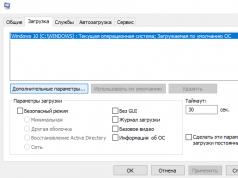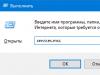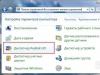The computer motherboard is the foundation on which all components of the system unit are built.
The role of a computer motherboard cannot be overestimated. After all, it only depends on it whether you will be able to expand the functionality of your PC in the future or not? Increase the amount of RAM, install a more powerful video card? Will the presence of additional, initially unused, slots and connectors allow further expansion (“upgrade”) of the entire system? It's like the foundation of a house: if you don't build it well, the structure may collapse over time.
The motherboard is a multilayer “pie” of single-layer (single-sided or double-sided) printed circuit boards. Each of the layers represents such a separate board. Multilayering, first of all, is needed to combat crosstalk and interference created by signal lines (paths) of the board located close to each other. To increase this distance and isolate the signal lines of one layer from another, this whole “sandwich” was invented. Each layer is separated from each other by special fiberglass gaskets (adhesive) and then the whole thing is pressed into a special oven.
Graphically, the internal structure of the product can be depicted something like this:

As a bonus, the overall mechanical strength of such a structure also increases. The number of individual layers in modern branded products can reach up to ten, or even more! After that, the almost finished motherboard is coated on both sides with a dielectric protective varnish of the desired color, dried, the necessary holes are drilled in it for fasteners, installation of connectors and other components, the holes on the edges are metalized, and the product is almost ready! Of course, after this you need to install the connectors themselves and the entire element base of radio-electronic components, carry out their soldering, quality control, and carry out comprehensive testing under load, but this process is clearly shown in the video below the article, so I see no point in describing it again.
Note: printed circuit board or PCP (Printed Circuit Board) - a dielectric plate on which electrically conductive paths are formed by chemical or mechanical means. They can be formed either by the classical method of etching them on the board, or using laser engraving technology.
Since we are primarily interested in high-quality computer motherboards, let's turn our attention to a full-size board from the manufacturer Asus. The large number of elements and expansion slots located on it allows us to hope for a good upgrade prospect, and the high-quality element base of the components and the layout of the board - for a long service life.
Let's, as usual, go through all the notations in order and find out what components the computer motherboard consists of:
- CPU socket (socket where the computer processor is installed)
- two slots for PCI Express video cards are indicated (in expensive motherboards you can install two discrete video cards at the same time)
- four slots for DDR2 RAM
- computer motherboard chipset northbridge
- motherboard chipset southbridge
- Cooling system radiators for power circuits (power phases) of the processor
- four USB outputs (output on the back wall of the computer case)
- built-in sound card outputs
- 3.5 floppy disk interface (disk drive) FDC controller
- four SATA outputs for connecting hard drives
- three PCI slots for connecting additional expansion cards (TV tuner, network or sound card, video capture card, etc.)
- BIOS battery
- four-pin 12-volt processor power connector
- 24-pin connector for connecting the power supply and supplying voltage to the motherboard
- two connectors for connecting hard drives or old-style “IDE” CD-DVD-ROM
- the BIOS chip itself
Let us dwell with you on the most important points that require separate comments. In the image we can clearly see the cooling system in the center, with copper tubes radiating from it. The central heatsink covers the “northern” microcircuit of the board’s chipset. It includes such important components as a built-in video card, a RAM controller and a system bus controller (now these elements are actively being transferred to the CPU) and, naturally, supports an interface for interacting with the “southern” chip.
The names “north” and “south” bridge only indicate the geographic location of these elements relative to the PCI slots (to the north - higher or to the south - lower). The south bridge chip is also covered by a radiator. It, as a rule, contains a controller for the computer’s built-in network card, a USB bus, integrated sound, is responsible for the operation of the PCI bus, various sensors on the board, etc.
Note: chipset - a set of chips designed to work together to perform any task. The second name is a set of system logic.
Applicable to computers, the classic chipset on the motherboard consists of two large chips:
- Northbridge
- southbridge
The north bridge connects (via controllers integrated into it) the CPU with high-performance devices located on the computer motherboard (memory, video adapter). The south “bridge” is responsible for supporting “slower” peripheral devices (USB, sound and network cards, hard drives, various expansion cards, etc.)
Here, for example, is what a set of system logic looks like (“north” - larger and “south” - smaller bridge) produced by VIA.

Let's move on. Numbered “6” (see the first photo of the article) on the motherboard we have two radiators that cool the processor’s power circuits. Elements located under the heatsinks (capacitors and transistors) prevent large changes in the CPU supply voltage when its load changes. Their high-quality performance is one of the indicators of a good motherboard. Agree, if the computer’s operation turns out to be unstable simply due to poor-quality power supply, it will be a shame!
Separately, we note that the element base of power circuits on modern motherboards is quite diverse: it includes a PWM controller, voltage converters, transistors, resistors, chokes, capacitors, etc.
The photo below shows a typical multiphase power supply circuit of a modern processor:

For example, voltage converters are needed in order to supply one or another element with the strictly necessary power for its normal operation. It’s one thing that 12 volts “comes” from the power supply at the input of the converter, but not all elements need exactly twelve! So the converters lower it to the required value and “give it” to the final “consumer” (a specific microcircuit or other element).
I propose to talk in more detail about why all these phases are needed and how they work? I think you need to know this! The role of a step-down converter can be VRM (Voltage Regulation Module) or VRD (Voltage Regulator Down). Don’t get too hung up on this, it will be enough if you remember these abbreviations and know what they refer to.
Typically, several MOSFETs are also included in the converter circuit. They are controlled by an electric field, which is why they are called “field” (field). The abbreviation MOS comes from “metal-oxide-semiconductor”, in English: “metal-oxide-semiconductor field effect transistor” or abbreviated as MOSFET. Therefore, you can come across the name as mosfet transistors (popularly called “mosfets”).
The power phase control on the computer motherboard is usually based on a PWM controller. The abbreviation PWM also has its own meaning and this is “Pulse Wide Modulation” - pulse width modulation, in Russian PWM. Therefore, such components are often called PWM controllers.
Here's what it might look like:

The PWM controller “learns” about the power required for the processor at a given moment using a special 8-bit signal, which “tells” it what voltage needs to be supplied to the CPU at one time or another.
In very old computers, all voltage regulator circuits were single-phase, but over time (as processor power consumption increased) they became inefficient and manufacturers had to use multiple phases to regulate the voltage supplied to the CPU. This is where the concept of “multiphase” came from. Four-phase power, eight-phase, etc... Now there is, it seems, even 24-phase! :)
What is behind this concept? Let's try to figure it out! What is the main limitation of a single-phase regulator? First of all, in the maximum current that can be passed through the elements that form it: mosfets, inductors (chokes), capacitors. Their limit is about thirty amperes, while modern CPUs can draw current in excess of one hundred amperes! It is clear that with such “requests” one phase will “boil” very quickly :) It was precisely to compensate for this limitation that they began to use multiphase power on motherboards.
When using a multiphase regulator, the total load current can be distributed over the N number of individual phases, which in total will produce the required (rated) power! For example: with a six-phase power supply, each of the six phases will have 30 Amperes (remember about the maximum current limitation), while in total all our phases can “pass” as much as 180 Amps at peak load!
Note: for Intel processors of the Core i7 generation with a power consumption of over 130 watts (even taking into account the possibility of overclocking), six-phase power is sufficient! Anything more is from a crafty marketer :)
You also need to keep in mind that the element base does not stand still and instead of conventional electrolytic capacitors, so-called solid-state polymer capacitors, whose service life exceeds 50,000 hours, chokes with a ferrite core, etc., are now widely used. All this together makes it possible to pass through them a maximum current of not 30, but 40 Amperes. Therefore, such a six-phase processor power circuit (circuit) will be able to provide a current to the processor of about 240 Amperes (energy consumption of more than 200 Watts)! What home CPU consumes this, other than AMD?! :)
The last thing I would like to add is that now on computer motherboards such a thing as dynamic switching of power phases is often used. This means that as necessary (the processor consumes more current), an increasing number of phases are switched on, and when the load decreases, some of them are switched off. In theory, a weak CPU can be started with only one operating phase. Another thing is how long will he last? But for starting in testing mode, this method may be quite suitable!
So, back to our main material! If you try to schematically depict the location of all the main elements and connectors on the computer motherboard, you will get something like this:

Here's another (graphical) embodiment of this idea:

Let's say a few words about the board's system bus - FSB (Front Side Bus). This is a high-speed interface between the processor and the north bridge of the motherboard chipset. The higher its frequency, the higher the data transfer speed and the speed of the entire system as a whole. FSB frequency is measured in megahertz.
Note: What frequency is, what values it can take and what it is measured in we discussed in this article.
Only the CPU is connected directly to the system bus itself; other devices are connected to it through specialized controllers that are integrated into the northbridge chip.
To be fair, it is worth noting that there is now a trend towards high integration of main controllers and even entire devices (graphics accelerator) directly into the central processor core.
One of the first to be moved from the chipset was the RAM controller, which made it possible to reduce the time delays inevitable when transferring data and commands over the system bus. For example, almost all the main controllers that were previously located on the motherboard were transferred to a processor based on Intel LGA1156. As a result, FSB is actually absent from it!
AMD developers use their proprietary technology to replace the system bus. It's called "Hyper Transport". This development has already gone through several revisions and is successfully used not only in personal computers, but also in such high-performance devices as Cisco network routers.
Another “candidate” for transfer directly to the CPU core turned out to be built-in video, which previously “felt” quite comfortably in the northbridge of the motherboard chipset. And it seemed, where could it go from there?! And some time passed and - please: the video core on the same chip with the processor. Fantastic! :)
How did this become possible? First of all, due to the fact that the manufacturing process of all the main elements of a computer is constantly decreasing. For example, the Intel Core i7 family processor is made using a 22-nanometer process technology, which made it possible to place approximately 1.4 billion transistors on the same chip area!
Note: 22 nanometers corresponds, in this case, to the linear resolution of the lithography equipment used to manufacture the final device. And a “nanometer” (nm or nm) is one billionth of a meter (millimicron)!
What are we doing? As the technical process decreases, the size of the main elements (transistors) that we can place on the chip also decreases. Consequently, we can place more of these same transistors in the same area! And, as a result, build a graphics core built into the CPU or any other element on their basis. In fact, developers actively take advantage of this, trying to constantly reduce the production process.
Over time, this led to the fact that all the main high-speed interfaces and controllers “migrated” under the processor cover, and many motherboards of modern computers lost not only the south bridge, but sometimes also the north bridge! Since all peripheral controllers moved to the north bridge, the south bridge simply disappeared as unnecessary. Today you can still find motherboards with the classic arrangement of system logic elements (chipset), but this is happening less and less often.
So let's continue! For cheaper motherboards, a situation is typical when manufacturers assemble all its elements on an already shortened (bottom or side) PCB plate. As a result, all the elements of the motherboard are located very close to each other and you have to forget about any additional connectors or outputs (the main everything would fit here!).
Remember: a good motherboard should have the same aspect ratio as in the photo (it should not be small square or elongated rectangular) and there should be a lot of space on it! Until now - this is my IMHO, despite the year 2015 :) Well-established manufacturers of motherboards for desktop computers are the following companies: Msi, Asus, Gigabyte and Intel.
For example, Gigabyte additionally “lays” several thin layers of copper between the layers of the printed circuit board. This proprietary technology even received its own name: “Ultra Durable” (photo at the beginning of the article). Copper acts as an additional heatsink that removes heat from the hottest areas of the motherboard: the processor with its power circuits and chipset chips.
Also, different manufacturers of boards, in order to highlight their products, add all sorts of improvements to it: like dual BIOS (so that in case of a failure you don’t have to use a programmer), a post-code sensor, power and reset buttons on the board itself, etc.
Here is one example of how additional improvements are installed on high-quality motherboards.

Circled in red below is the POST code sensor, which we mentioned above. He can “tell” us about a problem in the computer’s operation through digital combinations on the display. Their decoding is usually attached to the motherboard itself in the form of a small book.
But what other motherboards are there? The photo below is a micro ATX form factor with an Atom 550 processor with passive cooling.

At the end of the article, I want to show you my workplace and how the next motherboard is tested on it:

I'm currently installing Windows. This connection option makes it possible to eliminate cases of a short circuit between the board and the computer case, and visual inspection and general control of the process are much more convenient.
There are also server motherboards. How do server solutions differ from conventional (desktop) ones? First of all, increased reliability! After all, servers have to work 24/7 (like a supermarket) :) Servers are usually equipped with expensive registered RAM with parity control (ECC), and they can also support several physical processors. In the photo below we see a board that can accommodate four physical CPUs.

These are products that have nothing to do with the SOHO segment (Small Office/Home Office), but serious corporate solutions. Naturally, there are also Lov-End (cheap) and Hi-End (expensive) products here, but that’s another story. Also, on servers, as a rule, hardware raid (RAID) controllers are installed, made in the form of a separate printed circuit board; on desktops, similar functionality can only be obtained using software.
Note: RAID (Redundant Array of Independent Disks - redundant array of independent disks). Reliable data storage technology based on redundancy of stored information. When multiple hard drives are combined into one virtual logical unit to provide reliability and improve performance.
Separately, we can highlight the gaming segment of motherboards. As a rule, such solutions cost an order of magnitude more and have a bunch of additional options: in the form of advanced overclocking capabilities, advanced power and cooling management, various status indicator sensors, reinforced element base, etc. One such example is a product from Asus (Asus Maximus 7):
Cool “toy”, isn’t it? Finally, the idea of the article, formed on the basis of personal experience: a good (quality) thing cannot cost 30-50 dollars. Well, that’s all it can be! :)
The motherboard or system board is the foundation on which any modern computer is built, be it a desktop PC, laptop or embedded system.
It is the motherboard that combines components that are different in nature and functionality, such as a processor, RAM, expansion cards and all kinds of storage devices.
It is thanks to the motherboard that you can connect peripheral devices to the computer, because even if the system logic set (chipset) supports various buses and interfaces, it is unlikely that anyone will be able to directly connect, for example, a printer to a regular chip.
What is a modern motherboard?
We will talk mainly about boards for desktop PCs, as they are the most common and close to the reader, but a significant part of their description also applies to boards for servers, laptops and embedded computers.
The motherboard is the main and largest printed circuit board in a computer.
In terms of the complexity of manufacturing the printed circuit board itself, motherboards lag behind only the most cutting-edge graphics accelerators.
A typical motherboard is built on a four- to six-layer PCB, while some video cards are built on eight- and even ten-layer PCBs.
The use of multilayer boards allows, while maintaining standard dimensions, to separate various electrical circuits in such a way that their mutual influence is minimal.
Power and grounding circuits are routed along those layers that are located deep in the board, and the signal circuits themselves are routed through the other layers, including the top and bottom layers.
In order not to overload the reader with specific information, we will focus only on two purely electrical parameters of the motherboard.
Since microcircuits are designed to operate in strictly specified modes, high-quality power supply is required to ensure their reliability and durability.
Of course, the power supply to which the board is connected plays a significant role here, but different components require different power, and the power consumption of individual components, for example, the processor, is not constant.
All these factors force us to resort to additional tricks.
To supply the necessary voltage to various components, all modern motherboards use a voltage stabilizer, which is most often installed directly on the board, but sometimes it is made in the form of a separate small board, placed for proper cooling in close proximity to the power supply.
The voltage stabilizer operates automatically, depending on which contacts the load is applied to, in other words, which connector a particular device or board element is connected to.
The processor overclocking function, often supported by modern motherboards, uses manual voltage adjustment (within reasonable limits, of course), which is implemented for the user through the BIOS or through a specialized utility.
To combat voltage surges, which are destructive for many components, capacitors are designed to accumulate and then smoothly release a charge.
It is no coincidence that there are so many capacitors on motherboards, especially around the central processor, which is characterized by sharp jumps in power consumption, depending on the load.
It is with capacitors that the reliability of the motherboard decreases over time: their capacitances age faster than other components, in particular due to exposure to high temperatures.
As a result, the capacitance of the capacitors drops, and they lose their ability to “withstand the blow” and equalize the voltage in the circuit, which negatively affects other components and, in the worst case, disables them.
So the recommendations to change your computer every three years are generated not only by marketing considerations of “moral obsolescence”, but also by completely objective reasons.
Let's move on to the immediate functions of the motherboard.
This board must include a system bus, a processor socket, slots for RAM modules (an option is when memory chips are soldered directly into the board), expansion slots, various controllers, as well as input and output ports.
As you can see, the motherboard combines all the components of the computer into a single system - without it they would remain just a set of components unrelated to each other.
Let's turn to the photograph.
It shows a typical modern P5GDC-V Deluxe motherboard manufactured by the famous Taiwanese company Asus.
This board is based on the Intel 915G chipset and is designed for Intel Pentium 4 processors in the LGA 775 package and supports almost all technologies found in modern desktop computers.
Brief characteristics of this model:
Chipset 915G with built-in graphics accelerator (“north bridge”) + ICH6R (“south bridge”).
- Support for Pentium 4 or Celeron D processors in LGA 775 packaging.
- Supports DDR and DDR2 533 RAM up to 4 GB.
- PCI Express x16 and x1 bus support.
- PCI bus support.
- Support for high-speed USB 2.0 and IEEE 1394 (FireWire) interfaces.
- IDE and Serial ATA controllers.
- Gigabit network controller.
- Eight-channel (7.1) sound controller.
- ATX form factor (dimensions - 305 x 244 mm).
Driver Game Ready GeForce 436.02 WHQL
Nvidia has released the Game Ready GeForce 436.02 WHQL driver to improve gaming performance.
Microsoft OneNote has been updated to version 16001.11929.20112.0
OneNote notebook for Windows 10 has received a new update to version 16001.11929.20112.0.
Motherboard (Mainboard) - Motherboard (system board) - the main element of a computer system; the performance of the entire system depends on its quality and speed. This is an independent element that manages internal connections and interacts with external devices. This is a large collection of connectors designed for installing certain components.
Mother board– the main board of a personal computer, which is a sheet of fiberglass covered with copper foil. By etching the foil, thin copper conductors connecting electronic components are obtained.
The figure shows the structure of a typical motherboard.

The main components installed on the motherboard (system) board:
1. CPU — installed in special connector and is cooled by a radiator and fan.
2. System logic set (English chipset) - a set of chips that connect the CPU to RAM and peripheral device controllers. As a rule, modern system logic sets are built on the basis of two VLSI: “north” and south bridges.” It is the system logic set that determines all the key features of the motherboard and which devices can be connected to it.
3. RAM (also random access memory, RAM)
4. Boot ROM- stores software that is executed immediately after turning on the power. Reprogrammable memory chips that store BIOS programs, PC testing programs, OS loading, device drivers, and initial settings.
5. Connectors for connecting additional devices (slots) PCI / ISA / AGP / PCI-E, connectors for connecting a drive to the HDD and hard drive.
All components are mat.pl. connected to each other by a system of conductors (lines) through which information is exchanged. These lines are called information bus(Bus).
Interaction between PC components and devices connected to different buses is carried out using bridges, implemented on one of the Chipset microcircuits. (for example, the connection between the ISA and PCI bus is implemented in the 82371AB chip).
The dimensions of the board are standardized; they must be coordinated with the size and type of PC case. When installing it, avoid contact with the bottom and side metal panels of the case to avoid a short circuit.

North and South Bridge
To match the clock frequency and capacity of devices, special chips are installed on the motherboard (their set is called a chipset), which includes a RAM and video memory controller (the so-called north bridge) and peripheral controller ( south bridge)


South and north bridges of the motherboard
Motherboard Specifications
Processor generation
for which the motherboard is intended. It is impossible to install a processor of one generation into the motherboard of another. (Pentium, PII, PIII, PIV, Athlon). In principle, how long it will last for you depends on what maximum powerful processor your motherboard uses.
Range of clock frequencies supported by the processor
within one generation. Typically, the more expensive the board, the higher the range of processor frequencies it supports. If the board supports frequencies of 1700-1800 MHz, then a processor with a frequency of 2.1 GHz cannot be inserted.
System bus frequency
directly related to the frequency and speed of the processor. The CPU practically multiplies the operating frequency of the motherboard. 2-3 times. The method of overclocking the processor is based on the choice of a combination of one of the coefficients with the system bus frequency. You should overclock the processor carefully, because overheating can cause it to burn out. Intel sometimes installs special anti-overclocking locks.
Basic chipset.
The main characteristics of the motherboard depend on the chipset model: supported processors and OP, type of system bus, ports of external and internal devices. Mats are built by different companies using the same chipsets. fees. There are several basic chipsets. Intel, VIA, Nvideo, Ali, Sis
Examples INTEL 845D 845E 845G 845PE 850E
Company manufacturer
ABIT, ACORP, ASUSTEK, GIGABITE, INTEL, ELITEGROUP
Form factor– method of arrangement of the main chips and slots Baby AT, AT, ATX and ATX-2.1, WTX
ATX (AT extension) was developed by INTEL in 1995 - its appearance is due to the presence in a PC of a large number of various internal devices, the large integration of microcircuits on the motherboard, which increased the requirements for cooling elements. A more convenient access to internal devices was needed. Differences between AT and ATX cases:
a) power supplies: design, size, connector for supplying power to the board, power (300,330,350,400 VA). Advanced power management, in sleep mode power consumption = 0.
b) the presence of external ports integrated on the board, reduces the number of cables inside the system unit (case), and facilitates access to the components of the system unit. The ports are located compactly in a row on the rear wall of the system unit.
c) expansion slots allow you to install full-size expansion cards.
d) drive connectors are located close to their intended locations, which allows the use of shorter cables.
ATX-2.1 – improved ATX Platform for P4. Improvements affected the power supply with two additional outputs to the processor core. Additionally, a second one to strengthen the supply lines. The heavy CPU heatsink is attached to the board with screws, so there is no pressure on the board.
Basic set of slots and connectors. Number of connectors and their type. (type and number of OP, AGP, PCI, ISA)
Availability of built-in devices. The motherboard contains video, sound, and network card chips.
Motherboards with integrated sound, video, network adapters (integrated)
It would seem that this is a little cheaper than purchasing individual components, but such integration also has its drawbacks:
1) Sound and video built-in cards usually have very modest capabilities
2) Even if at the moment these opportunities are enough for you, in six months the situation may radically change. mat. The card ages much more slowly than, say, a video card.
3) In practice, combined cards usually behave much more capriciously than cards with separate devices. Freezes are possible while programs are running and when testing equipment. It's worth thinking about before deciding to buy a combination board.
Types of motherboard connectors
Socket for installing a processor. It is different for different types of processors. I will name the main ones used.
Intel Pentium - Socket- for PIII-IV - Socket 370, P4 Socket 423\Socket 478 - square shape with numerous sockets around the perimeter of the square - socket. For modern processors (Intel Pentium 4, Pentium D, Celeron D, Pentium EE, Core 2 Duo, Core 2 Extreme, Celeron, Xeon 3000 series, Core 2 Quad - Socket T ( LGA775). For PII – Slot1.
For AMD K7 processors – Slot A, Socket 462 – narrow slot-like connector – slot (Athlon, Athlon XP, Sempron, Duron). Socket AM2 and AM3 - support for DDR2 and DDR3 memory, respectively.
PCI– the connector is usually the shortest on the board, white, divided into 2 parts by a jumper. A video card, sound card, network card, internal modem, special scanner cards, etc. (PCI type) can be installed in it. High performance, automatic configuration of connected controllers, low processor load and independence from the CPU type. For example, a processor can work with memory while data is transferred via the PCI bus. The fundamental principle of the PCI bus is the use of so-called bridges, which communicate the bus with other system components. Another feature is the implementation of the so-called Bus Master\Bus Slave principles. The PCI Bus Master card can read data from the OP and write it there without accessing the processor, and the Bus Slave can only read data. The PCI bus uses a data transfer method called the handshake method, which means that two devices are defined in the system: a transmitting (Initiator) and a receiving (Target). When the transmitting device is ready to transmit, it puts data on the data line and accompanies it with the corresponding signal (Initiator Ready), while the receiving device writes data to its registers and sends a Target Ready signal, confirming the recording of data and readiness to receive the next one. All signals are set strictly in accordance with the bus clock pulses.
ISA– (Industry Standard Architecture) 16-bit architecture. EISA – 32-bit architecture (extended ISA). Slower interface than previous PCI. The slots are 1.5 times longer and black. They are usually connected to many additional cards. Usually there are 2-4 of them. Modern PCs (P4 K7) do not have these slow connectors.
AGP(Advanced\Accelerated Graphic Port) – accelerated graphics port. Pro (professional series). This is a separate connection located between the CPU and the graphics controller, which allows the processor to send commands to the graphics IC faster, and the graphics controller to communicate with main memory at a much higher speed. Allows you to connect one device, complementing the PCI bus. This makes it practical to store 3D texture maps in main memory rather than providing additional memory in the graphics subsystem. Essentially, AGP is an enhancement of PCI that can provide higher data transfer rates. AGP provides an internal direct path between the graphics adapter (SVGA) and the PC's main memory. Designed for graphics tasks: 3D games, displaying scenes with virtual reality, complex processing of video images (slides, photographs).
Slots for installing OP
They have latched locks. Slots of 3 types of Dimm type memory are used - DDR, DDRII, DDRIII). The number of slots can be from 2-4.
Port controllers - connectors on the back of the PC
A) parallel ports (LPT1, LPT2)
– 25 sockets (holes are often blue or pink) – for connecting printers and scanners
b) serial ports (Com1 Com2)
9 or 25 pins. For connecting a mouse, external modem. Parallel ports perform I/O operations at a higher speed than serial ports due to the use of more wires in the cable. Some devices (modems) can be connected to both parallel and serial ports.
V) PS2
– a small round connector for a mouse and keyboard. Green is the mouse, purple is the keyboard.
G) USB port
(Universal Serial Bus) USB2 – universal serial bus. Allows you to connect many external devices connected in a chain to your PC. (first to PC, second to first...). For connecting printers, scanners, cameras, etc. It consists of 2 pairs of twisted wires for transmitting data in each direction (differential connection) and a power line. One port can address 63 devices (USB2 -100). Thus, only one peripheral device can be connected to the computer, and all the others (keyboard, mouse, modem) are connected to a hub that is built into the monitor, keyboard or other USB device. USB can be connected in a star or bus topology. Data transfer is carried out both synchronously and asynchronously. Transfer speed 12-15 Mbit/sec. USB has the ability to connect to a digital telephone line without additional fees. USB devices are configured automatically.
d) game port
(15 sockets) a joystick is connected. Not available on all PCs.
e) RAID controller.
RAID architecture ensures that any information is stored on at least two separate hard drives; if one of them fails, then users still have access to files stored on the server, so drive failures do not lead to downtime. The RAID architecture ensures not only data integrity, but also disk memory striping. Data is written to multiple drives using a striping method, so that multiple drives are simultaneously being read and written. As a result, performance increases because the disk subsystem is no longer the speed-limiting factor.
A personal computer (PC) consists of many nodes that transmit information to each other, process it and exchange it with the user. Each node performs its own highly specialized function. Most of these components are located in one structurally complete element - the motherboard. Let's try to figure out why a motherboard is needed.
This board, also called the system board, “motherboard”, etc. is the basis of any PC. It is sometimes called MB - an English abbreviation derived from the word "motherboard", motherboard.
Another decoding of the MB abbreviation is “mainboard”. And it is truly the main one, since all PC elements are connected to it either directly or through standard cables.
In most system units, the board is located vertically. It is screwed to one of its walls.
Concept of motherboard and its functions
From the point of view of an ordinary user, the motherboard is a rectangular product made of fiberglass. It contains many parts and connectors connected by conductive elements.
The motherboard has several main functions:
- transmission of control signals from the central processing unit (CPU) to various devices;
- data exchange between the processor and memory (both permanent and RAM);
- organizing long-term information storage devices (hard drives and other external media) and providing access to them;
- connecting external devices (video cards, audio processing tools, external memory, network adapters, printers, etc.);
- providing input from a user or another computer.
Important! Separately, it should be noted another important function that does not directly relate to information processing, but ensures the functioning of the processor and some external devices: providing them with additional power supply.
The answer to the question of what a computer motherboard is follows from the description of its functions. The motherboard is the very connecting link (more precisely, a whole complex of connecting links), without which the operation of the PC as a whole would be impossible.
The following devices are inserted directly into the connectors on the motherboard:
- CPU;
- memory modules;
- video card;
- sound card;
- any other devices with standard motherboard interfaces (network adapters, video processing devices, etc.)
Storage devices (hard drives, BlueRay and others) are not connected to the motherboard directly, but using standard cables. Currently, such devices use the SATA interface. In addition, there are the same connectors for connecting backup information storage located outside the system unit.
Various peripheral devices (keyboard, mouse, printer, flash drives, etc.) can be connected to the board using the USB interface. USB connectors can be located directly on the board or connected to it using cables.
Sometimes motherboards can use the PS/2 interface, the connector of which is also located on it, to ensure compatibility with certain models of keyboards and mice.
Boards with built-in video adapters have a video adapter connector designed to connect to a monitor.

All components that make up the motherboard are rigidly fixed to it using soldering, glue or some other connection method, and sometimes a combination of both. Theoretically, for the average user, the motherboard is non-separable.
Its main components include:
- connector for connecting the CPU, so-called. "socket";
- special fasteners for connecting the CPU cooling system;
- several connectors for connecting RAM;
- read-only memory chips;
- chipset chips;
- shapers of standard interfaces so-called. “buses” for working with external devices;
- connectors for connecting external devices to buses (so-called expansion slots);
- controllers and connectors for connecting peripheral devices;
- connectors for connecting main and additional power supplies;
- supply voltage drivers for the processor, memory and buses;
- simple sound adapters (on most modern motherboards);
- connectors for connecting the PC power and reset button and front panel indicators;
- other display and debugging devices (optional);
Typically, components on a board are grouped according to their functions. For example, the chipset, memory modules and power supply system are located closer to the CPU. Most of the free surface of the motherboard is allocated for expansion slots so that large devices (for example, video cards) can be placed there without problems.
Connectors for connecting peripherals are located around the perimeter of the motherboard; it is believed that this arrangement simplifies connecting devices to them.
Some of the connectors are specially located in a separate place on the motherboard, on the so-called rear connector panel. A hole measuring 6.25 by 1.75 inches with a tolerance of 0.08 inches (on average 159 by 45 mm) is made for the rear panel in any system unit.
Attention! All standards for the sizes of motherboards, and in general, all components, are in inches. Therefore, you should not be surprised at the “non-round” numbers in the sizes of certain parts, expressed in millimeters.
The rear panel must have the following connectors:
- PS/2 for connecting a mouse and keyboard;
- 4-8 USB interface connectors;
- 3-6 mini-jack connectors for connecting audio devices;
- RJ45 for LAN connection.
The listed set is present in almost all boards, but sometimes additional connectors are added to it.

Power connectors
You can connect the motherboard to a power source via a standard 24-pin power connector. Sometimes one or more 4, 8 or 12 pin +12V additional power connectors are added to it.
Switching voltage stabilizers
The power supply produces a voltage of +3.3 V, as well as voltages of 5 V and 12 V of both polarities. Most devices inside a PC use them. However, the CPU requires different supply voltages - from 1 to 2 V. This is due to the optimization of power consumption distribution.
In order to provide power to the processor, voltage converters are placed on the motherboard. They are small chips located in close proximity to the CPU. In addition to the functions of voltage conversion, these microcircuits ensure its stabilization - that is, constancy over time, regardless of the degree of processor load. Each stabilizer is a miniature switching power supply that requires capacitors to operate. These elements are installed next to the stabilizers.
Attention! Switching regulators consume as much power as the processor. Therefore, there should be no obstacles near them that would interfere with the air circulation that ensures their cooling.
Chipset
The main part of any motherboard. It is thanks to it that the CPU can execute programs and process data. Currently, the processor “communicates” with all devices, except for RAM and main buses, only through the chipset.
Until 2011, the chipset was physically divided into two chips - north and south bridges. The Northbridge was used to communicate with fast devices comparable in speed to the processor. South Bridge - with slower ones, the speed of which was tens or even thousands of times less than the speed of the processor.
But subsequently, almost all the components of the north bridge were transferred from the motherboard to the processor, which made it possible to increase the overall performance of the system by about a third. Therefore, the chipset is currently used to communicate with slow buses and other peripheral devices.

BIOS and CMOS
Each motherboard contains a read-only memory chip that contains a set of procedures that start the computer and prepare it to load the operating system. The set of these procedures is called BIOS. This is also an abbreviation for the English “basic input/output system” - basic input/output system.
In addition to these functions, the BIOS allows you to fine-tune the parameters of both the motherboard and the entire PC. With its help, you can speed up/slow down the processor, select the operating system boot method, change the system time, and so on.
The storage of these settings is partially entrusted to the CMOS device - a small amount of non-volatile memory powered by a replaceable battery. When you turn off the PC, these settings are saved and used the next time you turn it on. The battery life is from 3 to 10 years.
Attention! At the end of the battery life, the system will display a corresponding message. When it appears, it is recommended to replace the battery.
All motherboards without exception have CMOS reset. This is done in cases where the selected settings lead to the computer not working. Resetting can be done using a special button or jumper.
Types of boards
Motherboards suitable for the same processors and having the same chipsets can be produced in different design options. First of all, this concerns their size. There is the concept of form factor or standard size of the motherboard; Let's figure out what it is.
The geometric dimensions of the board have standard values to unify the used system units and various peripheral devices. Let's look at them in more detail:
EATX
Size: 12 by 13 inches (305 by 300 mm).
Mainly used for server, so-called. "rack-mount" design. However, they can also be used for PCs, if you need to connect several large devices, for example, video cards. They have the maximum range of peripheral devices, but their cost can be an order of magnitude higher than the cost of conventional motherboards. The number of large expansion slots supporting the PCIE-16 bus is up to 4.
Standard ATX
Size: 12 by 9.6 inches (305 by 244 mm).
Regular boards used in most modern PCs. Suitable for any Tower type cases. Number of expansion slots – up to 3.
microATX
Size: 9.6 by 9.6 inches (244 by 244 mm).
A stripped down version of ATX. They use one expansion slot and have a limit on the number of USB ports. At the same time, they are cheaper than standard ones and consume less electricity.
Mini-ITX
Size: 6.7 by 6.7 inches (170 by 170 mm).
Specialized boards for small system units, mainly used for office solutions. There is either no expansion slot, or there is a stripped-down version of it. The processor is built into the motherboard and cannot be replaced. They have very low energy consumption. The power supply is limited to 100 W. For comparison, powering the “lightest” microATX board requires a power supply of at least 300 W.
Mini-STX
Size: 5.7 by 5.5 inches (147 by 140 mm).
Also specialized boards for microcomputers. There are no expansion slots, however, the processor can be replaced. Built-in video system. It is used primarily for office and mobile solutions.

How to determine which continent is installed
There are three ways to determine the type of motherboard installed in a PC:
- Using diagnostic programs. These can be CPU-Z, AIDA, PC Wizard, etc.
- Using DMI. This method is more suitable for programmers. It is partially implemented in “System Properties” of Windows OS, but the type of motherboard is not always displayed there.
- Visual. Disassemble the system unit and look at the inscription on the board. Traditionally, it is located between expansion slots.
The first method is the simplest and most preferable. In addition, it is absolutely safe and can be used when it is impossible to open the system unit. For example, if the PC is under warranty.
How to choose a good motherboard
Choosing a good motherboard should be based on the following criteria:
- Its compatibility with the existing processor.
- Ability to support all available equipment. This applies to the types of memory modules, video card, number of hard drives and peripheral devices.
- The form factor must match the existing case, and the power consumption must match the power supply.
- The arrangement of elements on the motherboard should not create obstacles to its normal ventilation. Manufacturers of cheap components often sin like this.
- If possible, the motherboard should have two BIOS chips - the main one and the backup one.
- The power connector must be universal - at least 24+4 contacts. Additional processor power supply is required.
- The location of the hard drive connectors should be convenient and not interfere with expansion cards.
You can also look at articles on topics and.
Published: 01/22/2017Greetings, friends.
In this article we will take a closer look at the motherboard and everything connected with it. Let's figure out what a socket is, a chipset, what internal connectors exist on the motherboard. Let's find out what they are used for. Let's learn to understand the differences between motherboards and choose the right ones for your computer.
Motherboards and what they are used with.
The motherboard (eng. motherboard or mainboard) is the basis of the computer to which all other elements of the PC are connected. It is a textlite multilayer printed circuit board on which various radio elements and connectors are installed. Serves as an intermediary in the interaction of various computer nodes.
Despite the fact that the entire configuration is assembled on the motherboard, it is still not the main element of the system. It should be selected based on the characteristics of the rest of the equipment we need.
Motherboards may differ from each other in manufacturer, set of additional features, differences in form factor, chipset, socket, set of external and internal connectors.
Form factor.
The motherboard form factor is a standard that determines the dimensions of the board, where it is attached to the case, the location and number of connectors, and the type of power supply to be connected. These specifications are not mandatory, but most manufacturers try to comply with them for the sake of compatibility with other equipment. At the moment, these standards are used only in PCs and do not apply to other computer equipment such as laptops or tablets.
There are a large number of types of form factors, but today we will not consider them all in detail. Let's focus only on the 3 most commonly used: ATX, Mini-ATX and Micro-ATX. Their main difference is in size and PCI connectors.

The form factor is selected based on the need for connectors for connected equipment. So, for example, a Mini-ATX motherboard will be sufficient for an office computer. It will be more compact and cheaper than a full-size one. In turn, a full-size ATX motherboard is the preferred option when building a gaming or graphics PC. It accommodates a larger number of connectors with which you can connect additional equipment. For example, additional sticks of RAM, more hard drives, 2 video cards, etc.
Remember, when choosing the form factor of the motherboard, do not forget about the dimensions of the case. When assembling, it will be extremely unpleasant to suddenly discover that the mat. The board does not fit into the case.
A processor socket is the connection between the processor and the motherboard. The socket is one of the main parameters when choosing a motherboard. It should be the same as on the processor.
Socket connectors are divided into 2 types, depending on the processor manufacturer. For Intel processors, the name has the letters LGA and a digital designation (LGA1155 or LGA775). AMD is characterized by a one- or two-letter designation with a digital prefix of 1 or 2 digits, possibly with a + symbol (AM3+ or FM2).

A chipset is a chip or group of chips that coordinates the operation of connected equipment.
The chipset is a very important element of the motherboard. The maximum operating speed and the number of connectors on the board depend on it. Most often, the chipset is covered with a heatsink. They are also divided by manufacturer, the most common Intel chipsets at the moment are 7 series chips (Z77 and H77), and AMD chipsets are represented by the 900 series (990FX, 990X, 970).
The difference in chipsets quite significantly affects the price of the motherboard. Also, higher-performance chipsets consume more power and generate more heat, therefore, they are more demanding on cooling. For office computers, a more powerful chipset will be a burden, but for gaming machines it is necessary. On cheaper chipsets, the connected equipment will not be able to fully reveal itself and work at maximum performance.

An important component of motherboards is its control system. This is the BIOS. In newer UEFI boards. UEFI is a more advanced version of BIOS. It has a more informative graphical interface and can display not only sets of startup parameters, but also the state of the system as a whole and individual elements, such as temperature, occupied connectors or the amount of RAM.

Internal connectors.
Internal connectors are used to connect equipment that remains inside the system unit. For example, RAM or hard drive. Let's take a closer look at the main motherboard connectors:
RAM slots.
RAM is installed in specially designed slots. The number of slots ranges from 1 to 32. Most often, boards with two or four slots for RAM are found. Modern memory sticks come in two types: DDR3 and DDR4. The latter has lower power consumption and a higher data transfer rate (frequency). If there are 4 or more slots, then the slots work in pairs. They are also marked in pairs on the motherboard. Pairs are marked in different colors. To increase performance, you should buy paired memory sticks and connect them in pairs to the connectors.

PCI slots.
These connectors are found in 3 main form factors: PCI, PCI-Express x1 and PCI-Express x16. The number of these slots may vary depending on the type of motherboard and manufacturer.
PCI-Express x16 slots are designed for high data transfer speed equipment. Most often used to connect various video cards.
PCI-Express x1 connectors are used to connect low-speed equipment, such as additional USB controllers or TV tuners.
The PCI connector is more outdated than the previous ones, but is still used in modern computers. It has lower speeds, but is still actively used for various peripheral devices such as network or sound cards.

SATA connectors.
This type of bus is most often used to connect hard drives and optical drives (CD, DVD, Bluray drives). These connectors come in 3 main revisions: SATA1, SATA2 and SATA3. Each next generation is twice as fast as the previous one. They are backwards compatible and allow you to connect to each other without any problems, but the speed will be calculated in this case according to the slowest one. Most often, motherboards combine the presence of these connectors and separate their types in different colors.

These are outdated connectors that were previously used to connect hard drives, CD-DVD drives and Floppy drives. At the moment they are completely outdated and have been replaced by SATA connectors.

Power connectors.
Rectified voltage is supplied to the motherboard through the power connectors. Different computer components require different voltages to operate, which is why there are so many pins in this connector. The most common are 24 pin connectors. There are also often additional 4 or 6 pin processor power connectors.

Cooler connectors.
To connect cooling systems, small 2 or 4 pin power connectors are used. The 4-pin connectors have speed sensors and are controlled using PWM (Pulse Width Modulation). Most often, there can be from 1 to 4 connectors on the motherboard. The main cooler is used to connect processor cooling; its power connector is labeled cpu_fun.

Other internal connectors.
Also, depending on the type and class of the motherboard, it may have additional connectors. The main group of these connectors is located at the bottom of the motherboard. There are connectors for connecting case buttons for turning on/off and rebooting the PC, outputs for the front audio connectors and additional USB + monitoring systems (processor load, interaction with the hard drive). A description of how these connectors are connected is printed on the motherboard next to them or described in more detail in the instructions for the motherboard.